
For office workers, working on the computer lasts all day. The background color of most software is pure white. If you look at it for a long time, your eyes will feel dry and uncomfortable. In fact, we can customize the window eye protection color. The method introduced online is more troublesome to operate. In this article, the editor will share with you a method to adjust the window eye protection color in Win10. Let’s take a look at how to set the computer eye protection mode.
1. First, press the key combination [win] [R] on the keyboard to open the run window and enter [regedit] and click OK to open.
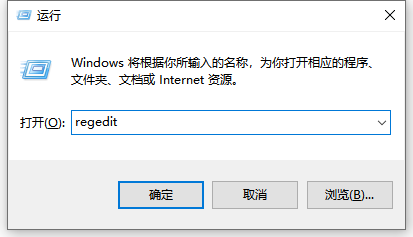
2. Then expand the registry folder in order: [\HKEY_CURRENT_USER\Control Panel\Colors]
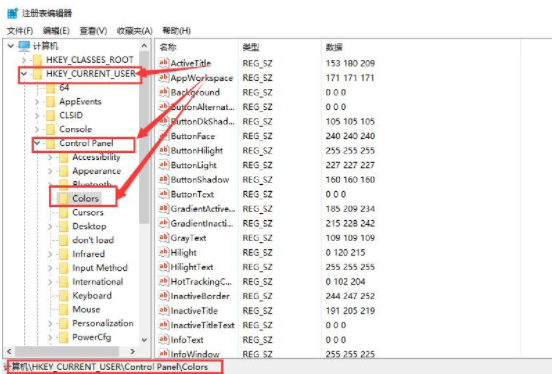
3 , then find the [window] option in the Colors folder, right-click it and select [Modify].
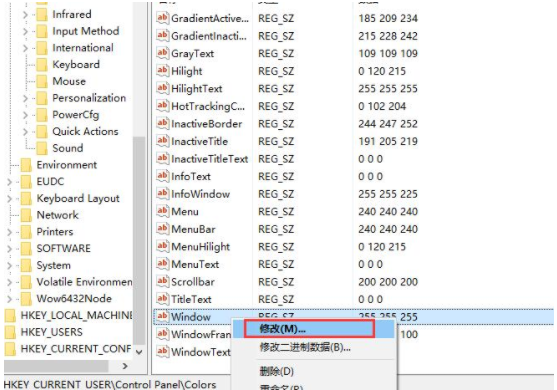
#4. Then change the numerical data to [202 234 206] and click [OK].
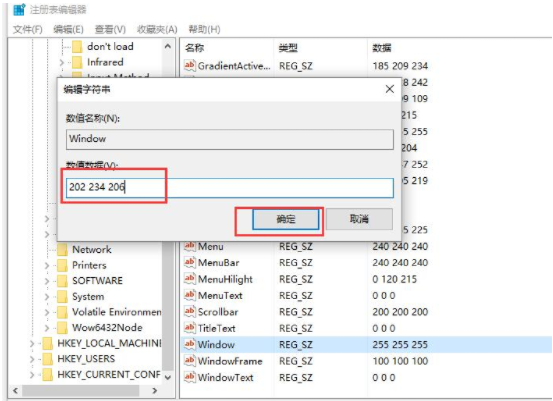
#ps: After the setting is completed, you need to restart the computer for it to take effect.
The above is a tutorial on how to set and apply computer eye protection colors. I hope it can help everyone.
The above is the detailed content of Detailed tutorial on how to set the eye protection color application on win10 computer. For more information, please follow other related articles on the PHP Chinese website!




