
After a computer has been used for a long time, the startup speed is often not as fast as the initial startup. The following editor will teach you how to quickly startup a Win10 computer. If you are interested, don’t miss it.
1. Open the [Control Panel] of the win10 computer.
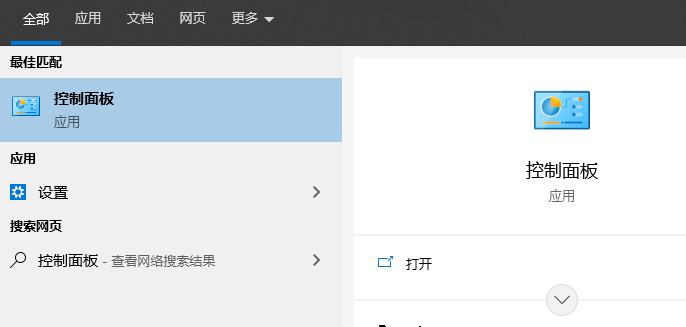
#2. Open the Control Panel, select View mode as small icons, and click [Power Options].
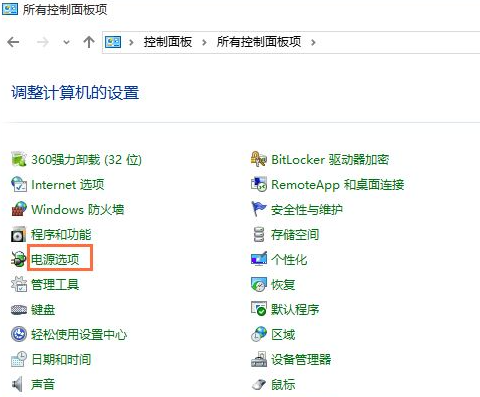
#3. Enter the power options interface and click [Choose what the power buttons do].
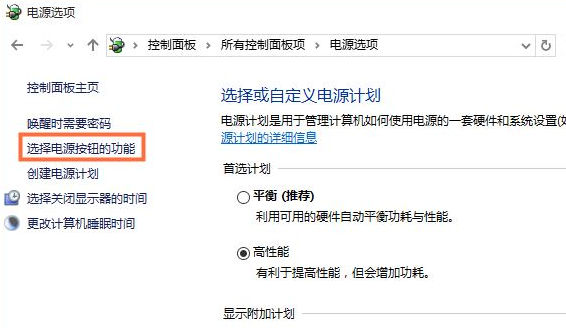
#4. Then enter the system settings interface, first click [Change currently unavailable settings], then check [Enable fast startup], and click to save changes.
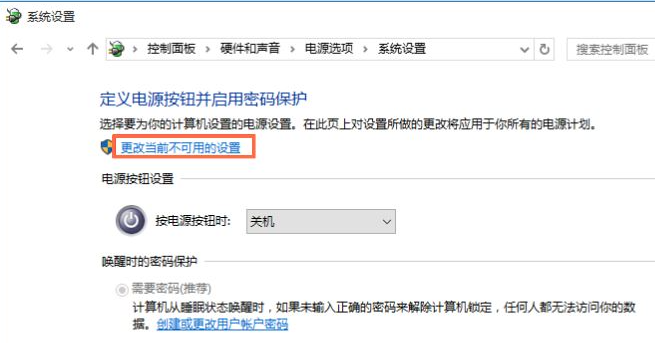
Method 2
1. Press and hold the shortcut key [WIN R] to open the run window, enter gpedit.msc, and click OK.
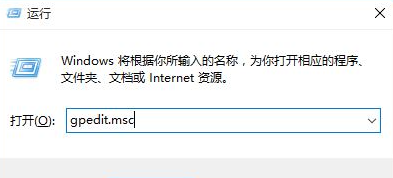
#2. Open the Local Group Policy Editor, click [Administrative Templates] - [System] - [Shutdown], and then double-click [Require Fast Startup]. At this time, the [Require to use Fast Startup] window will pop up, check [Started], and click OK.
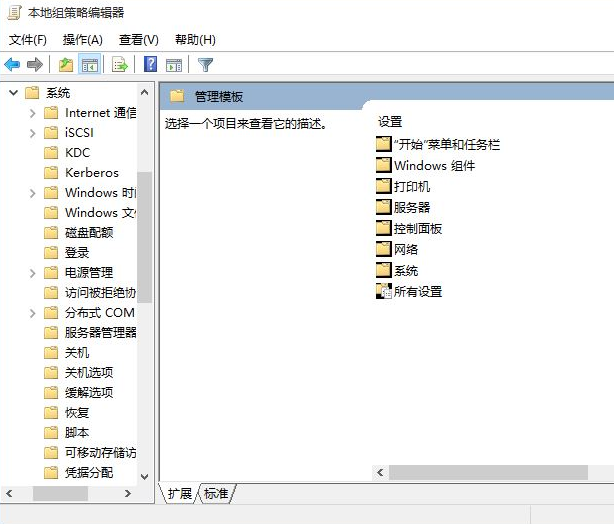
#The above is how to quickly boot up a win10 computer. I hope it will be helpful to everyone.
The above is the detailed content of Teach everyone how to quickly boot up your computer win10. For more information, please follow other related articles on the PHP Chinese website!
 vista key activation code
vista key activation code
 What are the methods to change IP in dynamic vps instantly?
What are the methods to change IP in dynamic vps instantly?
 How to solve the problem that this copy of windows is not genuine
How to solve the problem that this copy of windows is not genuine
 What should I do if my QQ account is stolen?
What should I do if my QQ account is stolen?
 What is the difference between TCP protocol and UDP protocol?
What is the difference between TCP protocol and UDP protocol?
 How to solve 0xc000409 error
How to solve 0xc000409 error
 How to solve the problem that document.cookie cannot be obtained
How to solve the problem that document.cookie cannot be obtained
 What do computer software systems include?
What do computer software systems include?




