
Recently, many Win10 users have reported that they found that the start menu taskbar and operation center have turned gray when using the computer. They don’t know how to solve it. The editor below will provide you with a simple solution. , come take a look!
What should I do if the Win10 start menu taskbar and action center are grayed out?
1. When entering the settings, we can see that the buttons of the "Operation Center" are gray and cannot be operated. The solution is as follows.
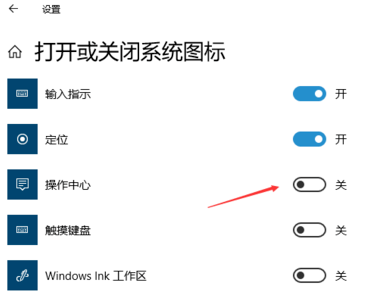
#2. Click "Start" - "Run", or the keyboard shortcut "win R", then type "gpedit.msc", click OK to enter the local Group Policy Editor.
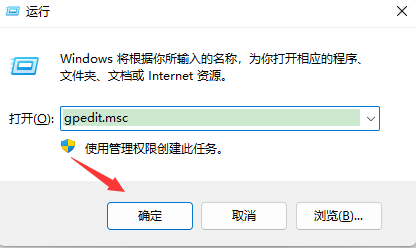
#3. Enter the editing software, click "Manage Templates" under User Configuration on the left navigation bar, and click "Start Menu and Taskbar" on the right.
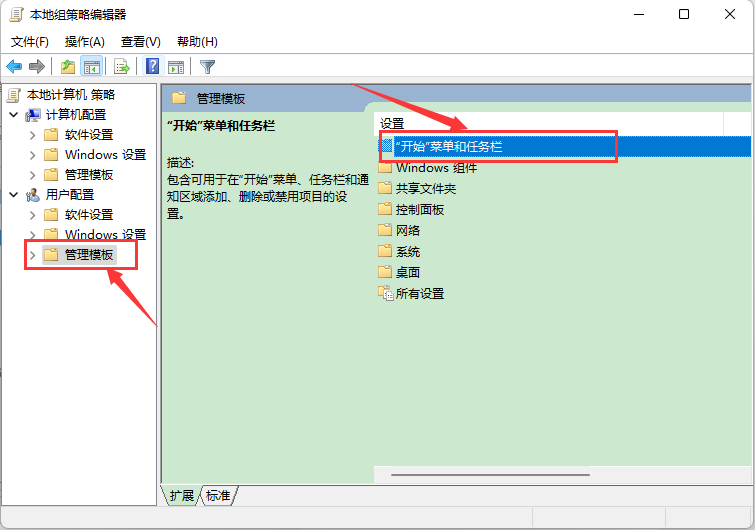
#4. Then look for the "Delete Notification and Action Center" item and double-click the bar.
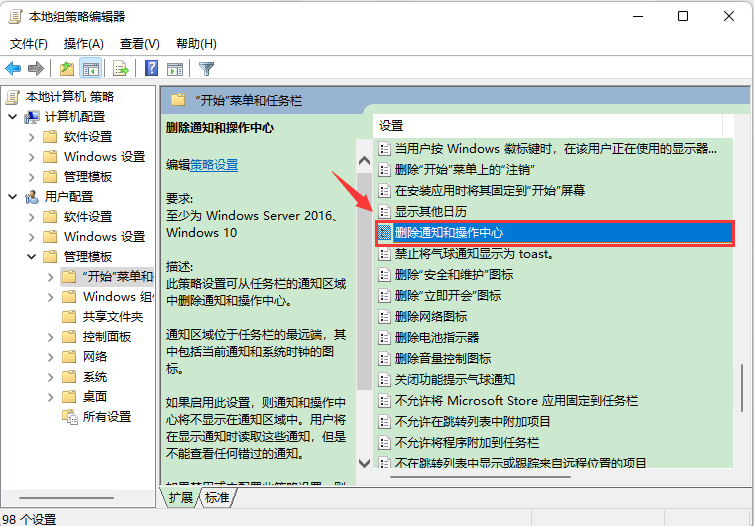
#5. Change the configuration here to "Not configured". After selecting, click the OK button.
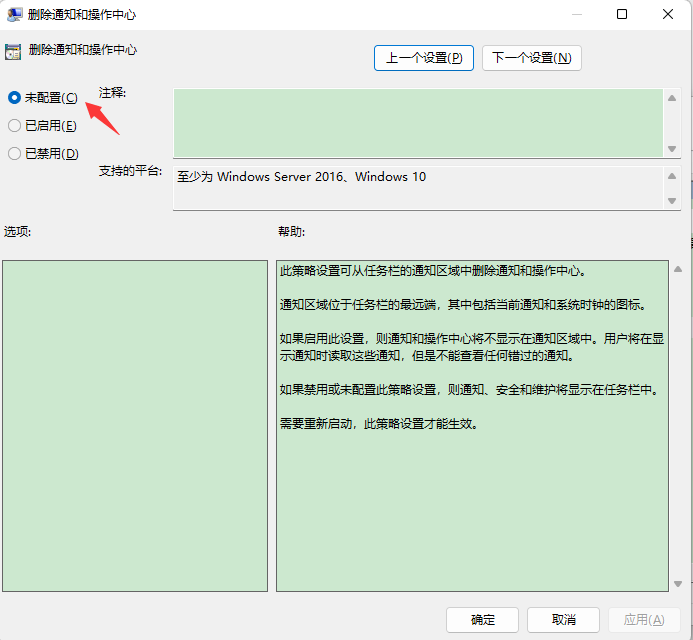
#6. Then return to the settings dialog box and click the "Operation Center" button to start the operation.
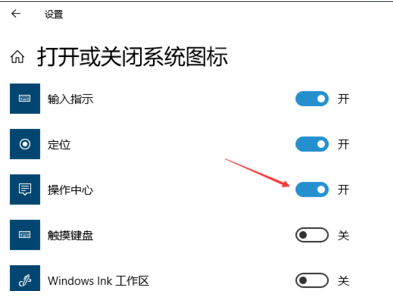
The above is the detailed content of What should I do if the Win10 start menu taskbar and action center are grayed out?. For more information, please follow other related articles on the PHP Chinese website!
 How to light up Douyin close friends moment
How to light up Douyin close friends moment
 microsoft project
microsoft project
 What is phased array radar
What is phased array radar
 How to use fusioncharts.js
How to use fusioncharts.js
 Yiou trading software download
Yiou trading software download
 The latest ranking of the top ten exchanges in the currency circle
The latest ranking of the top ten exchanges in the currency circle
 What to do if win8wifi connection is not available
What to do if win8wifi connection is not available
 How to recover files emptied from Recycle Bin
How to recover files emptied from Recycle Bin




