
I believe that many consumers will pop up a reminder about whether the operation is allowed to be changed when they open the software. This makes many users very annoyed, so how should they turn off this reminder? We find the system and security features to turn on, click the Security and Protection options there, then open the Account Control Settings dialog box, and then drag the notification wheel to the bottom, that is, never notify.
What should I do if Win10 pops up every time I open an application to allow changes?
1. Find this computer on the desktop, right-click and select Properties in the pop-up menu bar.
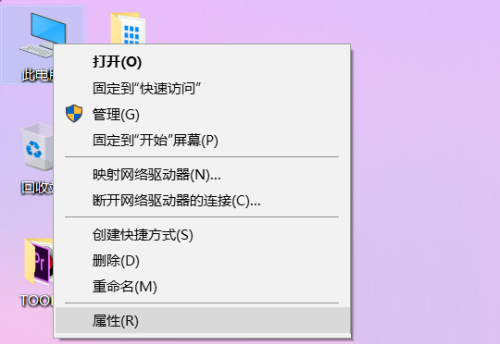
#2. Find the Security and Maintenance buttons located in the lower left corner of the properties page, and click to open it.
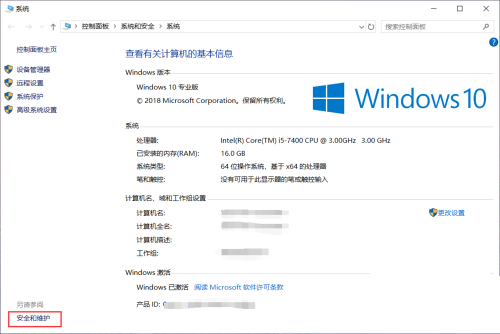
#3. In the Security and Maintenance dialog box, click the Change User Account Control Settings option in the left toolbar.
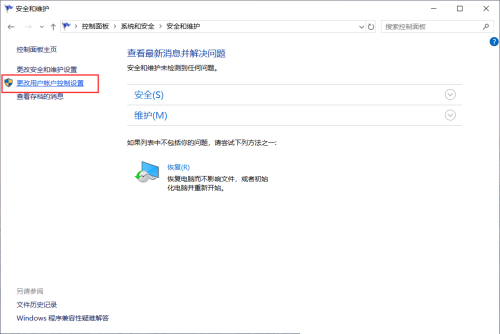
#4. Pull the scroll wheel down to the bottom in the pop-up dialog box.
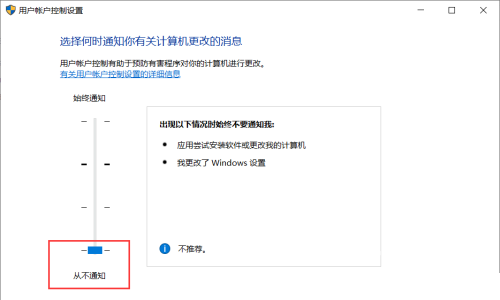
#5. Click the confirmation button below.
6. Click to pop up a prompt for options.
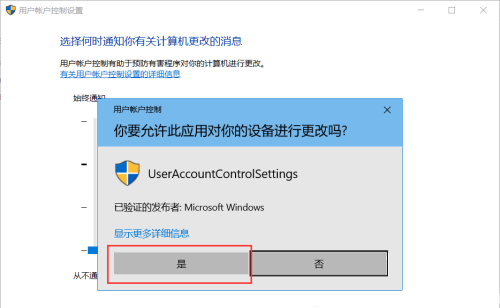
#7. Then when we open the software again, no reminder will pop up.
The above is the detailed content of What should I do if Win10 pops up every time I open an application to allow changes?. For more information, please follow other related articles on the PHP Chinese website!
 How to light up Douyin close friends moment
How to light up Douyin close friends moment
 microsoft project
microsoft project
 What is phased array radar
What is phased array radar
 How to use fusioncharts.js
How to use fusioncharts.js
 Yiou trading software download
Yiou trading software download
 The latest ranking of the top ten exchanges in the currency circle
The latest ranking of the top ten exchanges in the currency circle
 What to do if win8wifi connection is not available
What to do if win8wifi connection is not available
 How to recover files emptied from Recycle Bin
How to recover files emptied from Recycle Bin




