
The win10 system has many personalized functions, such as automatic color change, transparency, etc., which can be set in the taskbar. For those netizens who want to make their win10 system more personalized, they don't know how to set the taskbar to automatically change color. The editor below will teach you how to set the taskbar to automatically change color in Windows 10.
The specific steps are as follows:
1. Right-click on the win10 start menu and click [Settings] in the pop-up menu.
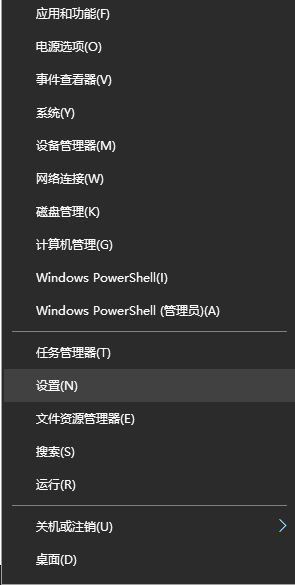
#2. Click [Personalization] on the left side of the home page of the settings interface, select a color, and open [Show Start menu, taskbar and operations under the theme color on the right Center Color] option, the color will change.
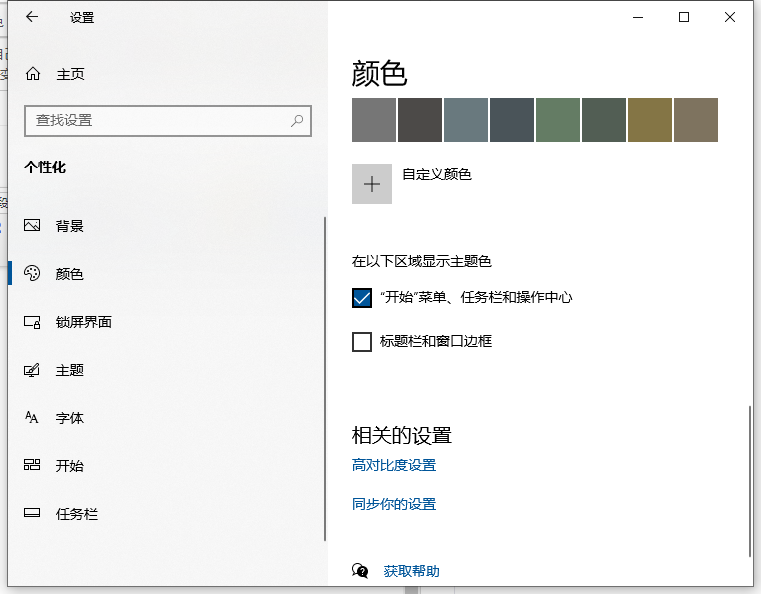
#3. Similarly, if you want the color of the Windows window bar to change, just turn on [Show title bar color].
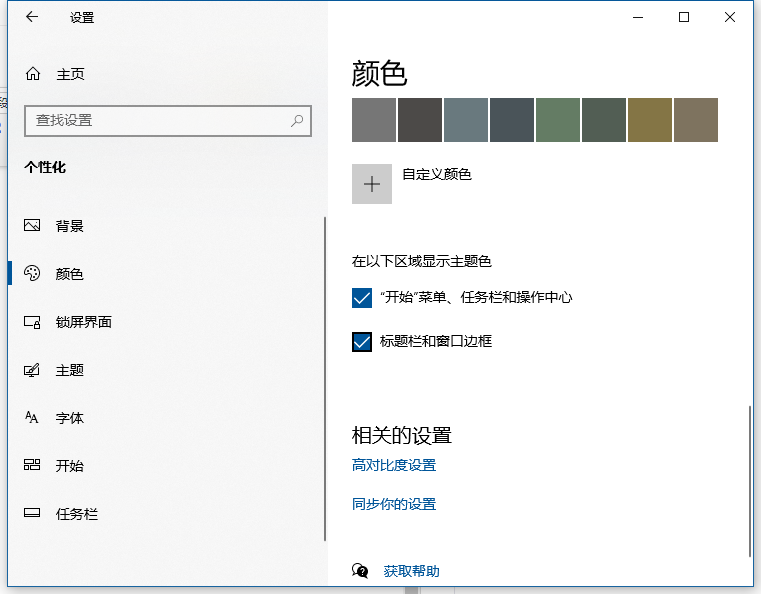
The above is how to set the taskbar to automatically change color in win10. Friends who need it can follow the tutorial.
The above is the detailed content of Detailed explanation of how to set the taskbar to automatically change color in Win10. For more information, please follow other related articles on the PHP Chinese website!




