
The mac address is the physical address of the computer, which means the local area network address and is an important parameter used to determine the location of the computer device. So how do you look at the mac address of a Windows 7 computer? You first click the network icon, open the Internet and Sharing Center, then click Change Adapter Settings, right-click the broadband connection to select the status, then click Details, find the physical address in the opened channel, the following letters and numbers are the mac address .
How to query the mac address of a Windows 7 computer:
Click on the network icon in the lower right corner of the desktop and choose to open the Network and Sharing Center, then click Change Adapter Settings in the upper left corner. Find the broadband connection, right-click and select the connection. As shown in the figure below:
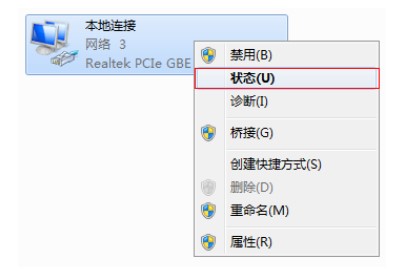
#2. Click on details. As shown in the figure below:
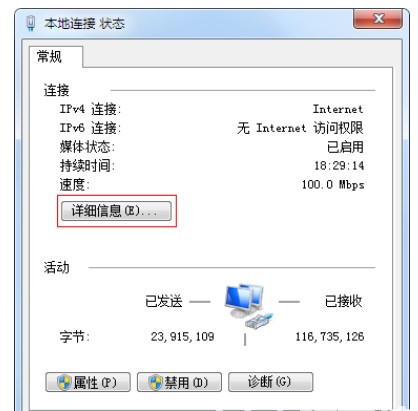
#3. The physical address in the data connection details is the MAC address of the wired network card. As shown in the figure below:
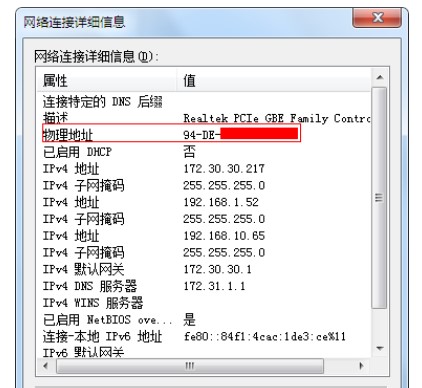
The above is the specific content of how to check the Windows 7 mac address. If you want to learn how to check the mac address If so, you can refer to the above example tutorial.
The above is the detailed content of How to check the mac address of windows 7 computer How to check the mac address of windows 7 computer. For more information, please follow other related articles on the PHP Chinese website!




