笔记本电脑鼠标不见了解决方法:1、按Win+R, 然后在输入框中输入 msconfig,按回车,弹出系统配置对话框;2、选择常规,单击 有选择的启动 ,然后单击清除“加载启动项上面的勾;3、再点击服务,单击隐藏所有Microsoft服务,然后单击全部禁用;4、再点击启动,点击打开任务管理器,点击启动项,然后单击禁用;5、单击确定, 重新启动系统。

现在,随着科技的发展,笔记本电脑已经成为我们日常生活和工作不可或缺的一部分。然而,有时候我们会遇到一些问题,例如笔记本电脑鼠标不见了。这种情况下,我们应该如何处理呢?今天小编就给大家带来相关的教程,希望对大家有所帮助。
笔记本电脑鼠标箭头不见了解决方法:
方法一、
1. 同时按住 Ctrl+Shift+Esc 或 Ctrl+Alt+Del 调出 任务管理器;
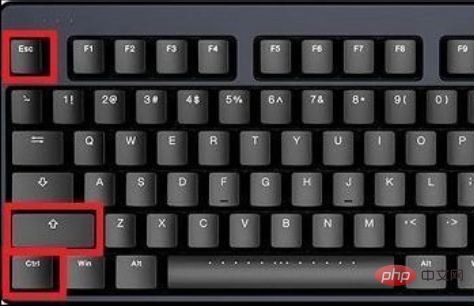
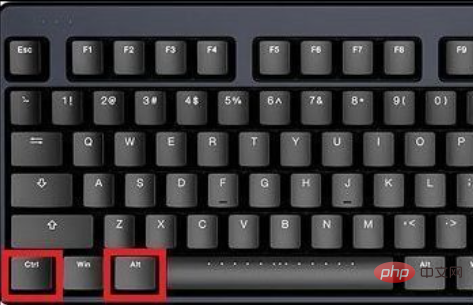
2. 之后什么都不动,再次按 Esc退出 即可。
方法二、
1. 按“Windows+R”, 然后在输入框中输入 “msconfig”,按回车,弹出系统配置对话框;
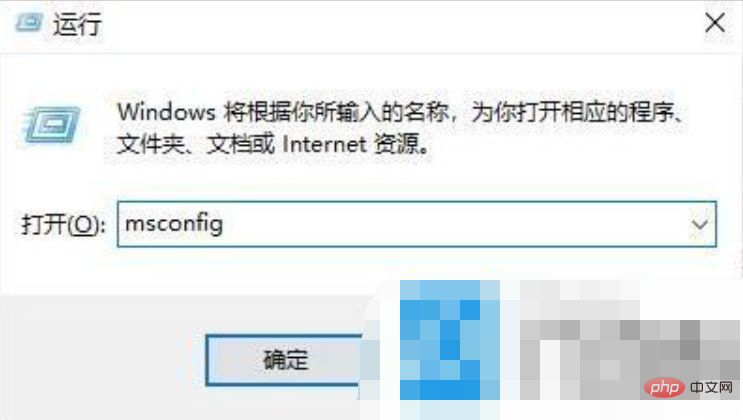
2. 选择常规,单击“ 有选择的启动 ”,然后单击清除“ 加载启动项 ”上面的勾;
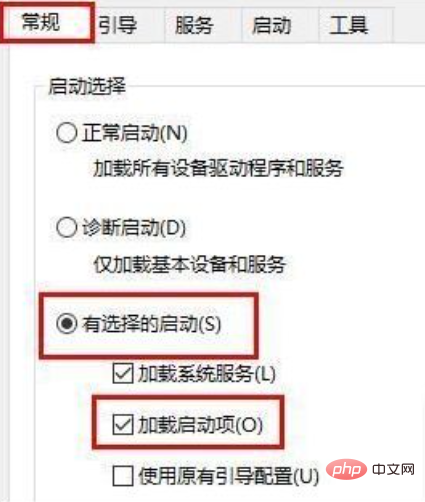
3. 再点击“ 服务 ”,单击“ 隐藏所有Microsoft ”服务,然后单击 全部禁用 ;
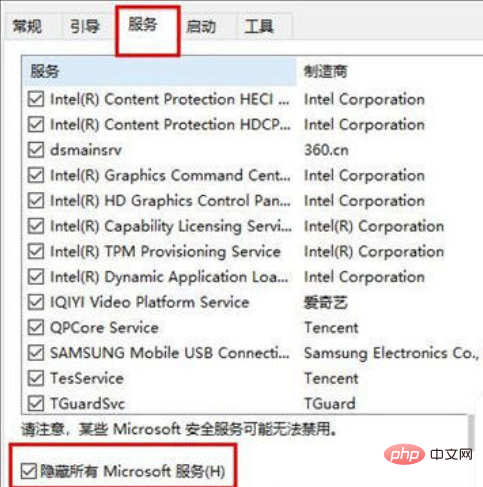
4. 再点击“ 启动 ”,点击“ 打开任务管理器” ,点击启动项,然后 单击禁用 ;
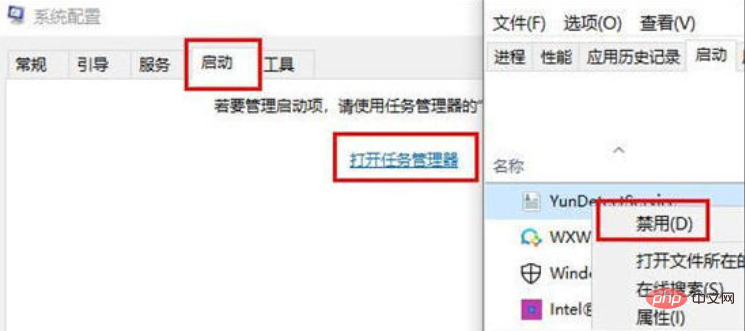
5. 单击确定, 重新启动系统。
方法三、
1. 按下Win+D键回到桌面,然后按Tab键选中此电脑,按下菜单键(键盘右边的Ctrl旁边的那个键),然后用方向键选择管理按回车键进入;
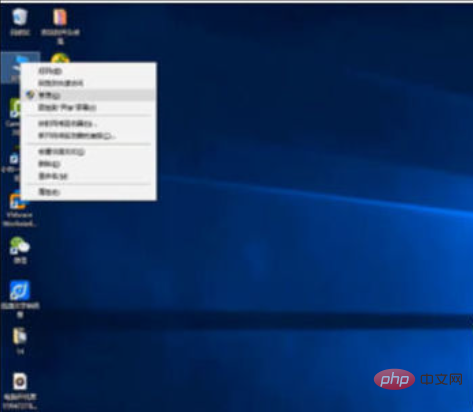
2. 使用方向键选择设备管理器,然后右边选择鼠标和其他指针设备,按→方向键展开;
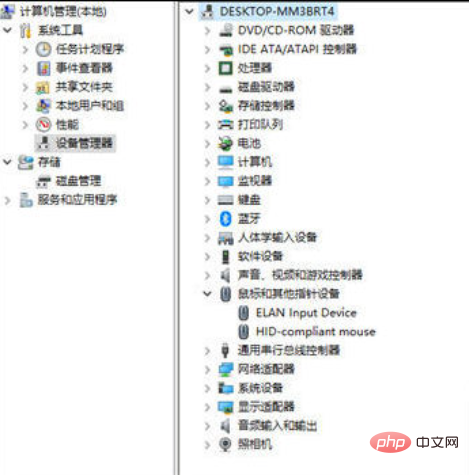
3. 然后在这里选择启用设备即可。(小编这里已经启用了)
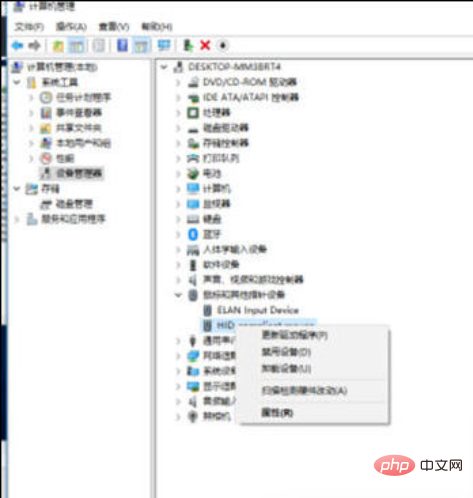
方法四、
大家可以检查下usb接口是否正常,换个usb接口试一下,如果还是不行,那就是鼠标硬件问题了,需要更换鼠标。
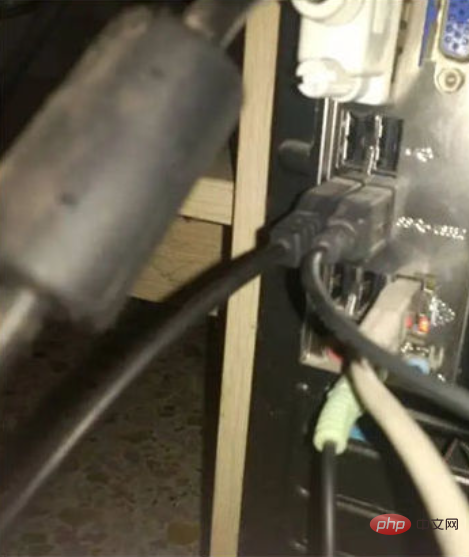
以上就是小编为大家带来的笔记本电脑鼠标箭头不见了的解决方法了,希望能帮助到大家。
以上就是笔记本电脑鼠标不见了怎么办的详细内容,更多请关注php中文网其它相关文章!

每个人都需要一台速度更快、更稳定的 PC。随着时间的推移,垃圾文件、旧注册表数据和不必要的后台进程会占用资源并降低性能。幸运的是,许多工具可以让 Windows 保持平稳运行。

Copyright 2014-2025 //m.sbmmt.com/ All Rights Reserved | php.cn | 湘ICP备2023035733号