
How to turn off all notifications in the Security Center in win10? Win Security Center can block almost all harmful files and viruses to protect system security. But it often pops up some prompts and notifications, which has a great impact on our normal use. We can turn off notifications while maintaining their normal functionality. Let's see how.

1. First search for Run in the lower left corner and open it.
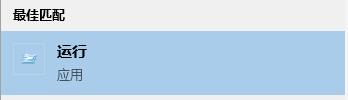
# 2. Enter gpedit.msc during operation and press Enter to confirm.
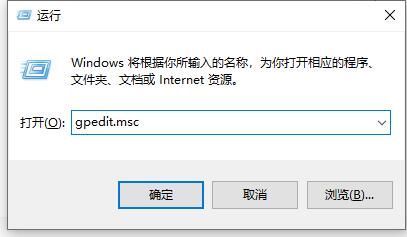
3. Enter the components of the management template
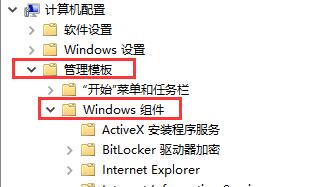
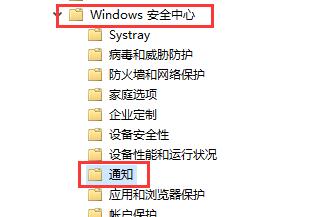
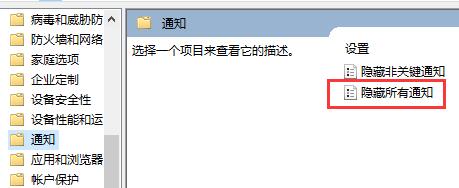
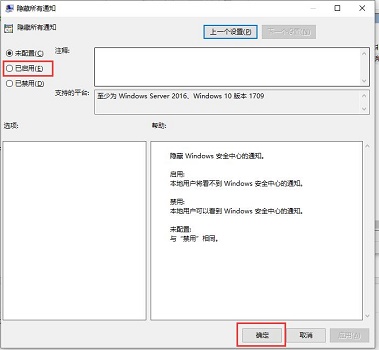
The above is the detailed content of How to turn off all notifications in Security Center in Windows 10. For more information, please follow other related articles on the PHP Chinese website!
 How to turn off windows security center
How to turn off windows security center
 Tutorial on turning off Windows 11 Security Center
Tutorial on turning off Windows 11 Security Center
 Data encryption storage measures
Data encryption storage measures
 Advantages and Disadvantages of Free Overseas Website Servers
Advantages and Disadvantages of Free Overseas Website Servers
 vb.net tutorial
vb.net tutorial
 The role of isset in php
The role of isset in php
 How to recover permanently deleted files on computer
How to recover permanently deleted files on computer
 The difference between ipv4 and ipv6
The difference between ipv4 and ipv6




