
How to create a virtual desktop in win11? The win11 version of the operating system has accounted for half of today's computer usage. As a particularly popular system operating version, there are certainly not a few users. Many friends also need to do this when using the win11 system for computer work. Open multiple tasks on the computer desktop to improve the efficiency of your computer operations, but how to perform this operation specifically? Many friends don’t know how to operate in detail. The editor below has compiled a guide to creating multiple desktops in win11. If you are interested, follow the editor and take a look below!

1. Right-click the blank space of the taskbar and click the pop-up [Taskbar Settings]
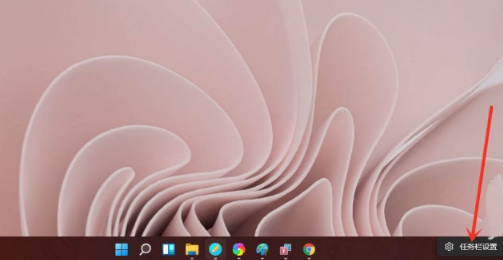
2. Turn on the "Task View" switch.
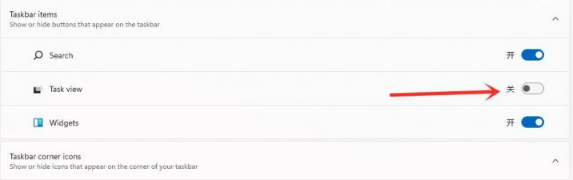
3. Click the [Task View] button on the taskbar.
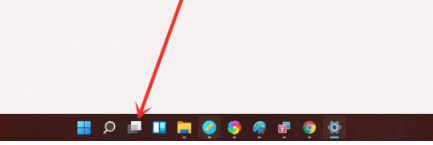
#4. Enter the task view interface and click [New Desktop] to create a new virtual desktop.
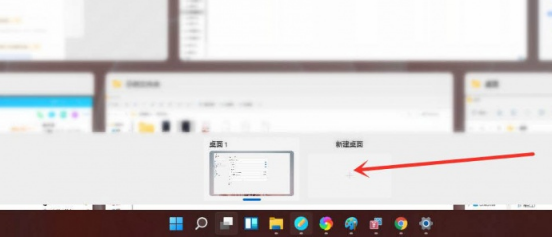
5. Place the cursor on the thumbnail of "Virtual Desktop" and click the [X] in the upper right corner to close the virtual desktop.
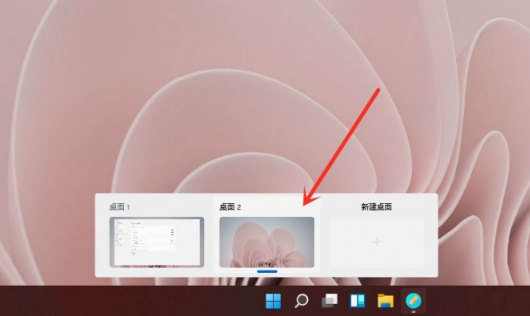
6. Result display.
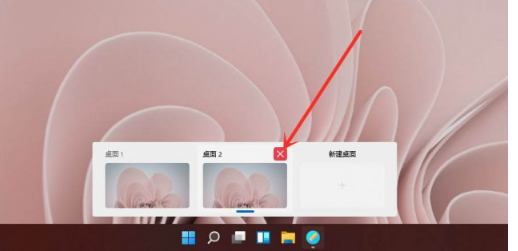
The above is the entire content of [How to create a virtual desktop in win11 - Guide to creating multiple desktops in win11]. More exciting tutorials are on this site!
The above is the detailed content of How to create a virtual desktop in win11. For more information, please follow other related articles on the PHP Chinese website!




