
What is the best way to set the power options of win11?Many win11 users may encounter computer overheating, freezes, screen flickering, etc. when using their computers. These problems are most likely caused by the power options not being set properly. When you set the power options, you need to choose the configuration that is most suitable for your computer system, otherwise it will cause the above problems. So how should we set the power options best? Below, the editor will bring youwin11 power option setting tutorial.

1. Click the magnifying glass icon at the bottom of the desktop to open the search window, enter "Control Panel" to open the control panel.
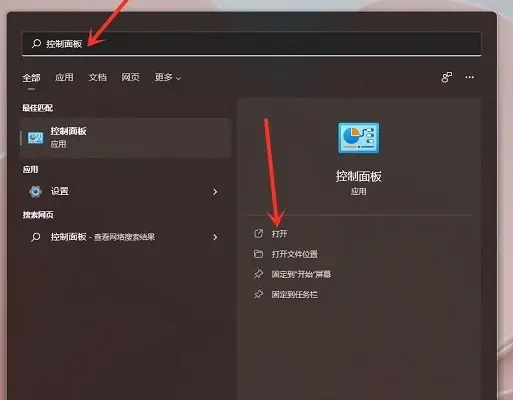
2. Click [Hardware and Sound].
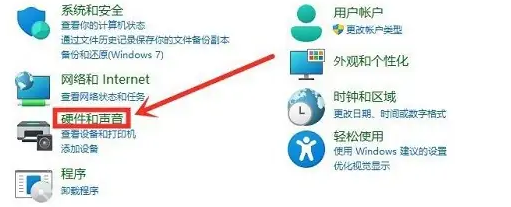
3. Click "Select a power plan" under "Power Options".
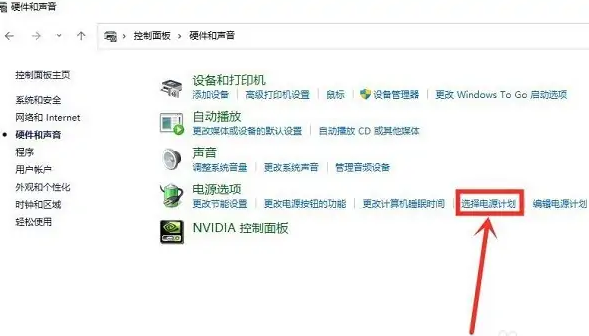
4. Check the power plan that needs to be set, and users can choose according to their own needs.
Generally choose balanced mode, you can also choose energy-saving mode. Many friends also like to order high-performance options.
Different power plans can be set in more detail, please click Change Plan Settings.
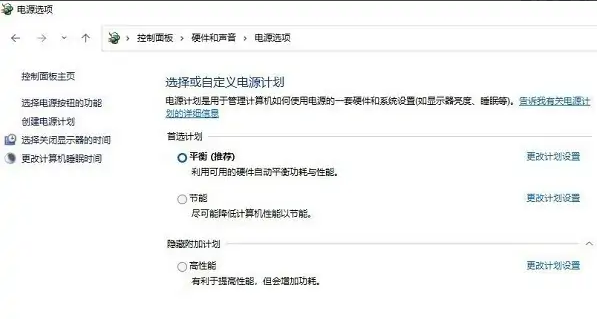
The above isHow to set the best power options for win11? The entire content of win11 power option setting tutorialis here. For more related information, please pay attention to this site.
The above is the detailed content of How to set the best power options in win11. For more information, please follow other related articles on the PHP Chinese website!




