
How to solve the problem that win7 shows that the microphone is not plugged in after connecting it?Some users connected the microphone to their computer for use, but after connecting it, the computer showed that it was not plugged in. What is the cause of this? Many friends don’t know how to operate in detail. The editor below has compiled the steps to solve the problem that win7 shows that the microphone is not inserted after connecting to it. If you are interested, follow the editor to take a look below!

1. Click the mouse at the beginning of the desktop, click Control Panel, and enter the page.
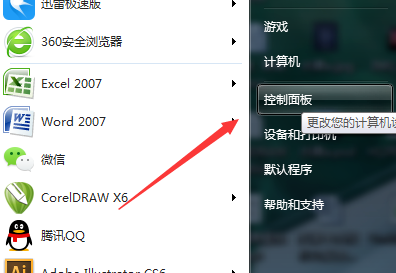
2. After entering the page, click Hardware and Sound to enter the page.
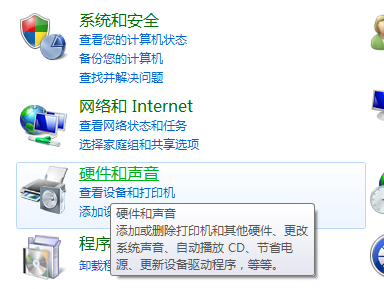
3. Then click Realtek High Definition Audio Manager to enter the page.
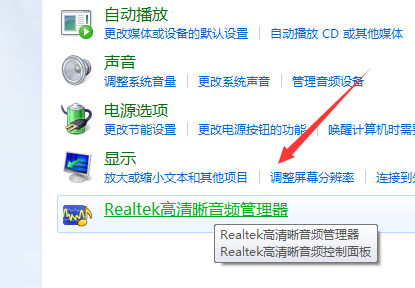
4. Then click the folder-like icon to enter the page.
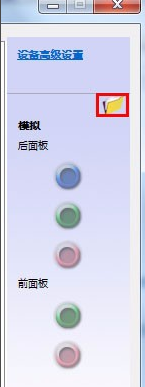
5. Then check the red box.
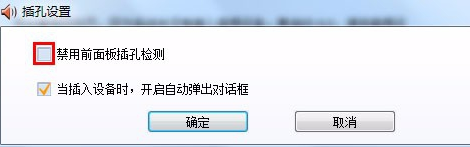
6. That’s it.
The above is the whole content of [How to solve the problem of not plugged in after connecting to the microphone in win7 - the steps to solve the problem of not plugged in after connecting to the microphone in win7]. More exciting tutorials are on this site!
The above is the detailed content of How to solve the problem that Win7 shows that the microphone is not plugged in after connecting it?. For more information, please follow other related articles on the PHP Chinese website!
 Introduction to frequency converter maintenance methods
Introduction to frequency converter maintenance methods linux scheduled shutdown command
linux scheduled shutdown command What are the methods to change IP in dynamic vps instantly?
What are the methods to change IP in dynamic vps instantly? The difference between concat and push in JS
The difference between concat and push in JS Comparative analysis of iqooneo8 and iqooneo9
Comparative analysis of iqooneo8 and iqooneo9 What is Baidu Index
What is Baidu Index What should I do if the ps temporary disk is full?
What should I do if the ps temporary disk is full? How to play video with python
How to play video with python



