
How to reinstall Win11 system in Mechanical Revolution Aurora Pro?Mechanical Revolution Aurora Pro is a high-end gaming notebook with balanced performance. Whether you are a player who is keen on various 3A game masterpieces or a professional who often needs to edit and render videos, Mechanical Revolution Aurora Pro can provide everything Quite a good experience. So if you want to reinstall Win11 on Mechanical Revolution Aurora Pro, how should you do it? Let’s take a look below.

1. First, download [ System Home Installation Master 】After opening the software, the software will prompt you. After reading it carefully, click I Got It to enter the tool.
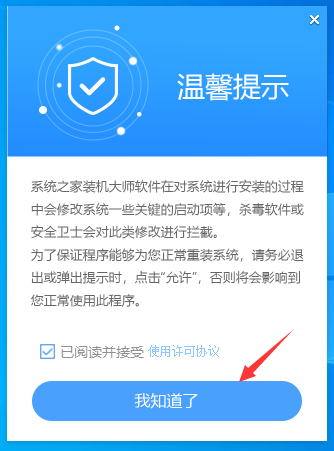
2. After entering the tool, the tool will automatically detect the relevant information of the current computer system, click Next.
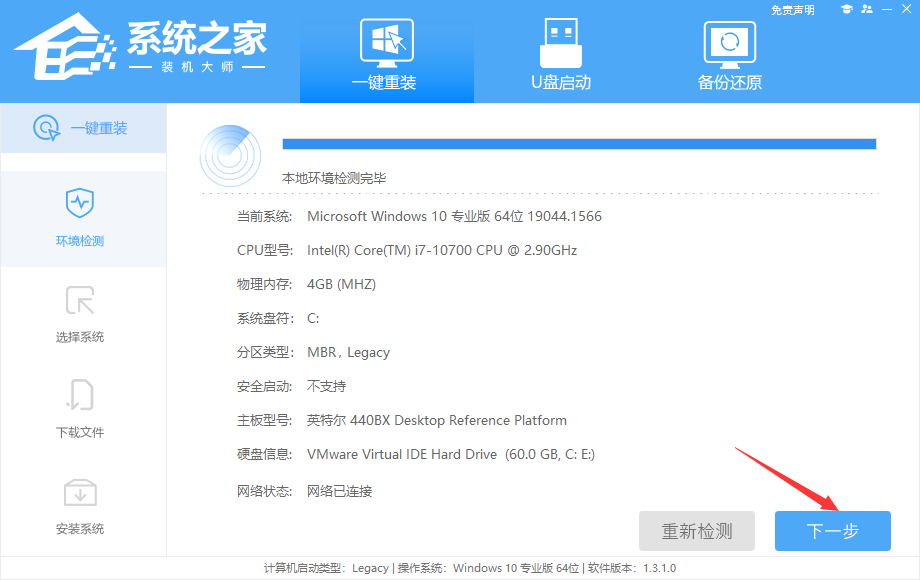
3. After entering the interface, the user can freely choose the system installation. The editor here demonstrates the Win11 installation, so Win11 is selected.
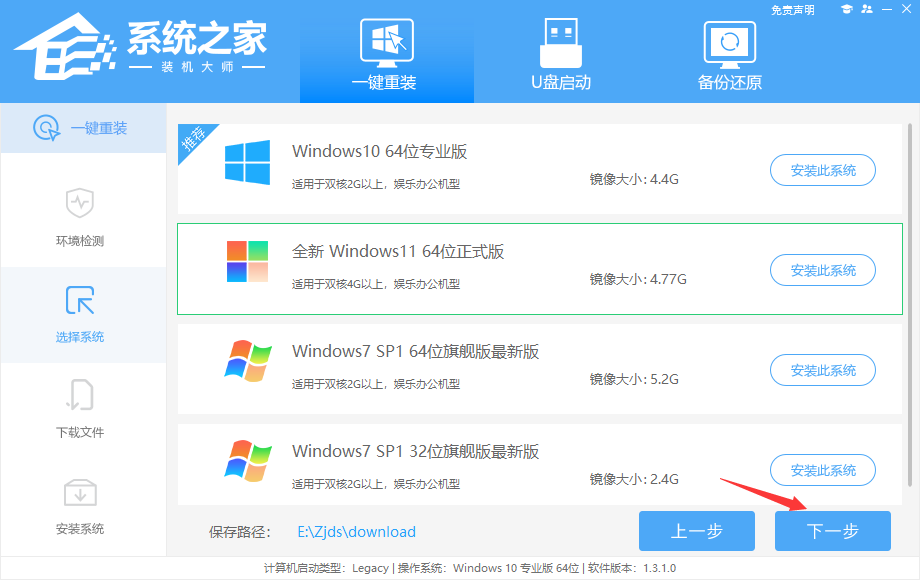
4. After selecting the system, wait for the PE data and system to be downloaded.
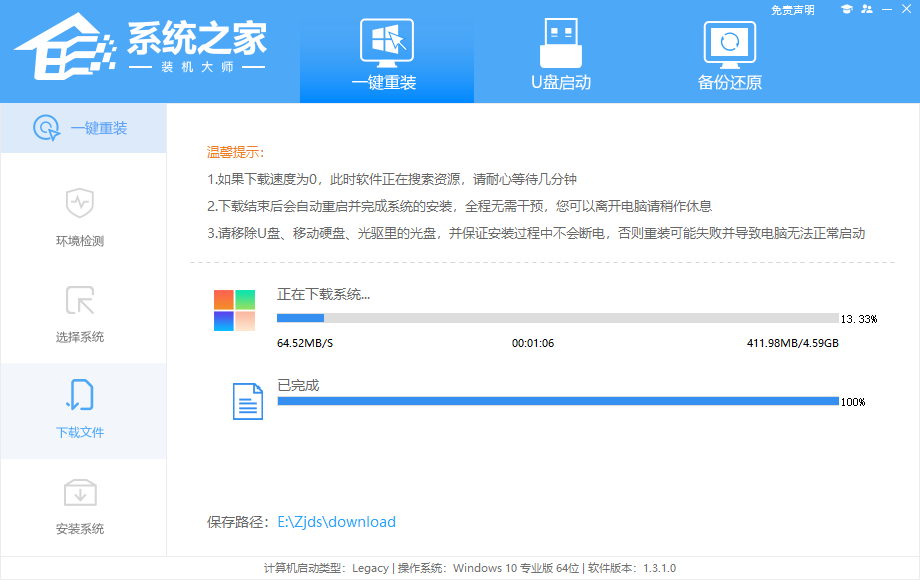
5. After the download is completed, the system will automatically restart.
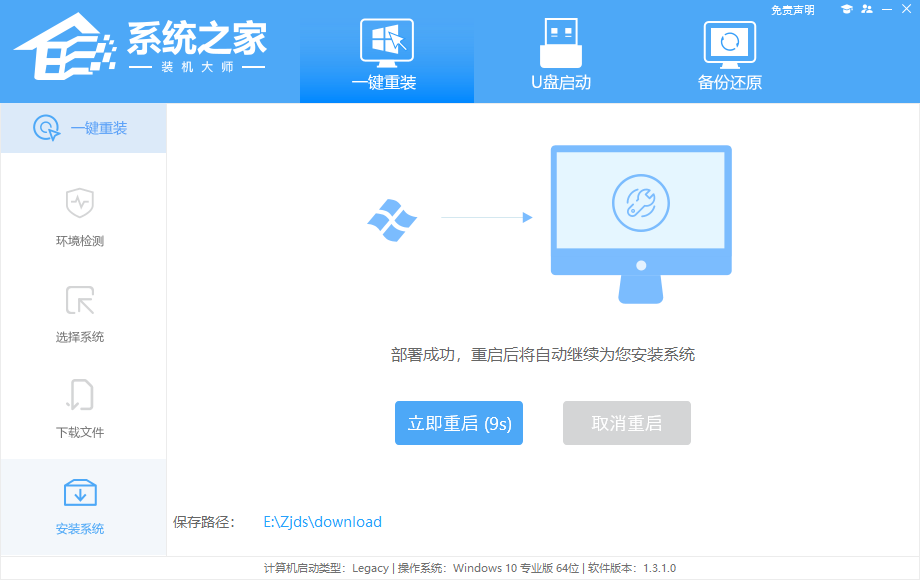
6. After restarting the system, the computer will enter a selection of startup items. At this time, we select [XTZJ_WIN10_PE] and press Enter.
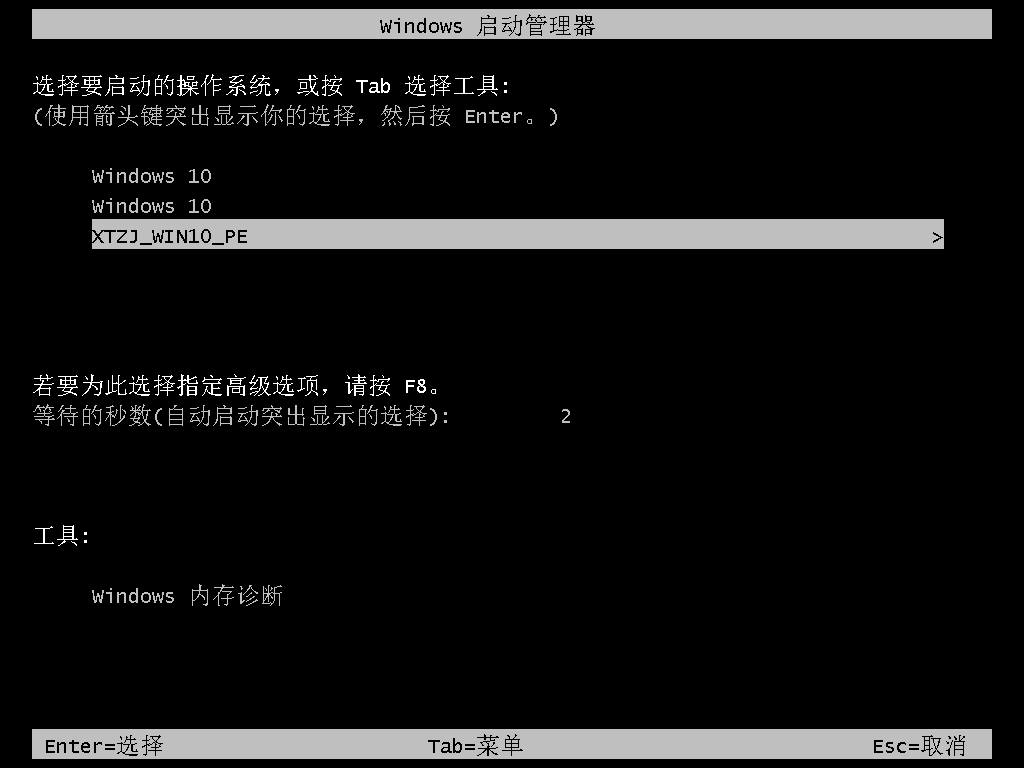
7. After entering, the system will automatically perform backup and restore, waiting for completion.
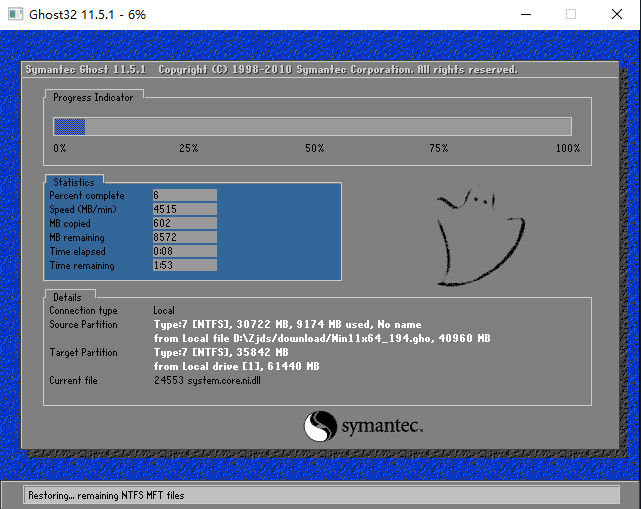
8. After the system backup is completed, it will restart again and automatically enter the system installation interface. At this time, wait for the system installation to be completed and you are done!
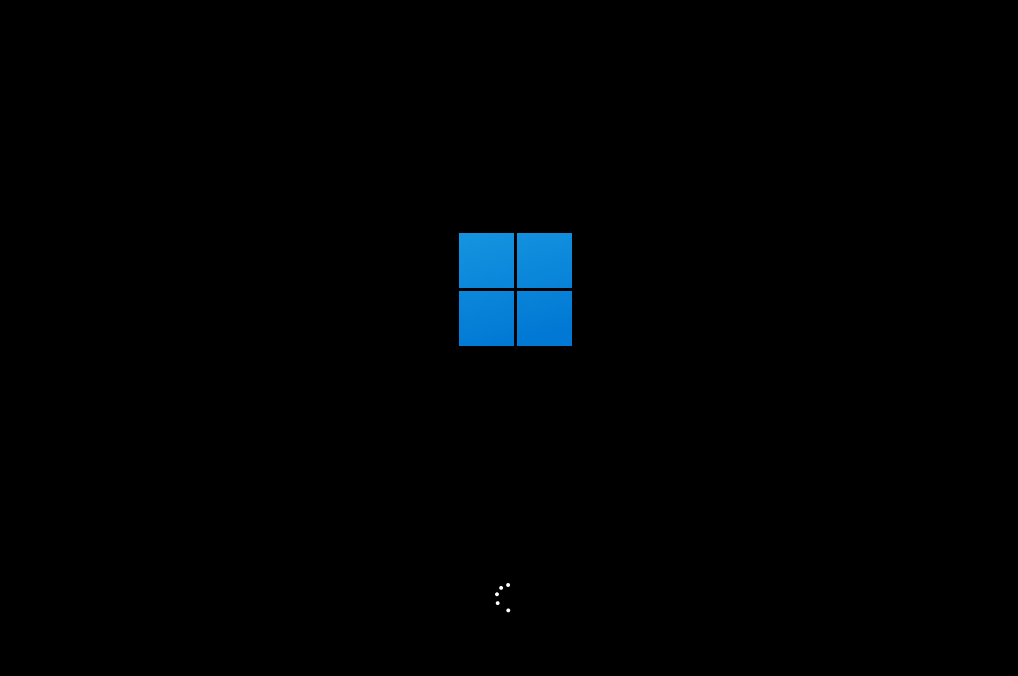
The above is the entire content of [How to reinstall the Win11 system in Mechanical Revolution Aurora Pro - Steps to reinstall the Win11 system in Mechanical Revolution Aurora Pro]. More exciting tutorials are available on this site!
The above is the detailed content of How to reinstall Win11 system on Mechanical Revolution Aurora Pro. For more information, please follow other related articles on the PHP Chinese website!
 What system is Honor?
What system is Honor? How to get the length of an array in C language
How to get the length of an array in C language How to make gif animation in ps
How to make gif animation in ps The role of cloneable interface
The role of cloneable interface Reasons why the homepage cannot be modified
Reasons why the homepage cannot be modified What should I do if English letters appear when I turn on the computer and the computer cannot be turned on?
What should I do if English letters appear when I turn on the computer and the computer cannot be turned on? How to set path environment variable
How to set path environment variable What are the gsm encryption algorithms?
What are the gsm encryption algorithms?



