How to install Google Chrome plug-in in win10
How to install the Google Chrome plug-in in win10?Have you ever experienced insufficient browser functions when using your computer? This problem is perfectly solved by the plug-in expansion function of Google Chrome , you need to install various plug-ins in Google Chrome at this location, and you can enjoy many additional special functions. For users who don’t know how to install them, let’s take a look at the tutorial on installing Google Chrome plug-ins in win10.
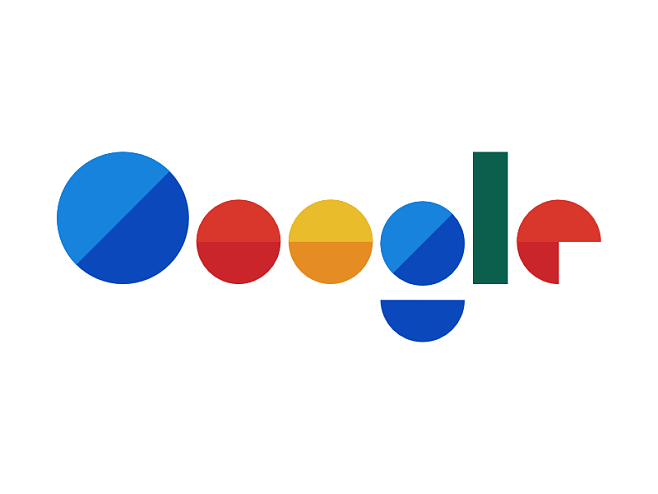
Win10 Installation of Google Chrome Plug-in Tutorial
1. First prepare the "plug-in" that needs to be installed, then open Google Chrome and enter in the address bar:
chrome://extensions/ Press the Enter key to open the settings interface;
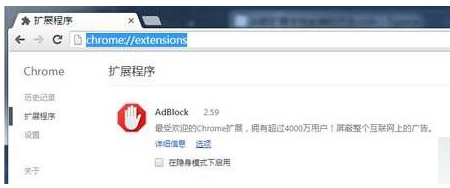
2. Click "Extensions" on the left, and then drag the "crx" format plug-in directly to the blank space on the right side of the browser;
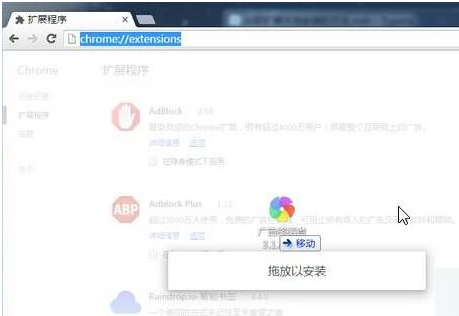
3. In the pop-up: Do you want to add "XXX"? Click "Add Extension";

4. If you encounter a plug-in in the form of a compressed package, first we unzip the plug-in;
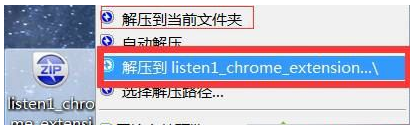
5. Follow steps 1 and 2 to open the extension interface, and then check "Developer Mode";
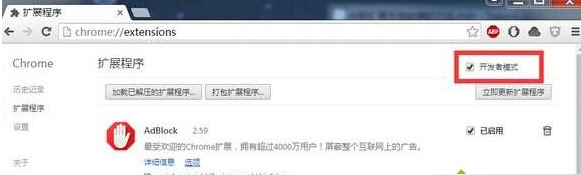
6. Click "Load the decompressed extension..." Select the previously decompressed folder and click OK to add it and you can use it.
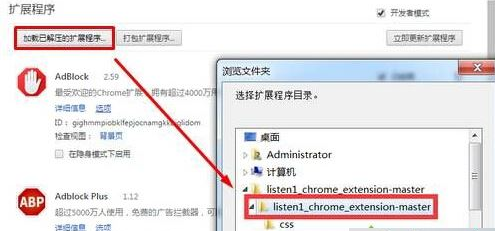
The above is all the content about How to install the Google Chrome plug-in in win10-Win10 installation Google Chrome plug-in tutorial, please lock this site for more exciting content.
The above is the detailed content of How to install Google Chrome plug-in in win10. For more information, please follow other related articles on the PHP Chinese website!

Hot AI Tools

Undress AI Tool
Undress images for free

Undresser.AI Undress
AI-powered app for creating realistic nude photos

AI Clothes Remover
Online AI tool for removing clothes from photos.

Clothoff.io
AI clothes remover

Video Face Swap
Swap faces in any video effortlessly with our completely free AI face swap tool!

Hot Article

Hot Tools

Notepad++7.3.1
Easy-to-use and free code editor

SublimeText3 Chinese version
Chinese version, very easy to use

Zend Studio 13.0.1
Powerful PHP integrated development environment

Dreamweaver CS6
Visual web development tools

SublimeText3 Mac version
God-level code editing software (SublimeText3)

Hot Topics
 1793
1793
 16
16
 1736
1736
 56
56
 1587
1587
 29
29
 267
267
 587
587
 How to add trusted sites in Google Chrome
Jul 19, 2024 pm 04:14 PM
How to add trusted sites in Google Chrome
Jul 19, 2024 pm 04:14 PM
How to add trusted sites in Google Chrome? Some users cannot browse the web normally because the page prompts that it is not secure when surfing the Internet. At this time, they can add the website as a trusted site, and we can access it normally and surf the Internet smoothly. The editor below will bring you the steps to add a trusted site in Google Chrome. The steps are simple and easy to operate, and even beginners can easily get started. Friends who need it can learn about it together. How to add a trusted site in Google Chrome: 1. Open Google Chrome and click the three dots in the upper right corner. Click [Settings]. Choose privacy settings and security. (As shown in the picture) 2. Click Website Settings at the bottom of the page. (As shown in the picture) 3. Click on the unsafe content at the bottom of the page. (As shown in the picture) 4. Click the Add button to the right of the Allow option. (As shown in the picture) 5. Lose
 How to pay using Google Chrome
Jul 30, 2024 pm 01:55 PM
How to pay using Google Chrome
Jul 30, 2024 pm 01:55 PM
How to pay with Google Chrome? The Internet is developing rapidly, and we can already use Google Chrome to search and shop online. But some friends also want to know how to set up payment methods on Google Chrome so that we can pay for online shopping faster. The following is a tutorial on setting up payment methods on Google Chrome. Friends, you can start your online shopping journey by choosing a payment method that suits you. Tutorial on setting payment method on Google Chrome 1. Double-click to open the software and click on the three dots icon in the upper right corner. (As shown in the picture) 2. Then click "Settings" in the option list below. (As shown in the picture) 3. In the window interface that opens, click the "You and Google" option in the left column. (As shown in the picture
 How to change personal avatar in Google Chrome
Aug 19, 2024 pm 04:51 PM
How to change personal avatar in Google Chrome
Aug 19, 2024 pm 04:51 PM
How to change personal avatar in Google Chrome? Some friends want to make their Google Chrome browser show their personal characteristics, and the avatar is a manifestation of personal style characteristics. The avatar of Google Chrome is generally the default. If you want to modify it, we only need to set it from Settings-You and Google-Customize your Chrome profile. The detailed tutorial is below. If you are interested, come and take a look at this overview of how to modify your personal avatar in Google Chrome. Overview of the tutorial for modifying personal avatar in Google Chrome 1. In the first step, we first click to open Google Chrome, and then click to open the three vertical dots icon in the upper right corner of the browser page. (As shown in the picture) 2. In the second step, we find "Settings" in the menu list
 Why can't I log in to the official website of gate.io?
Aug 19, 2024 pm 04:58 PM
Why can't I log in to the official website of gate.io?
Aug 19, 2024 pm 04:58 PM
Reasons why Gate.io cannot log in to its official website include: network problems, website maintenance, browser problems, security settings, etc. The solutions are: check the network connection, wait for the maintenance to end, clear the browser cache, disable plug-ins, check the security settings, and contact customer service.
 Where can I access the official website of Gate.io?
Aug 12, 2024 pm 04:18 PM
Where can I access the official website of Gate.io?
Aug 12, 2024 pm 04:18 PM
The official website of Gate.io is https://www.gate.io/. The following steps can be taken to access the website: 1. Open a recommended web browser; 2. Enter the official Gate.io URL in the address bar; 3. Load the website, making sure the URL has not been changed.
 How to turn on incognito mode in Google Chrome
Jul 19, 2024 pm 02:02 PM
How to turn on incognito mode in Google Chrome
Jul 19, 2024 pm 02:02 PM
How to turn on incognito mode in Google Chrome? I believe that many friends have Google Chrome software on their computers. When we use the browser, we sometimes need to turn on the incognito mode, which can effectively prevent the leakage of browsing records and protect user privacy. But some friends may not know how to turn on the incognito mode of Google Chrome. Today, the editor will bring you how to turn on the incognito mode of Google Chrome and share it with you for free. How to turn on the incognito mode of Google Chrome 1. Open the Google Chrome page. (As shown in the picture) 2. Click the three horizontal buttons in the upper right corner of the browser. (As shown in the picture) 3. Then click to open a new incognito window. (As shown in the picture) 4. You will be prompted that you have entered stealth mode. (As shown in the picture) 5. When you click to open a web page, the upper left corner is displayed in incognito mode.
 How to view the source code of a web page in Google Chrome
Jul 17, 2024 pm 12:02 PM
How to view the source code of a web page in Google Chrome
Jul 17, 2024 pm 12:02 PM
How to view the source code of a web page in Google Chrome? Google Chrome is a very powerful browser software. This browser supports users to personalize settings and has rich functions to experience. Many users need to view the source code of web pages in the browser. For Google Chrome Many friends are not very familiar with how to open the source code of a web page. This article brings you a simple method to view the source code of a web page in Google Chrome, hoping to help you solve the problem. A simple way to view the source code of a web page in Google Chrome 1. In Google Chrome, click the three dots icon in the upper right corner, select "More Tools" and open the developer tools (as shown in the picture). 2. After opening, you can see the source code information of the page. Of course, if you need to query the content, you can click
 How to stop Microsoft Edge automatic updates
May 21, 2025 am 10:12 AM
How to stop Microsoft Edge automatic updates
May 21, 2025 am 10:12 AM
How to stop Microsoft Edge Automatically Update Microsoft Edge is the default browser that comes with Windows 11. Earlier, the Edge browser received updates as the Windows operating system was updated. However, the Edge browser based on Chromium has changed that. The browser will now automatically update in the background without your knowledge. In this article, we will explain how to stop automatic Microsoft Edge updates in Windows 11 and macOS. Related: How to disable automatic updates in Google Chrome? Check for automatic edge updates Chromium-based Edge vs. Goo based on Chromium backend code




