
How to change the global font in win7? Our computer can modify the global font. After modifying this selection in the personalization project, we can modify the font displayed on our computer to display the font we like. So how to modify this? If you don’t know how, the editor has compiled the method of modifying the global font display of the computer in win7 system. Let’s take a look below!

1. Right-click a blank space on the desktop and select Personalize.
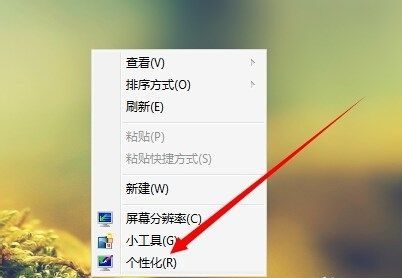
2. Find the window color.
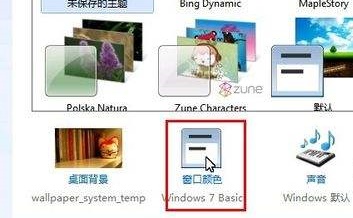
3. Click on the advanced appearance settings below.
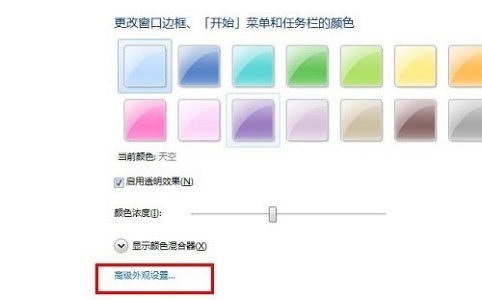
4. Select the selected project in the project.
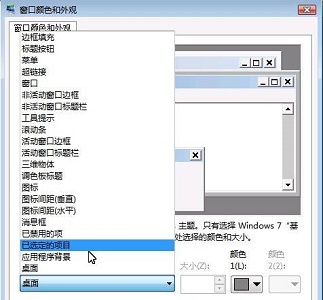
5. Then change the font below.
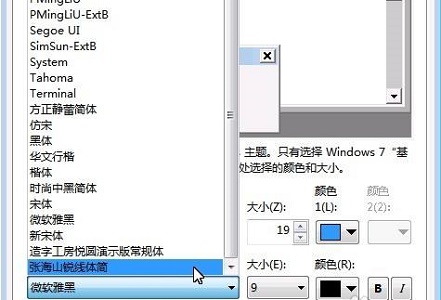
6. You can also change the color, size, bold, italics, etc.
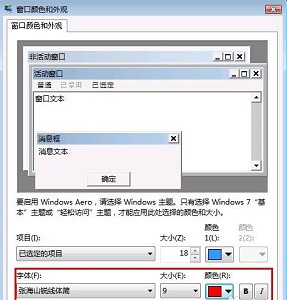
7. After completion, click Apply and wait for the settings to change.

8. After the change is completed, you can see the font change.

The above is the entire content of [How to change the global font in win7 - How to modify the global font display of the computer in win7 system], more exciting tutorials are on this site!
The above is the detailed content of How to change global font in win7. For more information, please follow other related articles on the PHP Chinese website!
 How to light up Douyin close friends moment
How to light up Douyin close friends moment
 microsoft project
microsoft project
 What is phased array radar
What is phased array radar
 How to use fusioncharts.js
How to use fusioncharts.js
 Yiou trading software download
Yiou trading software download
 The latest ranking of the top ten exchanges in the currency circle
The latest ranking of the top ten exchanges in the currency circle
 What to do if win8wifi connection is not available
What to do if win8wifi connection is not available
 How to recover files emptied from Recycle Bin
How to recover files emptied from Recycle Bin




