
How to split screen in win10? Win10 system has a built-in multi-window split screen function, and this function is very practical, but many users don’t know how to split the screen for their computer. In fact, the actual operation is very simple. Let’s follow the editor Let’s take a look at how to set up split-screen display in Win10. Users in need should not miss it.

Step 1: Click (Windows key I) simultaneously to open Windows Settings, or you can also click Windows Start button and click Settings.
Step 2: Click System and scroll down in the left pane until you see the Multitasking option. Click Multitasking.
Step 3: In the right pane, enable the Snap window by clicking the toggle bar. Additionally, click on the three checkboxes below. This feature is now enabled.
Step 4: If you wish to split the window into two parts, common practice is to drag the window to the upper left or upper right corner to suit your needs or comfort. Rewrite the sentence as follows: Once completed, it will appear on half of the screen while other open tabs will appear on the other side and you can select any of the windows by clicking on them. This covers the other half of the screen.
Step 5: You can also use shortcut keys to resize the screen. Press the Windows key and the left or right arrow key at the same time to split the window into two parts. ( Win > ) or ( Win
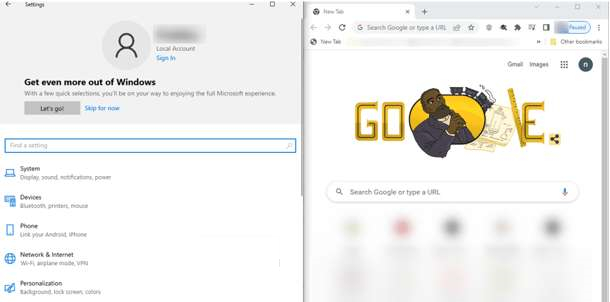
Step 6: To split the selected window so that it appears at the corner edge, use the Windows key as well and the left or right arrow keys, which will split the screen into two equal halves, then use the Windows key and the up or down arrow keys for corner views.
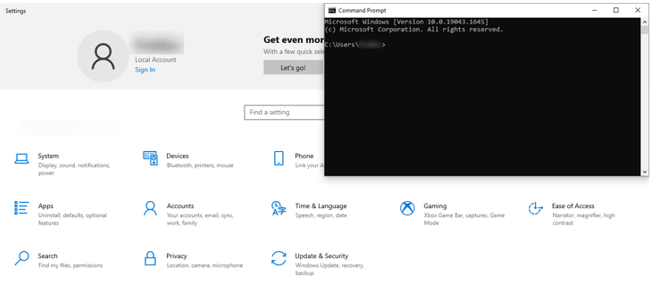
Step 7: You can also resize further by first using the Windows key and the left or right arrow keys together, then using the Windows up arrow key three times.
The above is the detailed content of Win10 Split Screen Guide: How to Set Up Split Screen Display. For more information, please follow other related articles on the PHP Chinese website!




