
How to uninstall Microsoft Pinyin Input Method in Win10 system? The win10 system comes with Microsoft Pinyin input method, and its input experience is much better than that of Win8. However, there are still some users who say they are not used to using Microsoft Pinyin Input Method and want to use other input methods and want to uninstall Microsoft Pinyin Input Method. Many friends do not know how to operate in detail. Here is the editor's summary of how to uninstall Microsoft Pinyin Input Method in Win10. If you are interested in the operation steps of the input method, follow the editor to take a look below!

1. Enter settings in win i, click the time and language items on the system settings interface, and go to the next step.
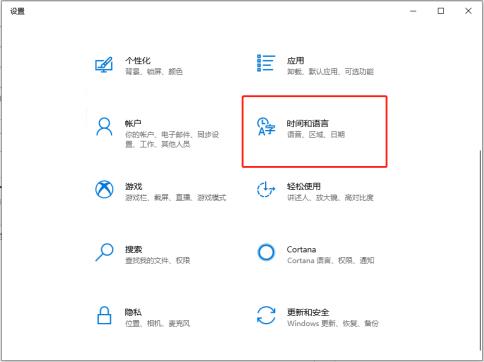
2. Click the Language & item on the left side of the newly appeared interface to enter the next step.
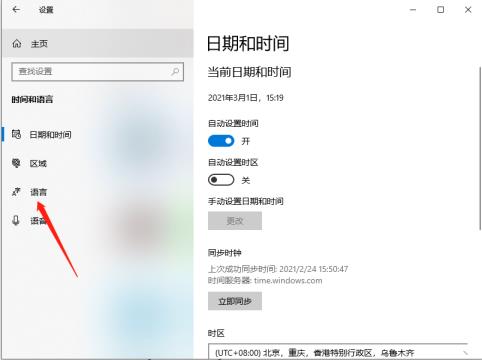
3. Then click the Chinese option on the right, then click the options button in the pop-up menu to enter the next step.
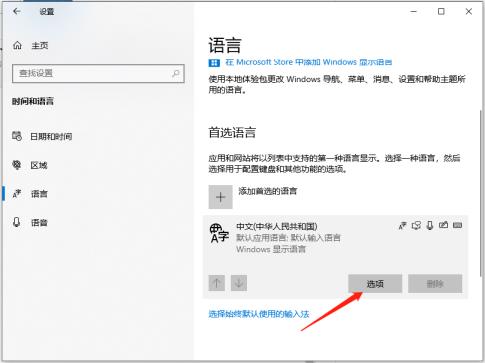
4. In the input method list that appears, click the Microsoft Pinyin option, and then click the Delete button.
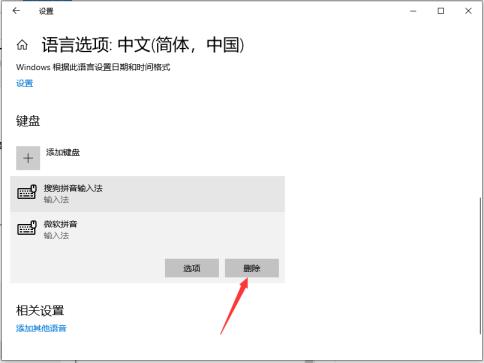
The above is the entire content of [How to uninstall Microsoft Pinyin Input Method in Win10 - Steps to uninstall Microsoft Input Method in Win10]. More exciting tutorials are on this site!
The above is the detailed content of How to uninstall Microsoft Pinyin Input Method in Win10 system?. For more information, please follow other related articles on the PHP Chinese website!
 how to hide ip address
how to hide ip address
 The difference between arrow functions and ordinary functions
The difference between arrow functions and ordinary functions
 How to enable the same city function on Douyin
How to enable the same city function on Douyin
 How to open the download permission of Douyin
How to open the download permission of Douyin
 How to delete blank pages in word
How to delete blank pages in word
 How to cast screen from Huawei mobile phone to TV
How to cast screen from Huawei mobile phone to TV
 How to solve http status 404
How to solve http status 404
 How to connect to database using vb
How to connect to database using vb




