
What should I do if win11 cannot find the printer? Printers are one of the most frequently used office equipment, so people often use computers to connect to printers for operation. However, some Win11 users report that they cannot find the printer, what should they do? Don’t worry if you encounter this problem. Below, the editor will bring you the solution to the problem that Win11 cannot find the printer. Let’s read it together!

1. First, right-click the [Network Icon] in the lower right corner of the taskbar, and then click [Network and Internet] Settings];
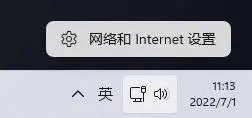
2. Network and Internet window, find and click [Advanced network settings (view all network adapters, network reset)];
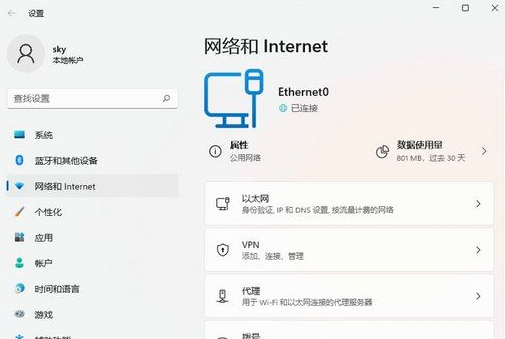
3. Under related settings, click [More Network Adapter Options];
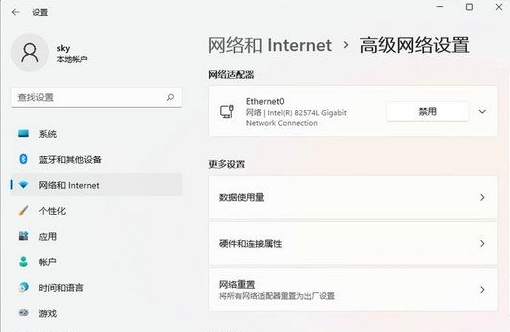
4. In the network connection window, find the connected network , and select, then right-click, in the menu item that opens, select [Properties];
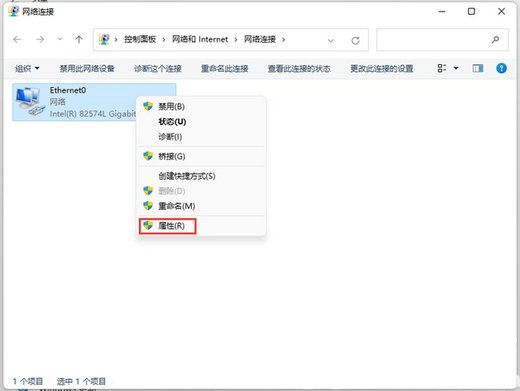
5. Find and double-click to open [Internet Protocol Version 4 (TCP/IPv4) )];
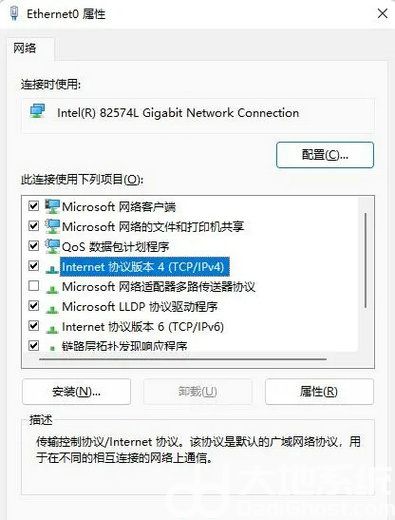
6. Internet Protocol Version 4 (TCP/IPv4) properties window, click [Advanced];
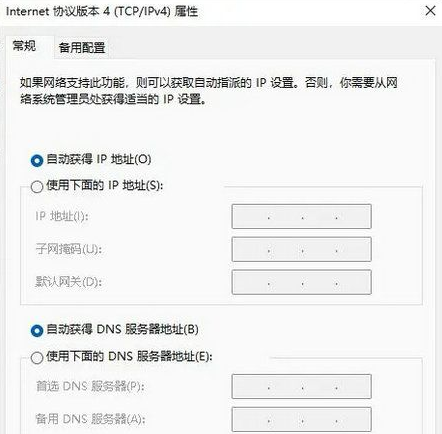
7. In the Advanced TCP/IP Settings window, switch to the [WINS] tab, confirm that [Enable LMHOSTS Search] is checked, and the [NetBIOS Settings] below is the default.
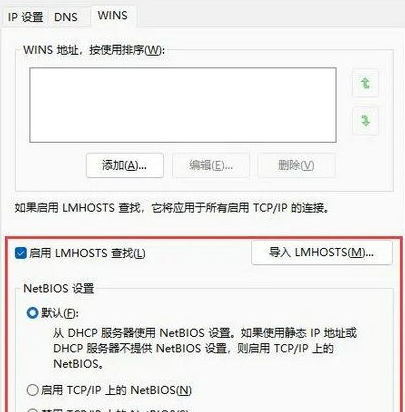
The above is the entire content of [What to do if win11 cannot find the printer - Win11 cannot find the printer solution], more exciting tutorials are on this site!
The above is the detailed content of What to do if win11 cannot find the printer. For more information, please follow other related articles on the PHP Chinese website!
 Why does the printer not print?
Why does the printer not print?
 Printer installation failed
Printer installation failed
 Set default printer
Set default printer
 0x00000006 What to do if the printer cannot be connected?
0x00000006 What to do if the printer cannot be connected?
 windows cannot open add printer
windows cannot open add printer
 How to restore normal printing when the printer is offline
How to restore normal printing when the printer is offline
 Why does the printer not print?
Why does the printer not print?
 Reasons why Windows printer does not print
Reasons why Windows printer does not print




