
How to turn off the file protection function of win7 system? Today I will share with you how to turn off the computer file protection function. Some friends feel that it is not necessary to turn on the computer file protection function and want to turn it off. So how to turn off this function? Let’s take a look at the graphic tutorial on how to quickly turn off the file protection function of win7 system.

1. Use the win r shortcut key on the desktop to open the run window and enter the gpedit.msc command Press Enter, as shown below:
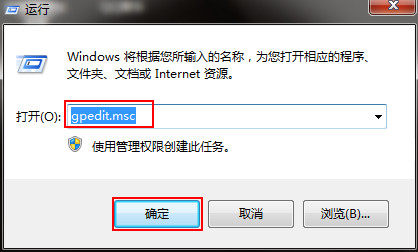
2. In the opened Group Policy window, click Computer Configuration-Administrative Templates-System-Windows File Protection, and then click on the right Find the Set Windows File Protection Scanning option in the side window and double-click to open it, as shown below:
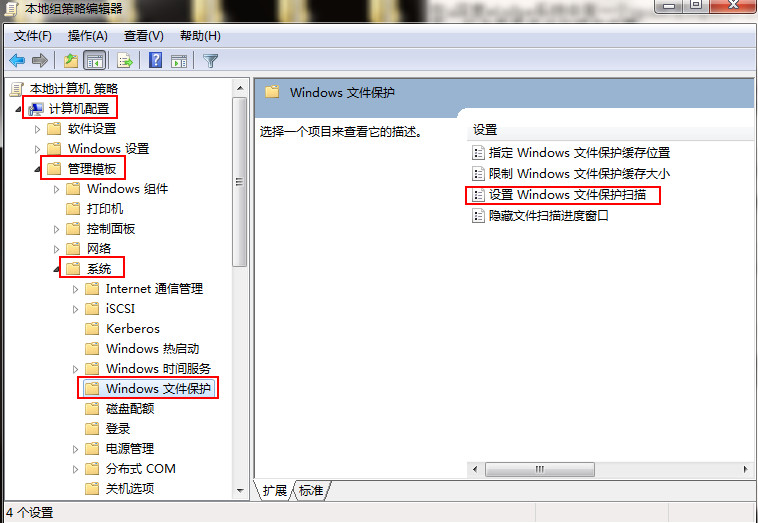
3. In the window interface that opens, set it to Disabled, as follows As shown in the picture:
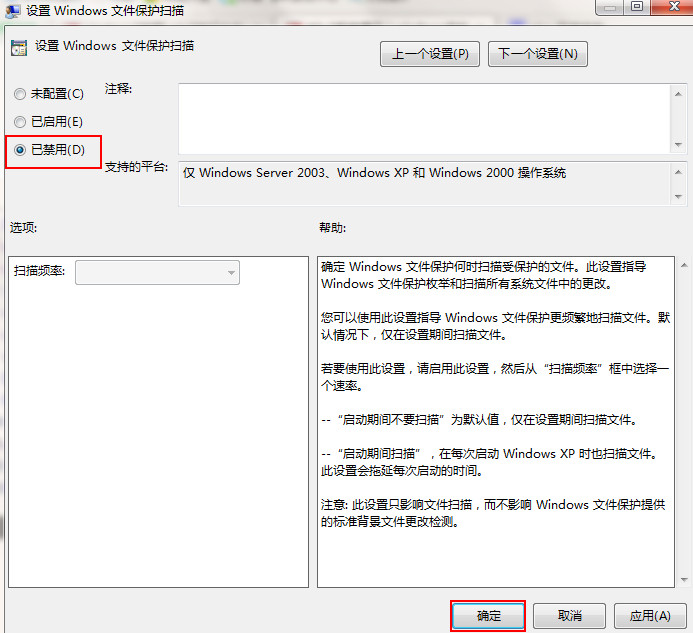
The above is the entire content of [How to turn off the win7 system file protection function - Quickly turn off the win7 system file protection function graphic tutorial] shared by the editor. For more tutorials, please continue to pay attention to this site!
The above is the detailed content of How to turn off the file protection function in win7 system. For more information, please follow other related articles on the PHP Chinese website!




