
What should I do if the task manager of Win7 system is disabled?When we use the computer, the system will more or less freeze and other phenomena. At this time, we will first open the task manager to check process, and initially screened the culprits that caused the lag. Recently, when a win7 system user was using the computer, he found that the task manager could not be opened. The system prompted that the task manager was disabled, and the user did not know how to solve it. This was very difficult. Worrying, what should I do if the task manager of the win7 system is disabled? The following editor will bring you the solution to the disabled task manager of the win7 system. Let’s take a look!

1. First press the win r shortcut key combination on the system desktop to open the run window, and then enter the gpedit.msc command in the run window. As shown in the figure:
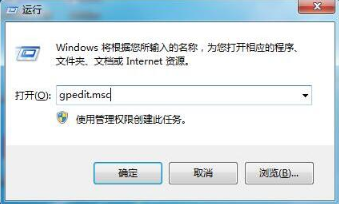
2. In the local group policy editor that pops up, click on User Configuration-Administrative Templates-System-ctrl alt del option and then double-click Delete Task Manager in the right box. As shown in the picture:
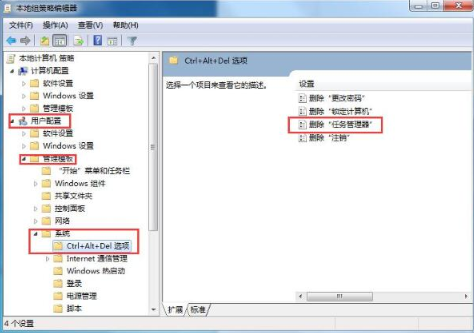
3. Then check Not Configured, and then click Apply-OK below. As shown in the picture:
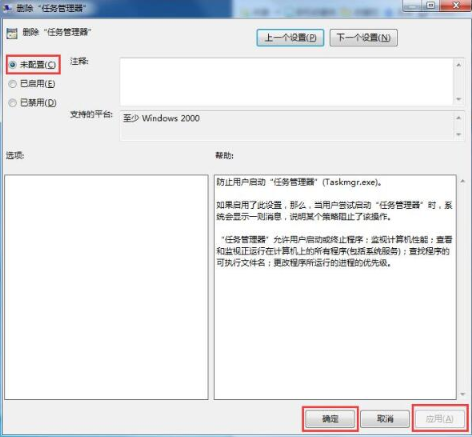
# 4. Then you can open the Task Manager. As shown in the picture:
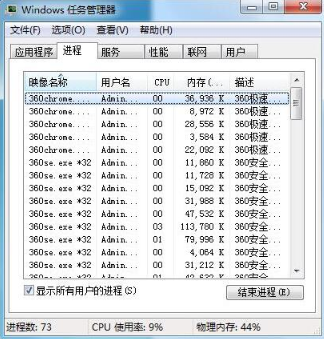
#The above is the whole content of [What to do if the Win7 system task manager is disabled - Win7 system task manager is disabled] solution, more exciting Tutorials are all on this site!
The above is the detailed content of What to do if Task Manager is disabled in Win7 system. For more information, please follow other related articles on the PHP Chinese website!




