
What happened if I forgot my power-on password on my win7 computer? Although Microsoft has already win7 The system has been stopped for maintenance, but many users are still using it. Some users will set a password for their computer due to privacy issues. If they accidentally forget the secret and the computer cannot be opened, they can use the computer's general settings. Many friends don't know how. Operation, the editor has compiled a tutorial for inserting pictures into graphite documents below. If you are interested, follow the editor and read on!

Method 1: General settings
You can change the password when booting Enter the user password input interface, and then use the shortcut key: Ctrl Alt Delete. After pressing the shortcut key, an input box will pop up. Enter: administrator in the input box, and then press the Enter key to enter the system!
Method 2: If you find that you still need a password after using the first method
1. You can use the F8 key to enter safe mode when booting;
2. Select the safe mode with command line in the window that opens;
3. Then click to select "Administrator", which will pop up a setting interface that appears to be "Command Prompt";
4. Use the command to add a new account: net user asd/add;
5. Press the Enter key to create a new account and then enter the command again to set the newly created account as an administrator: net localgroup administrators asd /add After inputting, press the Enter key;
6. After completion, restart the computer and select asd to enter the system;
7. After entering the system, open the control panel in the start menu , open it and then click on the user who forgot the password in the user account and select Delete Password.
Method three:
1. Press the shortcut key "win R" to open the run window, enter mmc.exe, and click OK;
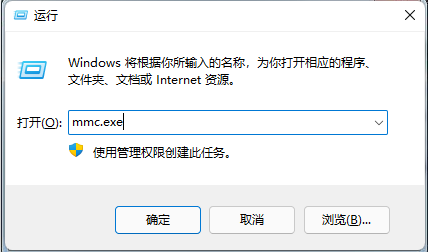
2. After entering the new window, click "Add/Remove Snap-in" in the "File" option;
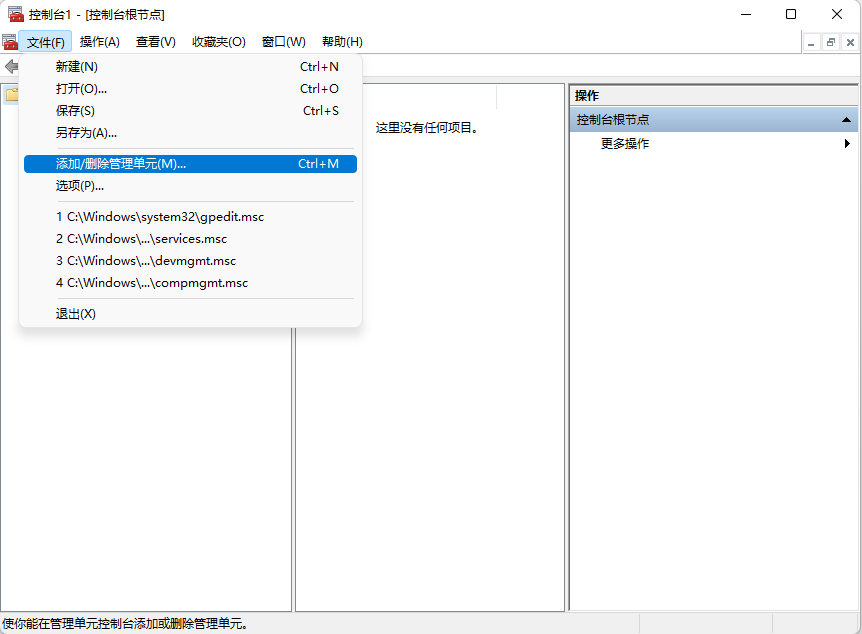
3. Then click on the left Find and open "Local Users and Groups" in the menu bar on the side, click the "Add" - "Finish" button, and finally click "OK" to save;
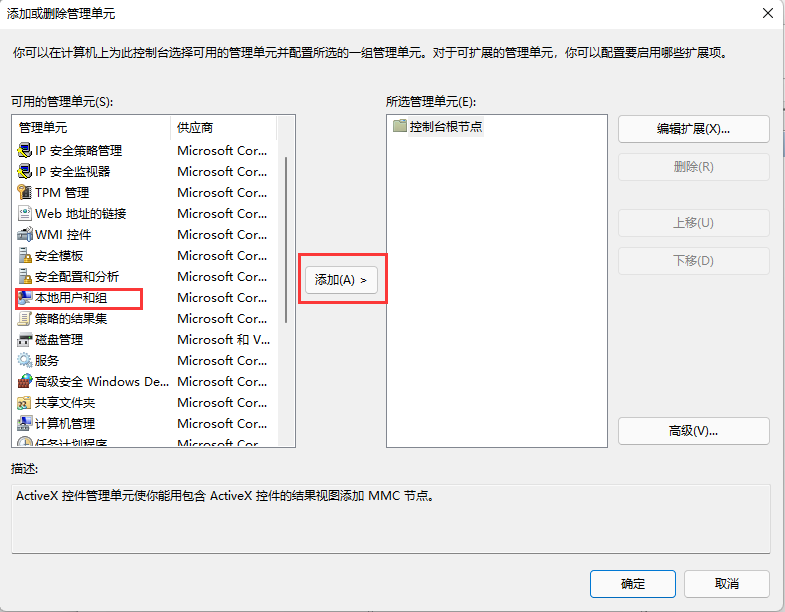
4. Complete After setting up in the previous step, open the user folder in the local user and group options, right-click with the mouse to select the "Set Password" option, so that you can set a new password without the original password.
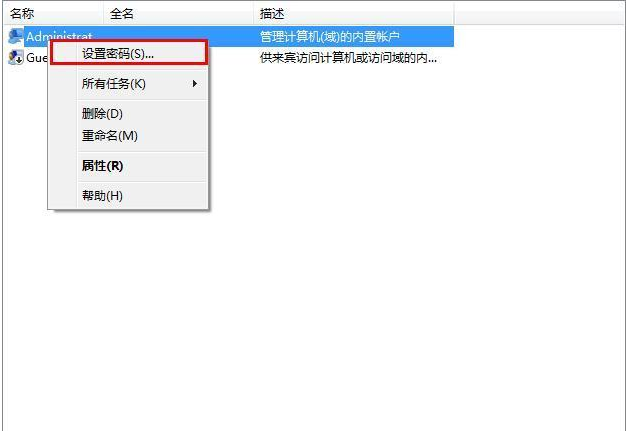
Method 4: Forgot the password and cannot open the system
1. Use a PE disk to boot the computer;
2. After entering the PE interface, open c:windowssystem32;
3. Then set the owners of Magnify.exe and cmd.exe to administrators;
4. Then set Magnify Set the user administrators permissions in .exe and cmd.exe to full control mode;
5. Finally, rename Magnify.exe to: Magnify.exe1;
6. Change cmd.exe Rename to: Magnify.exe.
Method Five: Just need to change the password
1. Restart the win7 system;
2. Then enable the magnifying glass;
3. Then use the command: net user to check the user name. After checking, enter again: "net user user name new password"; (the administrator's account password activation command is: net user administrator /active:yes).
The above is the entire content of [What happens if you forget your power-on password on your win7 computer - Steps to solve the problem of forgetting your password on your Windows 7 system]. More exciting tutorials are available on this site!
The above is the detailed content of What happens if you forget your power-on password in Windows 7 computer?. For more information, please follow other related articles on the PHP Chinese website!
 How to export project in phpstorm
How to export project in phpstorm
 How to solve the problem that this copy of windows is not genuine
How to solve the problem that this copy of windows is not genuine
 linux view system information
linux view system information
 Ethereum today's market price
Ethereum today's market price
 Solution to java success and javac failure
Solution to java success and javac failure
 Why disabling automatic updates in Windows 11 is invalid
Why disabling automatic updates in Windows 11 is invalid
 The difference between fprintf and printf
The difference between fprintf and printf
 window.setinterval
window.setinterval




