
How to solve the black screen in the upper left corner of win10dnf full screen? After we updated the win10 operating system, some friends may have encountered a black screen in the upper left corner of the dnf dungeon when playing in full-screen mode. For this kind of problem, the editor thinks that there may be some conflicts in the internal components of the system. We can try to make relevant modifications in the registry to solve the problem. Many friends don’t know how to operate in detail. The editor below has compiled the steps to solve the black screen in the upper left corner of the win10dnf full screen. If you are interested, follow the editor to take a look below!

1. Find the dnf.exe file in the game file directory, be careful not to modify it wrong.
Right-click on Properties and uncheck "pdi high ratio scaling" in Compatibility.
2. Modify in the registry
1. [ win】 【 R】Open the running program and enter in the running input box regedit, click Sure.
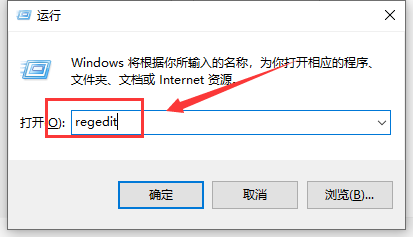
2. Find in the registry C:UsersAdministratorAppDataLocalLowDNF path, delete the file DNF.cfg.
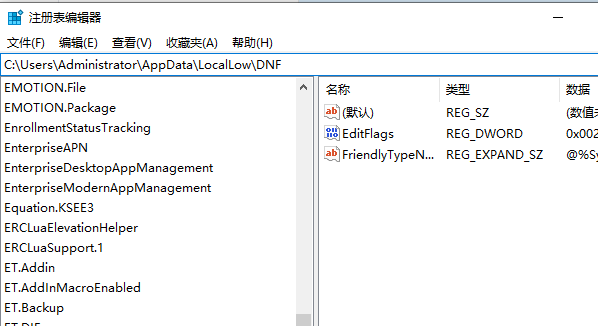
# 3. Turn off full-screen optimization in the game.
The above is the entire content of [How to solve the black screen in the upper left corner of win10dnf full screen - Steps to solve the black screen in the upper left corner of win10dnf full screen]. More exciting tutorials are on this site!
The above is the detailed content of How to solve the black screen in the upper left corner of win10dnf full screen. For more information, please follow other related articles on the PHP Chinese website!




