
What should I do if win7 always fails to recognize the USB device? The win7 system is currently a computer system used by most friends, but because it has been around for too long, certain problems have also occurred. Recently, many friends have reported that the USB interface of the win7 system cannot be used. This is most likely because the win7 system cannot recognize the USB device normally. So, how should we solve it? Below, the editor will bring you the win7 cannot recognize USB device solution.

1. Press and hold Win R at the same time to open the run window, enter "devmgmt.msc" and click OK
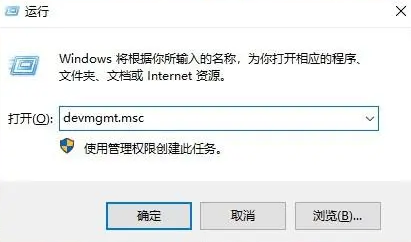
2. Right-click "Universal Serial Bus Controller", select "Scan for hardware changes", re-plug and unplug the USB device to see if it returns to normal

3. Then open the run window again, enter "regedit" and click OK
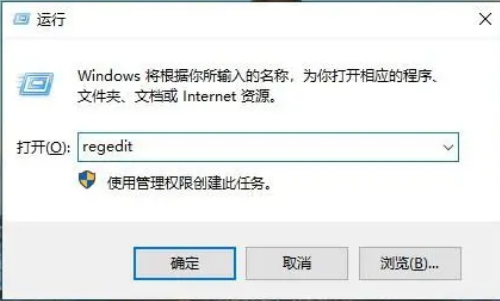
4、 Click "Hkey_LOCAL_MACHINE/SYSTEM/CurrentControlSet/Control/Class{4D36E967-E325-11ce-BFC1-08002BE10318}" in sequence, find and delete "UpperFilters" and "LowerFilters", and restart the computer
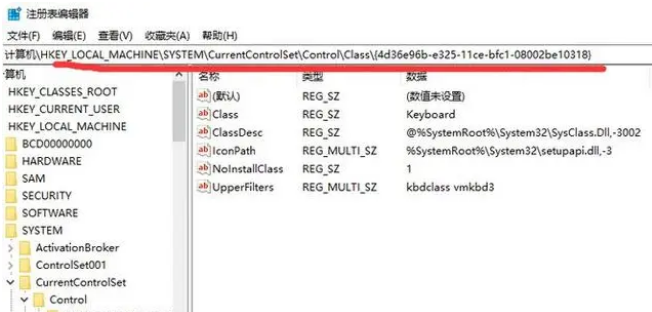
The above isWhat should I do if win7 always cannot recognize the USB device? Win7 cannot recognize the USB device solution in its entirety. For more related information, please pay attention to this site.
The above is the detailed content of What should I do if win7 always fails to recognize usb devices?. For more information, please follow other related articles on the PHP Chinese website!
 How to turn off win10 upgrade prompt
How to turn off win10 upgrade prompt
 The difference between lightweight application servers and cloud servers
The difference between lightweight application servers and cloud servers
 CMD close port command
CMD close port command
 The difference between external screen and internal screen broken
The difference between external screen and internal screen broken
 How to jump with parameters in vue.js
How to jump with parameters in vue.js
 Cell sum
Cell sum
 How to intercept harassing calls
How to intercept harassing calls
 virtual digital currency
virtual digital currency




