
How to use Win11 God Mode?God Mode is a function that can put all the settings of the Win11 system into a collection. If we want to change a certain setting in the system, we can also Modifications can be made through this god mode, so how should we use it. The editor has compiled a tutorial on how to use Win11 God Mode below. If you are interested, follow the editor and read on!
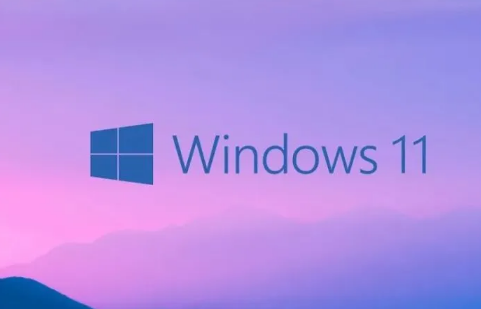
Step one: Create a new folder on the desktop, as shown in the picture.
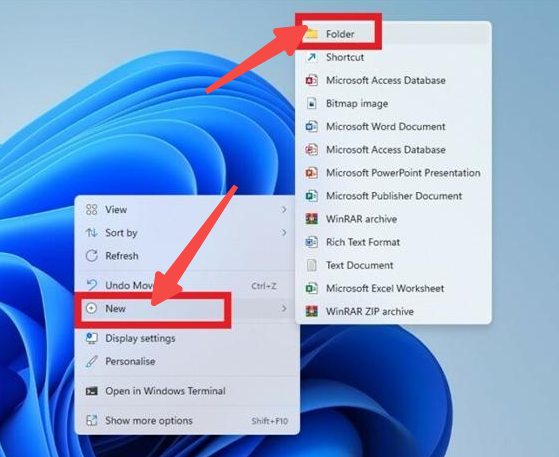
Step 2: Name the folder as follows, as shown in the figure:
GodMode.{ED7BA470-8E54-465E-825C-99712043E01C}

Step 3: You will find that the content you just entered is gone, that is, there is an unnamed folder on the desktop, and the icon is the same as the control panel. Congratulations, God mode is turned on, as shown in the picture.
After opening the folder, you can see more than 200 system setting function points, and then control your system as needed.
In addition, if some options need to be used frequently, you can also drag them from the folder to the desktop to become a shortcut.
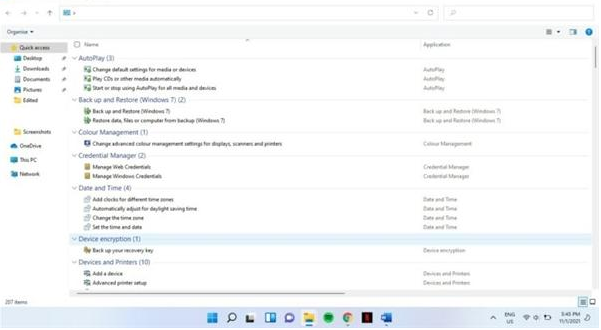
In fact, this function is to display various functions of the control panel as shortcuts. If the user needs to modify any settings, he can directly double-click to enter, which is very convenient. Win11 is not the only operating system with this feature, Win10 and Win7 can also turn on God Mode in the same way.
The above is the entire content of [How to use Win11 God Mode - Win11 God Mode Usage Tutorial], more exciting tutorials are on this site!
The above is the detailed content of How to use God Mode in Win11. For more information, please follow other related articles on the PHP Chinese website!




