
How to solve the problem of suspended animation of Win10 file search function? There is a file search function in the computer. This function can help us quickly find the files we need. However, recently some friends have been experiencing suspended animation when using the file search function. So how should we solve this situation? Woolen cloth. The editor below has compiled tips for solving the problem of suspended animation in the Win10 file search function. If you are interested, follow the editor and read on!

The first step is to right-click this computer on the desktop and open "Manage", as shown in the figure.
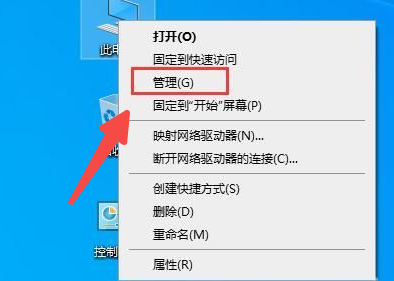
In the second step, expand "Services and Applications" below and enter "Services", as shown in the figure.
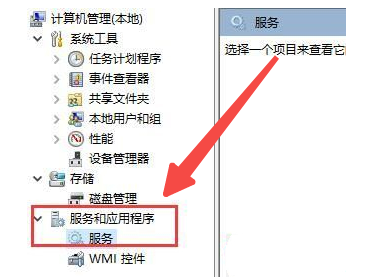
The third step, double-click to open "windows search" in the service list, as shown in the figure.
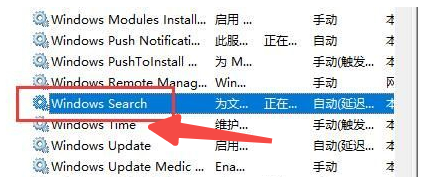
The fourth step is to change the startup type to "Automatic", then click "Start" to use the search function, as shown in the figure.
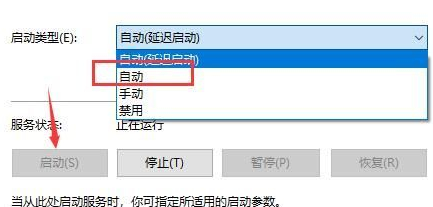
The above is the entire content of [How to solve the problem of suspended animation of Win10 file search function - Tips for solving the suspended animation of Win10 file search function]. More exciting tutorials are on this site!
The above is the detailed content of How to solve the problem of suspended animation of Win10 file search function. For more information, please follow other related articles on the PHP Chinese website!




