
How to set win11 to Chinese version if it is all in English? After installing and upgrading the Windows 11 system, many users found that all the operation and setting interfaces of the system were in English, making the overall operation very inconvenient. Today, the editor will give you a tutorial on how to adjust the win11 operating interface to Chinese. Users in need can quickly follow this article to operate.

1. First go to the "settings" of the windows 11 gear button, and then find the "Time & language" Turn on time and language.
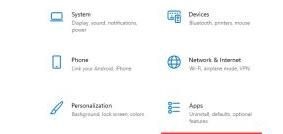
2. In Time and Language, click the "Language" option in the left column, and then click "Add a language" on the right.
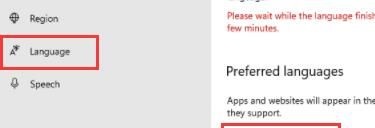
3. Then enter "china" in the search box above, select Chinese and click "Next" below.
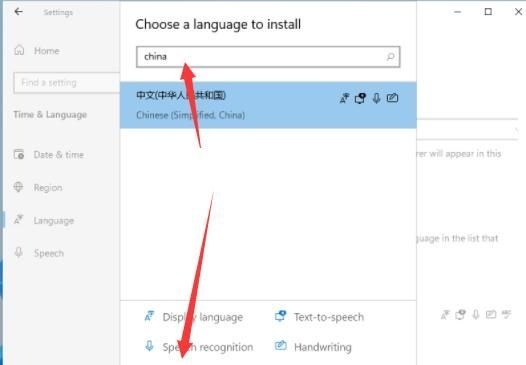
#4. Check all options in the pop-up interface, and then click "install".
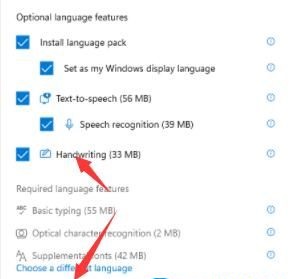
#5. Afterwards, you need to log out of the system to reset the language, click "Yes, sign out now", and then wait for the logout and restart.
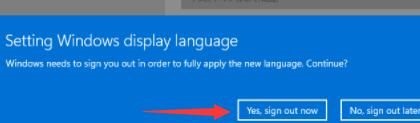
The above is the entire content of [How to set win11 to Chinese version if it is all in English - Tutorial on how to adjust win11 operation interface to Chinese]. More exciting tutorials are on this site!
The above is the detailed content of How to set win11 to Chinese version if all is in English. For more information, please follow other related articles on the PHP Chinese website!
 How to install wordpress after downloading it
How to install wordpress after downloading it
 What does win11 activation status activity mean?
What does win11 activation status activity mean?
 Website creation software
Website creation software
 What are the regular expressions in php
What are the regular expressions in php
 The difference between array pointer and pointer array
The difference between array pointer and pointer array
 What are the cloud servers?
What are the cloud servers?
 python absolute value
python absolute value
 Implementation method of VUE next page function
Implementation method of VUE next page function




