How to clear history on iPhone
How to clear iPhone history in Safari?
To clear browsing and search history on Apple's Safari, you need to open the "Settings" app on your device.
After selecting "Settings" you need to scroll down and select Safari then another menu will appear and you need to select Clear History and Website data.
You now need to select Clear History and Data from the menu, which will delete all search history, browsing history, cookies, and data from Apple’s Safari browser. All previous browsing history and search history in Safari have now been deleted.
If you don’t want to delete all search history in Safari, you can choose to do so for a specific time period or on an individual website.
How to clear the history of a specific time?
If you want to clear your search and browsing history for the past hour, today, last week, etc., you can use these options on your device.
To do this, open Safari browser on your iPhone and select History from the top menu, at the bottom of the menu you will see Clear, click on this button and you will get more options.
When you press "Clear" on your iPhone, you can choose to clear the history on your iPhone for a specific period of time.
Options are All time, Today and yesterday, Today and Last hour, choose the one you want option, the history records for this time period will be deleted.
How to clear the history of a single website?
If you don’t want to clear the history of all visited websites in Safari, you can clear it for individual websites.
This is easy to do on iPhone, to do this, open the Safari app on your iPhone and select the bookmark icon, then select History.
You will then see a list of websites you have visited on your iPhone, select the website whose history you want to delete and swipe to the left. You can then choose to Delete all history for that particular website on your iPhone. Click Delete and the website's history will be deleted from your device.
Related Articles
-
How to Clear Cache on MacBook
Before we delve further into how to do it, let’s take a moment to understand what cache is used for The meaning here. Cache is a type of memory used by an application or system to store data so that it can be accessed faster later. On Mac, there are three main types of cache, which are user cache, system cache and network cache
-
How to clear cache on iPhone
How to clear cache on iPhone cache? This method will clear the cache in Safari on your iPhone or iPad and will also clear all cookies on the device. This little trick may improve your browsing speed on your device in Safari. After clearing all caches, you will need to enter your password again on any website...
-

How to use custom domains with iCloud Mail
If If you have purchased Apple hardware in the past, such as a laptop, phone, tablet, or computer, you most likely have set up an Apple ID. If you're wondering how to use the comprehensive Apple iCloud service accessible through any web browser, whether you're on a PC, Linux or Apple computer...
-

How to install Record Your Mindset on the Health App on iPhone with iOS 17
What is Mindset on iOS 17? iOS 17 brings a slew of new features to the Health app on iPhone, focusing on mental health and how it affects how we feel and behave. To help users become aware of and reduce feelings of sadness and anger, the Health app now allows users to...
-

How to make Safari read text on iPhone using iOS 17
With the release of iOS 17, Safari comes with a ton of new improvements. You can use Face ID to lock down your private browsing sessions, create different Safari profiles based on your workflow, and even share your passwords and keys with trusted contacts. In addition to these new features...
The above is the detailed content of How to clear history on iPhone. For more information, please follow other related articles on the PHP Chinese website!

Hot AI Tools

Undresser.AI Undress
AI-powered app for creating realistic nude photos

AI Clothes Remover
Online AI tool for removing clothes from photos.

Undress AI Tool
Undress images for free

Clothoff.io
AI clothes remover

AI Hentai Generator
Generate AI Hentai for free.

Hot Article

Hot Tools

Notepad++7.3.1
Easy-to-use and free code editor

SublimeText3 Chinese version
Chinese version, very easy to use

Zend Studio 13.0.1
Powerful PHP integrated development environment

Dreamweaver CS6
Visual web development tools

SublimeText3 Mac version
God-level code editing software (SublimeText3)

Hot Topics
 1377
1377
 52
52
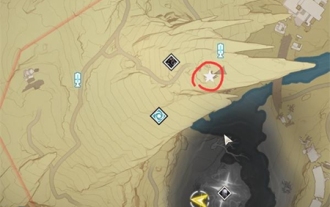 Introduction to the location of 5 lighthouses in the history of the sinking of Mingtide
Mar 07, 2024 pm 03:58 PM
Introduction to the location of 5 lighthouses in the history of the sinking of Mingtide
Mar 07, 2024 pm 03:58 PM
Are you looking for the five lighthouses in the History of the Sinking Tide quest? This guide will give you a detailed explanation of where these lighthouses are waiting to be discovered. We hope this will help you find the lighthouse you need quickly and complete your mission successfully! The history of the sinking of the Mingtide Five lighthouse locations are introduced and the specific locations are listed: 1. The first lighthouse: Please go to the barren stone highland, located directly above Beiluoye. 2. The second lighthouse: Next, please go to the Zhongqu Platform, which can be found around the teleportation point on the northeast side. 3. The third lighthouse: Please go to the southeast of Hukou Mountains and find it along Wuming Bay. 4. The fourth lighthouse: Please go to the teleportation point at the southeastern end of the Angry Birds Zee, near the cliff. 5. The fifth lighthouse: Please go to the first silent zone of the Lightless Forest, and you will find it on the edge of the cliff.
 How to clear desktop background recent image history in Windows 11
Apr 14, 2023 pm 01:37 PM
How to clear desktop background recent image history in Windows 11
Apr 14, 2023 pm 01:37 PM
<p>Windows 11 improves personalization in the system, allowing users to view a recent history of previously made desktop background changes. When you enter the personalization section in the Windows System Settings application, you can see various options, changing the background wallpaper is one of them. But now you can see the latest history of background wallpapers set on your system. If you don't like seeing this and want to clear or delete this recent history, continue reading this article, which will help you learn more about how to do it using Registry Editor. </p><h2>How to use registry editing
 Where can I view the records of things I have purchased on Pinduoduo? How to view the records of purchased products?
Mar 12, 2024 pm 07:20 PM
Where can I view the records of things I have purchased on Pinduoduo? How to view the records of purchased products?
Mar 12, 2024 pm 07:20 PM
Pinduoduo software provides a lot of good products, you can buy them anytime and anywhere, and the quality of each product is strictly controlled, every product is genuine, and there are many preferential shopping discounts, allowing everyone to shop online Simply can not stop. Enter your mobile phone number to log in online, add multiple delivery addresses and contact information online, and check the latest logistics trends at any time. Product sections of different categories are open, search and swipe up and down to purchase and place orders, and experience convenience without leaving home. With the online shopping service, you can also view all purchase records, including the goods you have purchased, and receive dozens of shopping red envelopes and coupons for free. Now the editor has provided Pinduoduo users with a detailed online way to view purchased product records. method. 1. Open your phone and click on the Pinduoduo icon.
 How to clear protection history in Windows 11: 2 methods
Apr 23, 2023 am 08:04 AM
How to clear protection history in Windows 11: 2 methods
Apr 23, 2023 am 08:04 AM
When your PC is running out of storage space, you can instantly view many folders to free up space. One that consumes a lot is Windows Defender protection history, but can you clear it in Windows 11? Although not entirely necessary, deleting protection history can actually help clear some storage space on your system. For some users, these files take up 20-25GB of space, which can be daunting if your computer is low on storage space. So, let’s find out what protection history is, all the ways to clear it in Windows 11, and how to configure it to clear automatically after a set time. What is historical preservation? M
 How to completely remove viruses from mobile phones Recommended methods to deal with viruses in mobile phones
Feb 29, 2024 am 10:52 AM
How to completely remove viruses from mobile phones Recommended methods to deal with viruses in mobile phones
Feb 29, 2024 am 10:52 AM
After a mobile phone is infected with a certain Trojan virus, it cannot be detected and killed by anti-virus software. This principle is just like a computer infected with a stubborn virus. The virus can only be completely removed by formatting the C drive and reinstalling the system. , then I will explain how to completely clean the virus after the mobile phone is infected with a stubborn virus. Method 1: Open the phone and click "Settings" - "Other Settings" - "Restore Phone" to restore the phone to factory settings. Note: Before restoring factory settings, you must back up important data in the phone. The factory settings are equivalent to those of the computer. "It's the same as formatting and reinstalling the system". After the recovery, the data in the phone will be cleared. Method 2 (1) First turn off the phone, then press and hold the "power button" + "volume + button or volume - button" on the phone at the same time.
 How to view and manage Linux command history
Aug 01, 2023 pm 09:17 PM
How to view and manage Linux command history
Aug 01, 2023 pm 09:17 PM
How to View Command History in Linux In Linux, we use the history command to view the list of all previously executed commands. It has a very simple syntax: history Some options for pairing with the history command include: Option description -c clears the command history for the current session -w writes the command history to a file -r reloads the command history from the history file -n Limit the number of output of recent commands Simply run the history command to see a list of all previously executed commands in a Linux terminal: In addition to viewing command history, you can also manage command history and perform modifications to previously executed commands , reverse search command history or even delete history completely
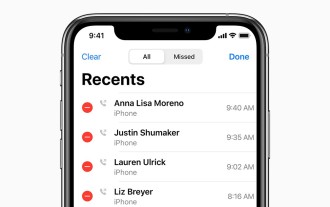 How to check call history in iPhone and export it?
Jul 05, 2023 pm 12:54 PM
How to check call history in iPhone and export it?
Jul 05, 2023 pm 12:54 PM
Call recording in iPhone is often underestimated and is one of the most critical features of iPhone. With its simplicity, this feature is of vital importance and can provide important insights about the calls made or received on the device. Whether for work purposes or legal proceedings, the ability to access call records can prove invaluable. In simple terms, call history refers to the entries created on your iPhone whenever you make or receive a call. These logs contain key information, including the contact's name (or number if not saved as a contact), timestamp, duration, and call status (dialed, missed, or not answered). They are a concise record of your communication history. Call history includes call history strips stored on your iPhone
 How to view your medication log history in the Health app on iPhone
Nov 29, 2023 pm 08:46 PM
How to view your medication log history in the Health app on iPhone
Nov 29, 2023 pm 08:46 PM
iPhone lets you add medications to the Health app to track and manage the medications, vitamins and supplements you take every day. You can then log medications you've taken or skipped when you receive a notification on your device. After you log your medications, you can see how often you took or skipped them to help you track your health. In this post, we will guide you to view the log history of selected medications in the Health app on iPhone. A short guide on how to view your medication log history in the Health App: Go to the Health App>Browse>Medications>Medications>Select a Medication>Options&a







