
How to prevent windows from automatically maximizing in win7? When we use the win7 system, we can change some settings in the system to make the system functions more in line with our personal usage habits and obtain a better user experience. If you don’t like the automatic window maximization function in win7 system, you can disable it through settings. So, how should we do it? Below, the editor will bring you win7 prohibiting automatic window maximization settings.

First click the windows button in the lower left corner, select "Run", and then directly enter "regedit" in the run window ” and press Enter.
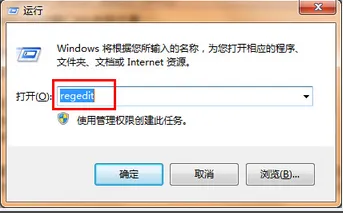
2. Then in the "Registry Editor", click in sequence to open: "HKEY_CURRENT_USERControl PanelDesktop" and find "WindowArrangementActive" directly in the list on the right.
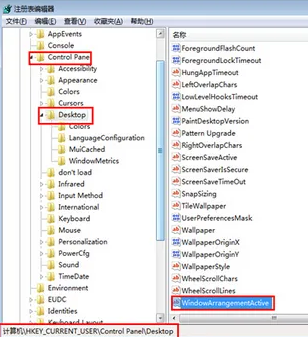
3. Finally, you only need to double-click "WindowArrangementActive" and directly open the "Edit String Characters" to change the "Value Data" to "0" and "OK".
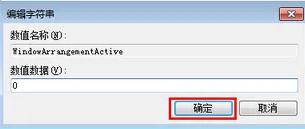
The above isHow to prevent the window from automatically maximizing in win7? The entire content of win7 disabling automatic window maximization settings is here. For more information about computer browsers, please pay attention to this site.
The above is the detailed content of How to disable windows from automatically maximizing in Windows 7. For more information, please follow other related articles on the PHP Chinese website!




