
How to solve the problem that win10 cannot wake up after hibernation? When we do not use the computer, the computer will automatically enter hibernation, so as to protect our equipment. However, some friends reported that when using the win10 system recently, they entered sleep but could not wake up, and there was no way to operate it. How to solve this situation? The editor below has compiled a tutorial on how to solve the problem of Win10 being unable to wake up after hibernation. If you are interested, follow the editor to read below!

There are generally three reasons why the computer cannot wake up after hibernation:
First: The system hardware is incompatible and unsupported.
Second: It is caused by system settings.
Third: It is caused by not setting hybrid wake-up.
Solution 1:
Enter cmd in the Start menu [Run] dialog box to enter the command prompt dialog box.
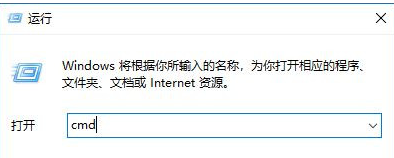
Enter the command powercfg -a in the command prompt dialog box and press Enter.
The computer in this example supports standby (S3), hibernation, hybrid sleep, and quick startup, indicating that the hibernation function can be implemented.
If it is not supported, you will not be able to see this item in [This system has the following sleep states].
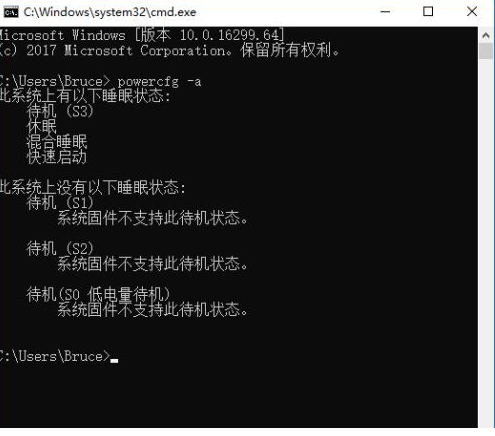
Steps to read
In the picture, what does S1S2S3 mean? This refers to the motherboard ACPI, which is a level of advanced configuration and power interface. There are generally five control methods:
S0: Normal operation means normal operating status;
S1: The processor (CPU) stops working, wake-up time: 0 seconds. In this mode, the screen is turned off, the display signal is turned off, and the hard disk stops spinning and enters the standby state;
S2: Power Standby, the processor (CPU) is turned off, wake-up time: 0.1 seconds, not much different from S1 mode.
S3: Suspend to RAM, all devices except memory stop working, wake-up time: 0.5 seconds;
S4: Suspend to Disk, the information in the memory is written to the hard disk, all components stop, wake-up time: 30 seconds;
S5: Shutdown, completely shut down, which is the usual shutdown state.
If you really encounter a situation that the system does not support, you can only upgrade the motherboard BIOS, but now this problem almost does not exist.
Solution 2:
The reason for failure to wake up due to device settings.
Right-click [This PC] and select [Manage].
Then click [Device Manager] on the left, then find [System Devices] on the right, right-click [Intel Management Engine Interface] in the drop-down content, and select [Properties].

In the properties dialog box, switch the tab to the [Power Management] item, uncheck [Allow the computer to turn off this device to save power], and then the system can wake up correctly after hibernation.
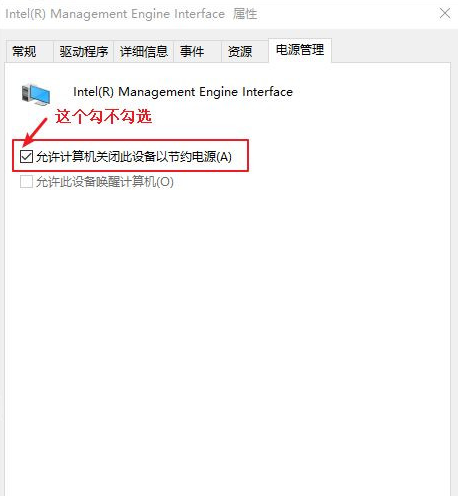
Solution 3:
Caused by not setting hybrid wakeup.
Win10 system opens [Settings]--"[System]--"[Power and Sleep]--"[Other Power Settings].
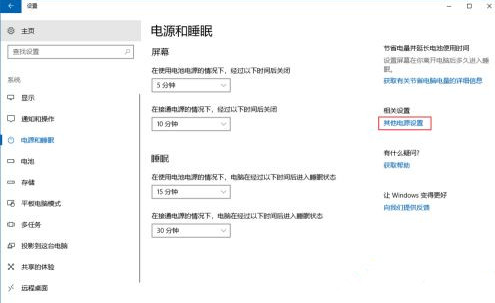
Then click [Change Plan Settings]--" [Change Advanced Power Settings].
Open the [Sleep] option in [Power Options] and there are only two rows of options to choose from.
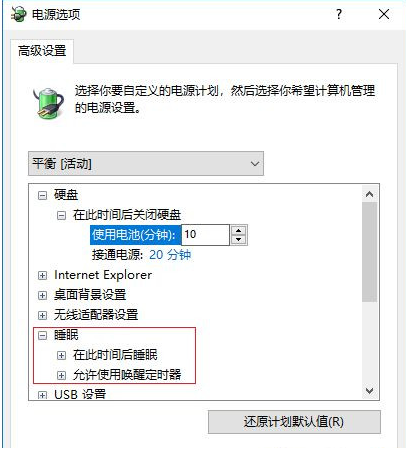
Use [Administrator: Command Prompt], then enter [powercfg -h on], confirm. At this time, a window flashes and the hibernation option is turned on. As shown below:
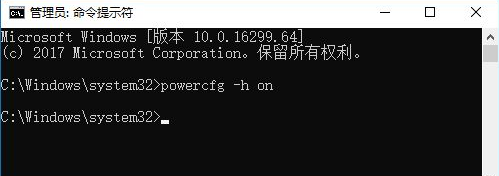
Note: It must be an administrator command prompt!
The file location of the administrator command prompt is: C: Windowssystem32cmd.exe, right-click to open it in administrator mode.
Some people on the Internet say that using the shortcut key [Win R] to open the run window and input cmd does not open the administrator command prompt, and an error occurs when executing this command, as shown below:
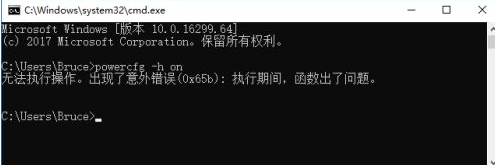
At this time, we look at the [Sleep] selection card again and there are 4 options, as shown below:
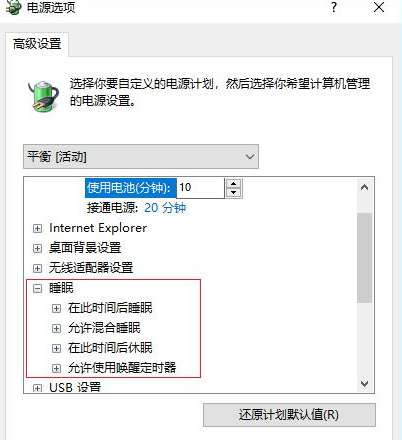
Click [Allow Hybrid Sleep] in [Sleep], then select [Enable], and finally confirm.
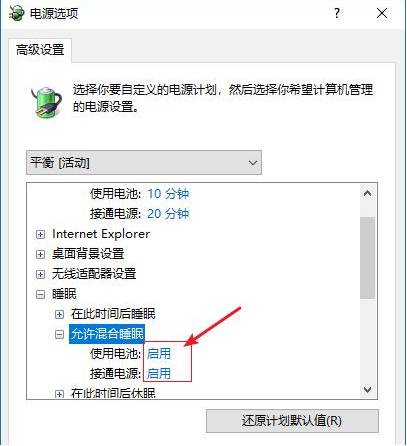
The above is the entire content of [How to solve the problem of Win10 unable to wake up after hibernation - Win10 unable to wake up after hibernation tutorial], more exciting tutorials are on this site!
The above is the detailed content of How to solve the problem that win10 cannot wake up after hibernation. For more information, please follow other related articles on the PHP Chinese website!




