
How to display hidden folders in Win11 system? When we use computers daily, some relatively private files are stored on the computer. Because they are relatively private, we don’t want others to see them. In this case, we can choose to hide the folder and display it when needed. If you If you don’t know how to hide the displayed folder, the editor has compiled a tutorial on how to display the hidden folder in Win11 system. If you are interested, take a look below!

1. Right-click the folder you want to hide, select Properties, and check [Hide] in it.
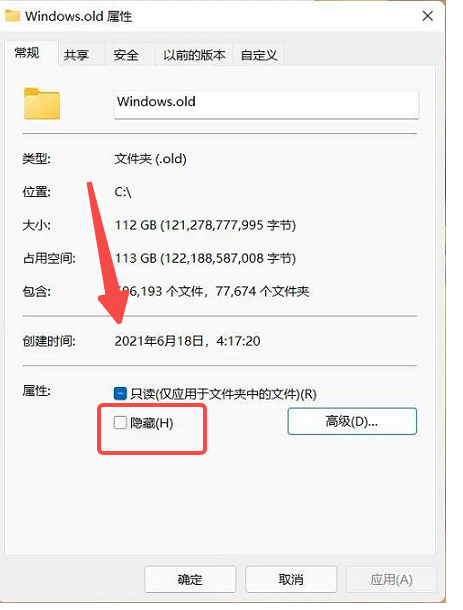
After confirmation, this folder will be hidden and cannot be seen by others under normal circumstances. Files can also be hidden this way.
How to display hidden folders
1. Click [≡] on the toolbar in the local disk, move the mouse to [Show] in the pop-up menu, and check [Hidden Items] in the expanded secondary menu to display hidden items. Files and folders.
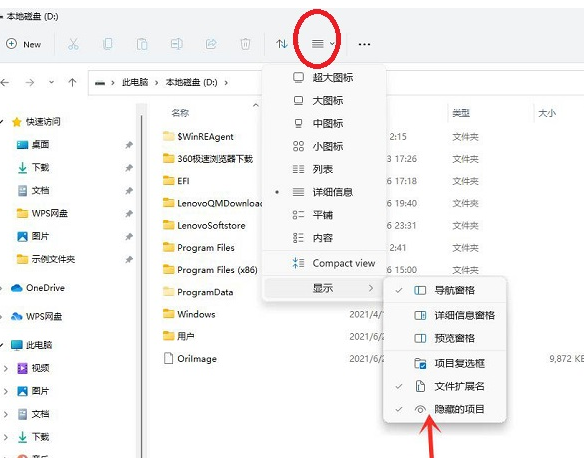
2. Generally, hidden items will not be checked, because if you do, hiding them will be meaningless.
3. Users can give the hidden folder a simple name, and when they want to enter it, directly enter it in the address path and press Enter.
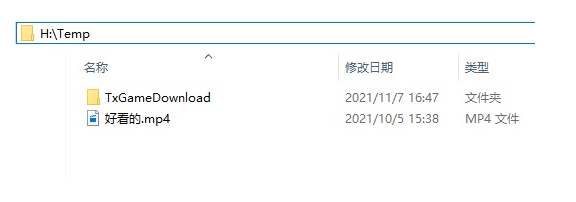
The above is the entire content of [How to display hidden folders in Win11 system - Tutorial on displaying hidden folders in Win11 system]. More exciting tutorials are available on this site!
The above is the detailed content of How to display hidden folders in Win11 system. For more information, please follow other related articles on the PHP Chinese website!




