
How to turn off the recently visited location function in win7? I don’t know if any win7 users have noticed during use that the computer’s folders will automatically record the recently accessed locations and files. The purpose of this function is to make it easier for you to obtain relevant files the next time you turn it on. However, it carries the risk of exposing private files and information. Therefore, many friends want to turn off this function, so follow the editor's instructions. Let’s take a look at the win7 recently visited location closing method.

1. Open My Computer, click "Recently Visited Locations", and click "Clear Recent Items List".
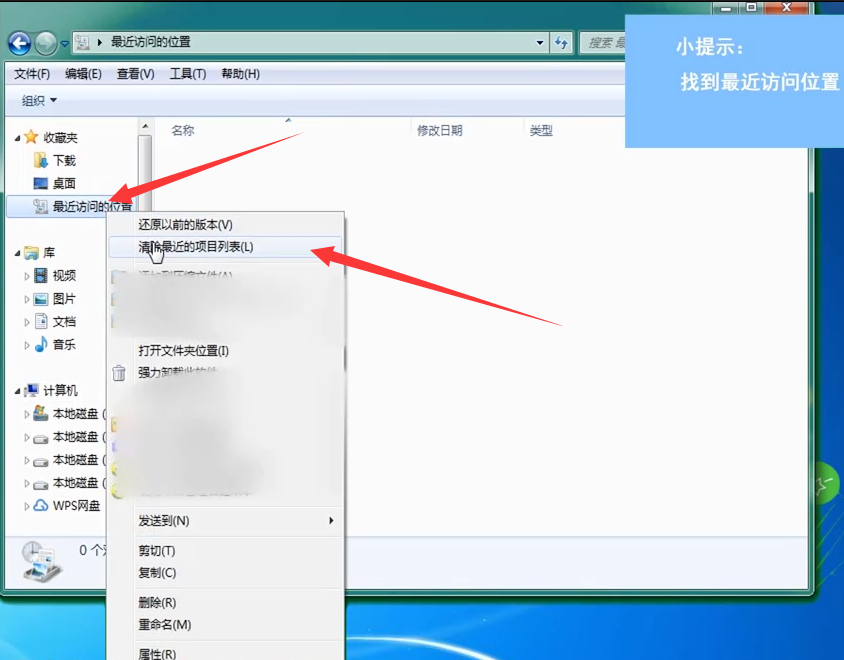
2. Then open the Control Panel and click "Taskbar and [Start] Menu".
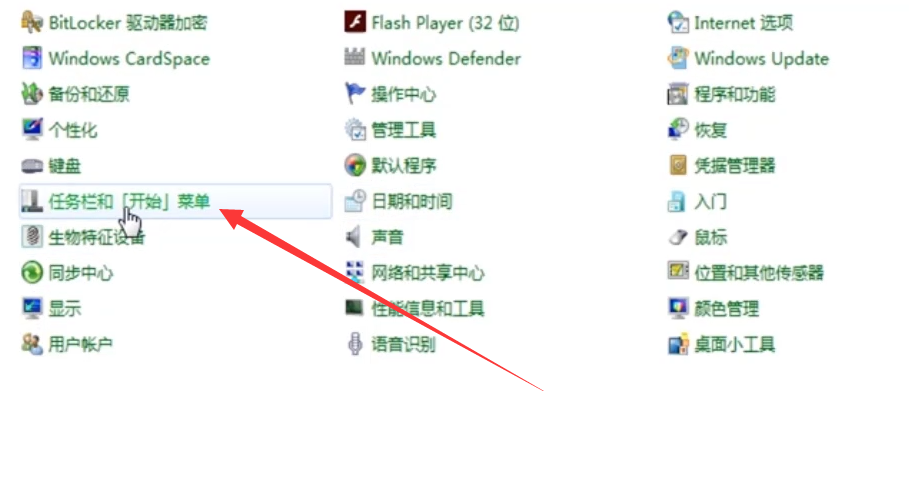
3. Click Customize under the [Start] menu.
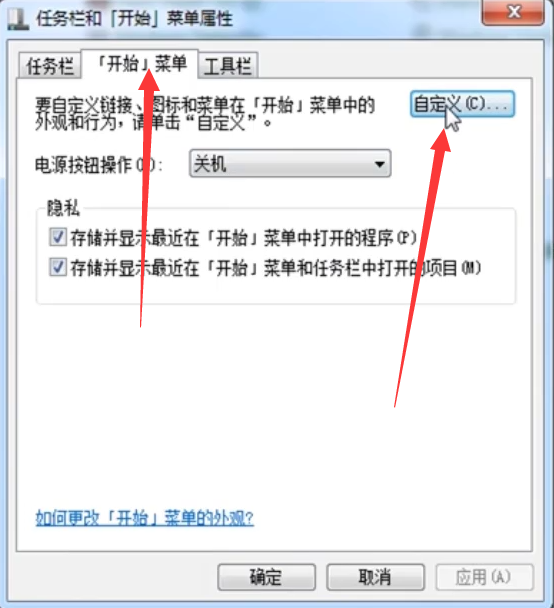
4. Uncheck "Recently used items" and click OK.
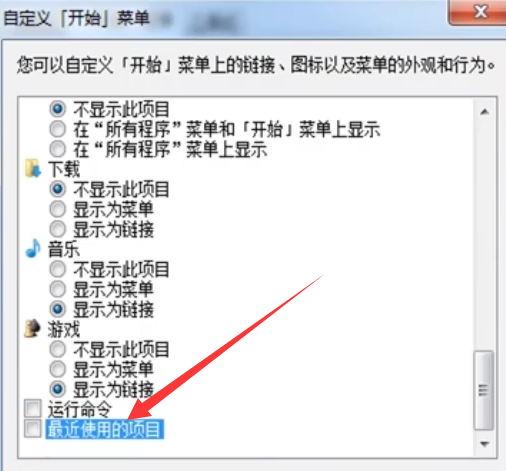
5. If you don’t want to display the content, you can remove the two ticks in the red box in the picture.
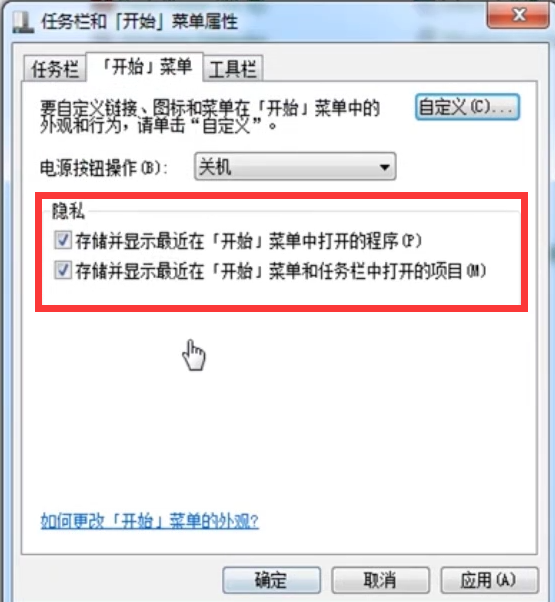
The above is about How to turn off the recently visited location function in win7? List of methods to close recently visited locations is complete. If you want to get the latest computer browser, please pay attention to this site.
The above is the detailed content of How to turn off the recently visited location function in win7. For more information, please follow other related articles on the PHP Chinese website!
 What are the methods to implement operator overloading in Go language?
What are the methods to implement operator overloading in Go language?
 How to close port 445
How to close port 445
 HTTP 503 error solution
HTTP 503 error solution
 json data format
json data format
 python programming computer configuration requirements
python programming computer configuration requirements
 The difference between ms office and wps office
The difference between ms office and wps office
 What is the difference between Douyin and Douyin Express Edition?
What is the difference between Douyin and Douyin Express Edition?
 Latest ranking of digital currency exchanges
Latest ranking of digital currency exchanges




