
How to prohibit writing files on the c drive in win7? System security is a very important matter, especially the c drive, which is our system disk, must be fully protected. We can protect the security and purity of the space in the C drive by prohibiting the C drive from writing files. However, many win7 system users do not know how to prohibit the C drive from writing files. So, how should we do it? Below, the editor will bring you the win7c disk prohibition of writing files tutorial.

First, right-click on the C drive of the computer, select Properties, then switch to the "Quota" option, then find and click "Show Quota Settings"
2. Then check "Enable quota management" and "Reject disk space to users who exceed the quota limit" in the pop-up window. (The disk space limit is used to limit how large files can be stored. This will appear. As a reminder, I personally recommend that the smaller the better), as shown in the picture:
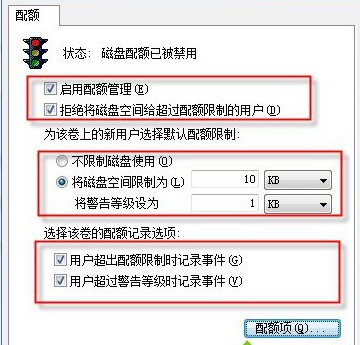
3. Click on the quota item to set which users will not be prompted when storing. It is recommended that no user is allowed to store unless there are special circumstances. Just add your own account when you want to install the software. The configuration method is as shown in the figure:
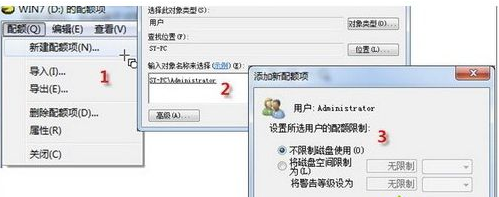
The above is about How to prevent the c drive from writing files in win7? The entire content of tutorial on prohibiting writing files on win7c disk has been completed. If you want to know more information about computer browsers, please pay attention to this site.
The above is the detailed content of How to prevent writing files on C drive in win7. For more information, please follow other related articles on the PHP Chinese website!
 Solution to the problem that win10 download software cannot be installed
Solution to the problem that win10 download software cannot be installed
 How to solve the problem that the hard disk partition cannot be opened
How to solve the problem that the hard disk partition cannot be opened
 update statement usage
update statement usage
 Free website domain name
Free website domain name
 Delete redundant tables in the table
Delete redundant tables in the table
 What does wifi deactivated mean?
What does wifi deactivated mean?
 How to optimize a single page
How to optimize a single page
 What are the methods to change IP in dynamic vps instantly?
What are the methods to change IP in dynamic vps instantly?




