
How to enable private mode in win8? The inprivate mode in the win8 system is a very special browser access function that can help us surf the Internet without trace and fully protect the security of your private information. After we turn on the inprivate mode, neither browsing records nor website access records will be left, which protects the user's privacy and security to the maximum extent. So, how do we turn on the inprivate mode? Below, the editor will bring you win8 open inprivate tutorial.
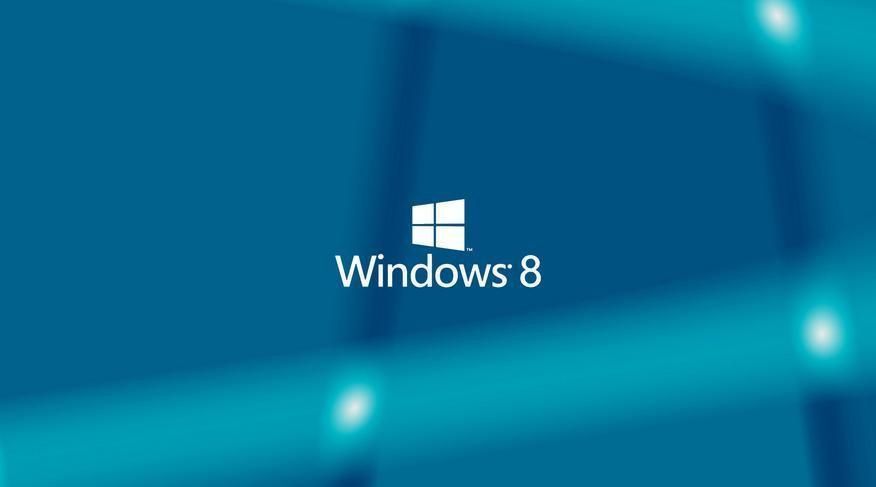
1. Open the IE browser, and then click Gear, Security, InPrivate Browsing.
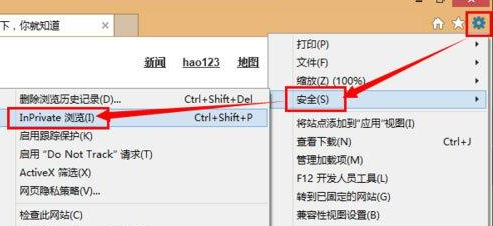
2. InPrivate browsing can be performed in the opened window. Just enter the URL under InPrivate protection and press enter to browse the web.
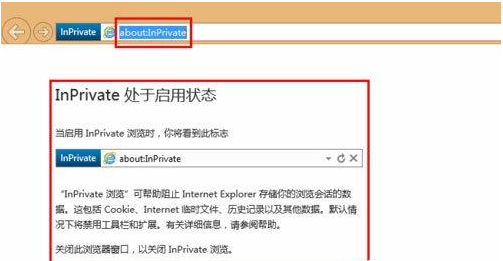
3. Click to create a new tab. The tab opened in this window will also display the InPrivate logo and will also be under InPrivate security protection.
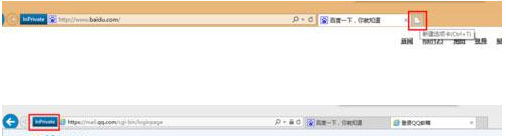
The above isHow to enable private mode in win8? The entire content of the inprivate opening tutorial is now available. For more related information, please pay attention to this site.
The above is the detailed content of How to enable private mode in win8. For more information, please follow other related articles on the PHP Chinese website!
 How to make charts and data analysis charts in PPT
How to make charts and data analysis charts in PPT
 Android voice playback function implementation method
Android voice playback function implementation method
 AC contactor use
AC contactor use
 The difference between vscode and visual studio
The difference between vscode and visual studio
 The difference between Java and Java
The difference between Java and Java
 Introduction to hard disk interface types
Introduction to hard disk interface types
 nagios configuration method
nagios configuration method
 How to delete a folder in linux
How to delete a folder in linux




