
iwatch cannot connect to iPhone cellular solutions: 1. Click "Airplane Mode", then turn off and restart, reset the Bluetooth connection and resynchronize; 2. Click "Bluetooth", then turn off and then turn Bluetooth back on , try to re-pair the Apple Watch with the iPhone; 3. Restart the device, press the power button and Home at the same time to complete the restart, and the Apple Watch will automatically connect.

#The operating environment of this tutorial: iOS11.0 system, iwatch watch.
With the development of the times, more and more things are beginning to be loaded with high technology. This is not our impression that watches are used to tell time, but today’s watches can not only tell time but also play time. Watching videos on the phone, etc. can be said to be a perfect replacement for the mobile phone, and it is also easy to carry. How many people would cast envious glances at being able to use such a high-tech product. However, many netizens complain that their iwatch cannot connect to cellular mobile. Don’t worry. Today, the editor has brought you relevant tutorials, hoping to help you.

Apple Watch
In addition to the basic functions of Apple Watch, almost all capabilities can only be exerted by connecting to iPhone. And Apple There are two ways to connect the Watch to the iPhone: Bluetooth and Wi-Fi. If your iPhone and Apple The Watch is on the same Wi-Fi network (or connected to a Wi-Fi hotspot established by the iPhone), so as long as the signal exists, the two parties are no matter how far away they are.
The other two devices will be connected via Bluetooth, and the Bluetooth connection distance is about 30 feet (9 meters). Beyond this distance, they will disconnect from each other.
Airplane mode
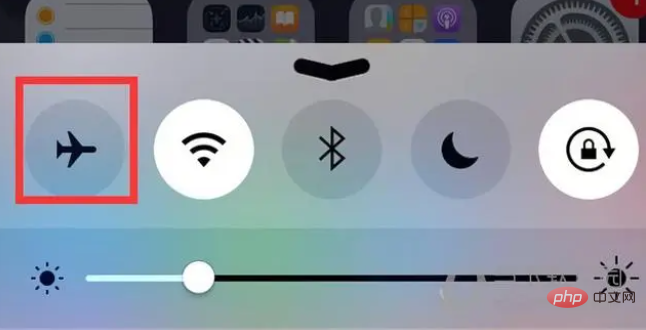
Solutions for Apple Watch not connecting to iPhone
If there is a disconnection connection icon, then you should first activate airplane mode and then try to reconnect.
1. Swipe to the bottom of the Apple Watch interface;
2. Swipe right until you reach the control center;
3. Find the airplane icon to activate flight mode;
4. Click again to turn off airplane mode;
At this time, the Apple Watch should reset the Bluetooth connection and resynchronize.
Reset Bluetooth
Solution for Apple Watch unable to connect to iPhone
If the above method does not work, then try turning off the iPhone Bluetooth and then turn it back on.
1. Find the settings of iPhone;
2.Click "Bluetooth";
3.Turn off Bluetooth;
4.Turn on Bluetooth;
5. Try to pair Apple Watch with iPhone again;
If the above two methods don’t work, you can try more methods, such as restarting the device, usually like this after restarting problems will be solved.
To restart the iPhone, you can press the power button and the Home button at the same time, then release the power button and hold the Home button. After the restart is complete, the Apple Watch will automatically connect.
We have also encountered some problems where the Bluetooth connection between Apple Watch and iPhone is normal, but the Wi-Fi connection cannot be connected. And my solution is to combine iPhone and Apple The Watch will solve this problem by ignoring the previous Wi-Fi, and then searching for it separately and reconnecting.
These problems do not happen often, and not everyone will encounter them. But if you really encounter this problem, you might as well try the method I gave, which can save you a lot of time and avoid some trouble.
The above is the detailed content of What should I do if my iwatch cannot connect to iPhone cellular phone?. For more information, please follow other related articles on the PHP Chinese website!




