
Apple now offers users of iOS 17 the ability to set multiple timers on their iPhone. This is a welcome change, one that many have been waiting for for years. The Clock app, which before iOS 16 only allowed users to set one timer at a time, can now be used to activate any number of timers, making it ideal for completing multiple tasks at once.
You can set as many timers as you want in the timer screen. Once the timer is started, all active timers will appear as "Live Activity" notifications on the lock screen and Notification Center. From here, you can view the remaining time until the timer is off, pause, or stop the timer without opening the Clock app.
After you create a new timer, you can conveniently find it in the Recents section of the Clock app and re-enable it later. You can keep timers in Recents as long as you like with active timers, or delete them when you no longer need them.
Before you can set multiple timers on your iPhone, you need to do this by going to "General>Software Update" The Settings to ensure your device is running iOS 17 or later>.
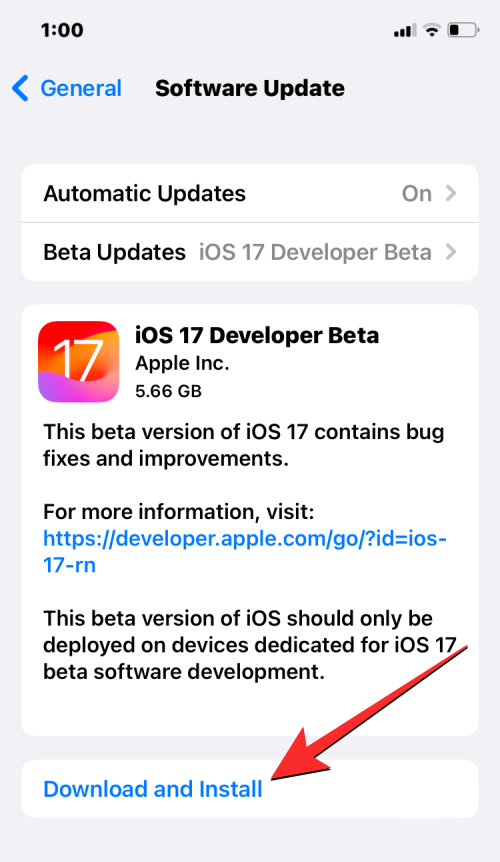
NOTE: At the time of writing, iOS 17 is only available as a developer preview, so we recommend waiting for a beta or public release Release version to avoid encountering problems or bugs in the software.
The process for setting up multiple timers is the same as setting up any new timer on iOS 17. To get started, open the Clock app on your iPhone.

In the clock, click the Timer tab in the lower right corner.

If you don't have an active timer, you will see the timer screen with three dials in the upper half of the screen corresponding to hours, minutes and seconds. You can create a new timer by adjusting the dial according to the desired duration of the timer.
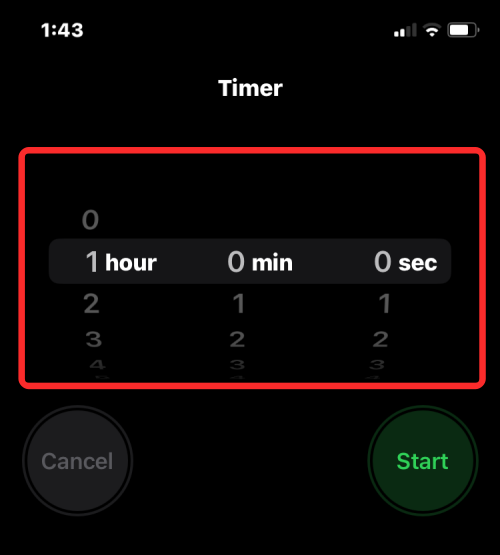
After setting your preferred time, tap Start below the dial to start the timer.
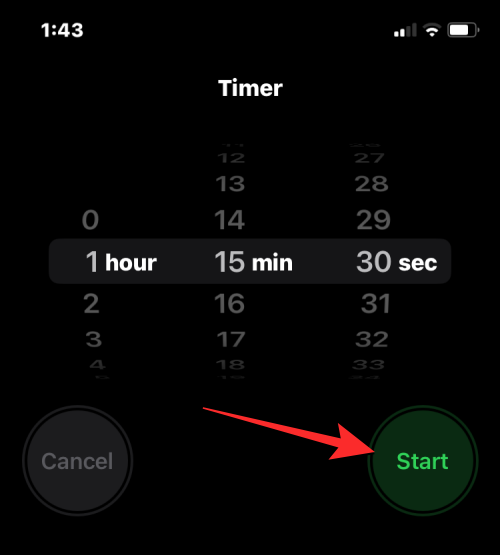
You can also set a recently configured timer by looking under the Recent section on the Timers screen. When you find the timer you want to use from this section, click "Start" to the right of it to activate it.
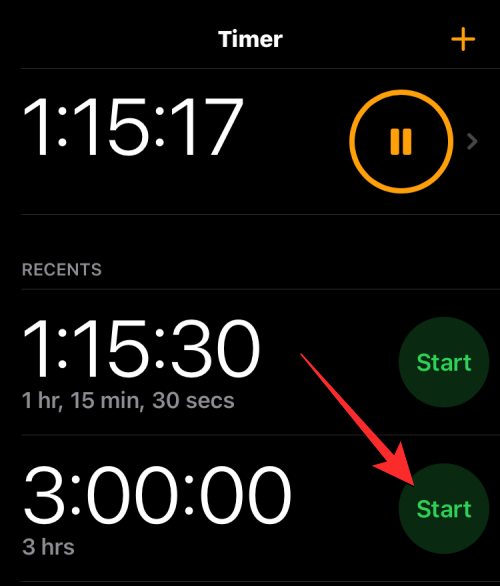
If the follow-up timer you want to set is not available under Recent, you can create it by clicking the icon in the upper right corner of the timer screen New timer.
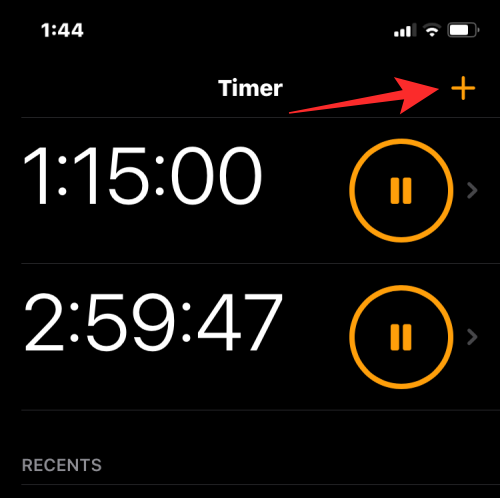
On the next screen, configure the second timer using the three dials to set hours, minutes, and Seconds, the method is the same as using the first timer. After adjusting these dials to your preferred duration, tap Start in the upper right corner.
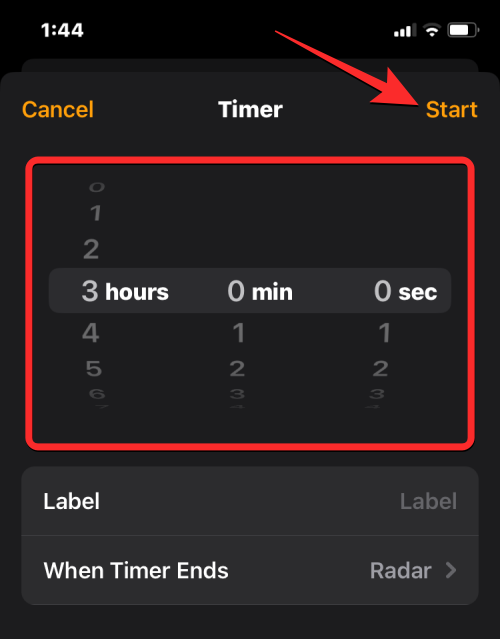
When you do this, a second timer will be started and appear as two active timers on the timer screen. You can repeat these steps to add more timers on your iPhone.
When you set up a bunch of timers at once in the Clock app, you'll see all of them listed in the Timers screen. This screen will display a list of currently ongoing timers as well as another set of timers under Recent. The latter displays all previous timers you have set on your iPhone, which can be reactivated using the Start button next to them.
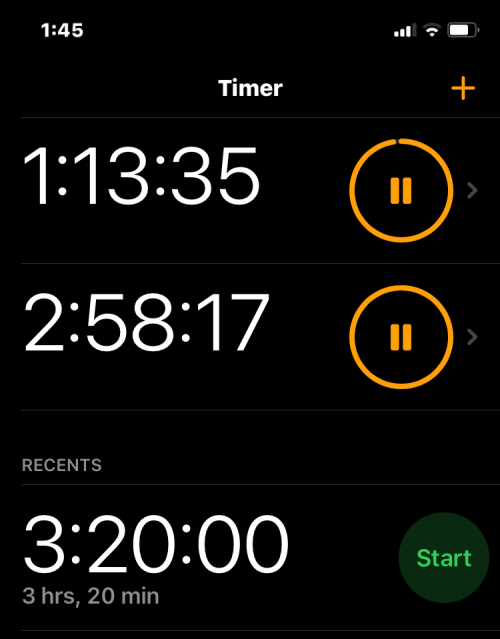
Additionally, all your activity will always be displayed as live activity on the iPhone lock screen and notification center. Here you can view the remaining time for each active timer and choose to pause or stop the timer at any time.
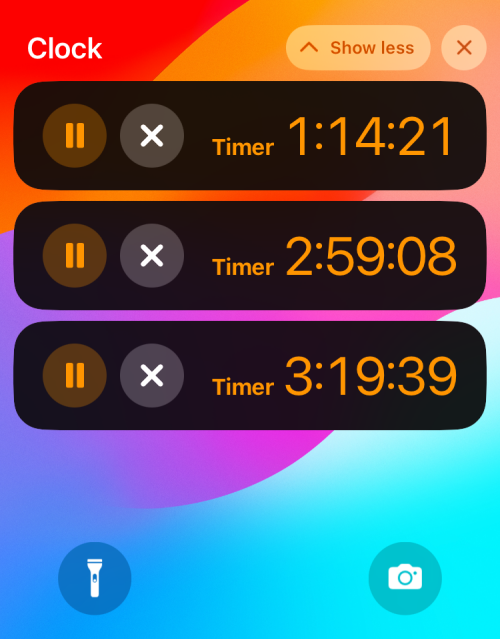
If you have a bunch of timers activated at once, you can easily do so on your iPhone's Lock Screen and Notification Center Access all these timers. This makes it easier for you to pause or stop them from any screen without having to open the Clock app to do it. To access the timer on the lock screen, use the Side Button on the right to unlock iPhone. If your phone is unlocked, swipe down from the top left corner.
On the Lock screen or Notification Center, you'll see all the timers currently active on your iPhone. From here, you can temporarily pause the timer by clicking the pause icon, or permanently stop the timer by clicking the X icon on the desired timer.
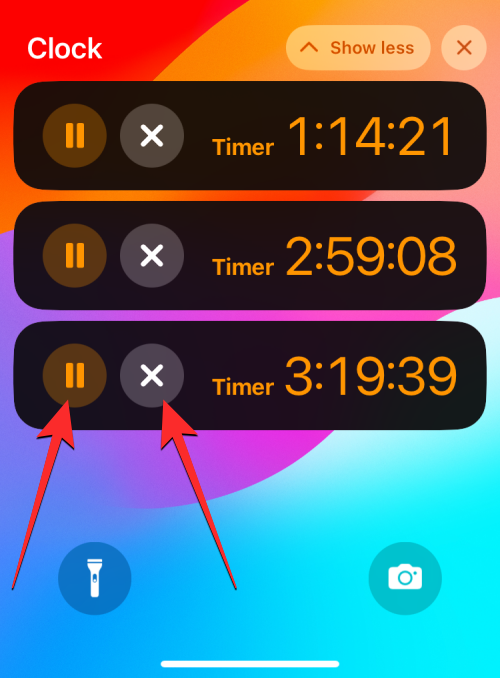
You can do the same for other timers you want to pause or disable.
You can also pause and stop the Timer from the "Clock" app by going to the "Timer" tab.

In the timer screen, you can pause the desired timer by tapping the pause icon on the right.
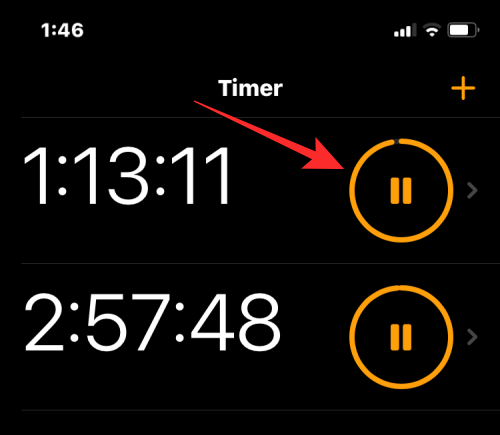
To stop and disable a timer, swipe the desired timer from right to left and tap the Remove option on the right.

You can repeat this for other timers you want to pause or stop.
You can delete active and inactive timers you set in the Timers screen on iPhone. When you delete an active timer, it is deactivated and stored on the timers screen in the Recent section so you can easily access it later. If you delete a timer from the Recent section, it will be removed from your list of recently set timers, thus removing unwanted timers from the Clock app.
To delete the timer, open the Clock app on your iPhone.

In the clock, click the Timer tab in the lower right corner.

In the Timers screen that appears, you can Delete## by swiping the active timer to the left and tapping Delete on the right. #Activity timer.

Recent" section, swipe the unwanted timer from right to left and tap "Delete" on the right.
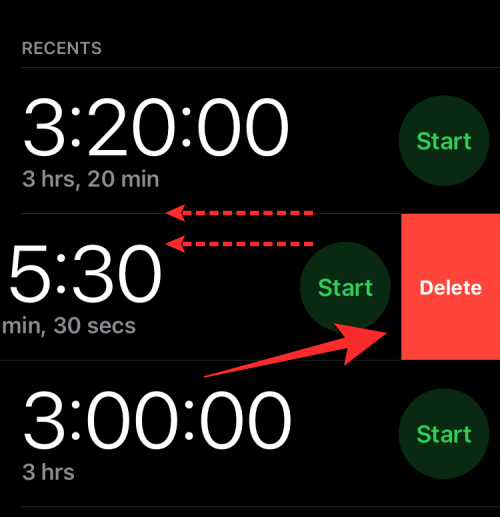
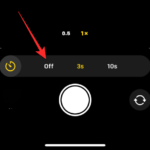 How to activate Dynamic Island on iPhone 14 Pro and Pro MaxWhy doesn’t Dynamic Island do anything? Dynamic Island is designed to look like your camera cutout, so it remains static until you have an app running in the background that can actually use the feature and its notification system. To minimize distractions and interruptions while you are using the Dynamic Island application, steps should be taken
How to activate Dynamic Island on iPhone 14 Pro and Pro MaxWhy doesn’t Dynamic Island do anything? Dynamic Island is designed to look like your camera cutout, so it remains static until you have an app running in the background that can actually use the feature and its notification system. To minimize distractions and interruptions while you are using the Dynamic Island application, steps should be taken
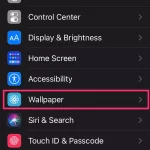
With just 8 versions of Apple smartwatch software, Apple Watch users can set them on their wrist Multiple timers. Here's how to time everything at once, now that the feature is finally launching in watchOS 8. Set up multiple settings on Apple Watch…
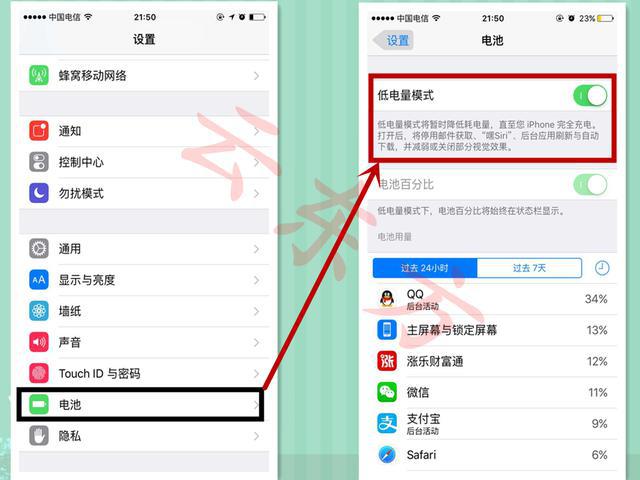
For some time now, iOS Spotlight on the app, which has always been home to Siri suggestions, now provides users with actions they might be interested in based on their regular routine and phone usage from previous days. When you swipe the Home screen to access Spotlight, these actions will appear immediately and appear at the top...

Apple is always working to improve existing accessibility features and introduce new features to help users around the world. Live voice is a great way to communicate with friends and family of users with ALS and other physical health conditions or disabilities, through their devices. It easily reads aloud whatever you type...
The above is the detailed content of How to use multiple timers on iPhone with iOS 17. For more information, please follow other related articles on the PHP Chinese website!
 Basic usage of FTP
Basic usage of FTP
 Which mobile phones does Hongmeng OS support?
Which mobile phones does Hongmeng OS support?
 How to use question mark expression in C language
How to use question mark expression in C language
 What is a relational database
What is a relational database
 pci device universal driver
pci device universal driver
 Win7 prompts that application data cannot be accessed. Solution
Win7 prompts that application data cannot be accessed. Solution
 nullpointerexception exception
nullpointerexception exception
 How to set up web page automatic refresh
How to set up web page automatic refresh




