

DHCP is an acronym for Dynamic Host Configuration Protocol, a network protocol that automatically assigns IP addresses to client systems on a computer network . It allocates clients from the DHCP pool or the IP address range specified in its configuration. While you can manually assign static IPs to client systems, a DHCP server simplifies the process and dynamically assigns IP addresses to client systems on the network.
In this article, we will demonstrate how to install and configure a DHCP server on RHEL 9 / Rocky Linux 9.
Without further ado, let’s get into the DHCP server installation steps.
To begin, a static IP address must be set up on the RHEL or Rocky Linux system. There are multiple ways to do this, but the easiest and most intuitive is to use thenmtuiornmcliutility.
To confirm the IP address of your Linux system, please run the followingipcommand:
$ ip a

After configuring the static IP, the next step is to install the DHCP server. RHEL 9 or Rocky Linux 9 repository (BaseOS) provides thedhcp-serverpackage by default. You can install it as shown:
$ sudo dnf install dhcp-server -y
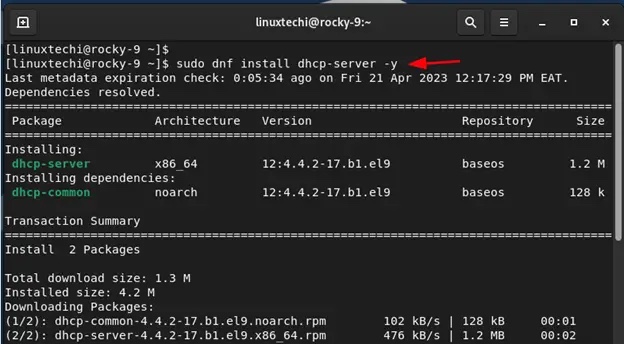
Install dhcp After the server, we need to go further and configure the settings. So, open the DHCP configuration file:
$ sudo vi /etc/dhcp/dhcpd.conf
Paste the following lines of code into the configuration file. Be sure to configure the subnet to your preferred value:
default-lease-time 3600;max-lease-time 86400;authoritative;subnet 192.168.10.0 netmask 255.255.255.0 {range 192.168.10.100 192.168.10.200;option routers 192.168.10.1;option subnet-mask 255.255.255.0;option domain-name-servers 192.168.10.1;}
Save and close the file.
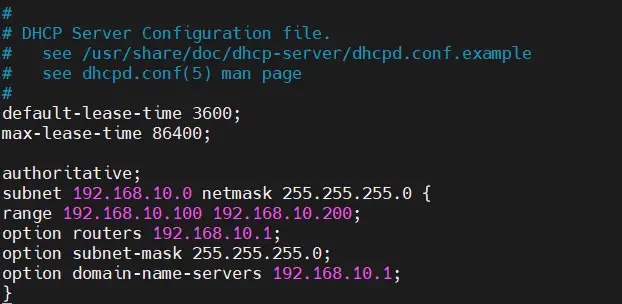
Let’s take a look at some of these values:
default-lease-time值指定 DHCP 服务器将地址租给客户端的时间。在这种情况下,默认租用时间值为 3600 秒或 1 小时。max-lease-time是将 IP 租给客户端的最长持续时间。在我们的例子中,这被设置为 86400 秒或 24 小时。192.168.10.0是子网,255.255.255.0是子网掩码。IP 地址范围从192.168.10.100一直到192.168.10.200。router选项定义默认网关。在本例中为192.168.10.1。subnet-mask选项确定分配给每个客户端或主机的子网掩码。在本例中为255.255.255.0。domain-name-servers选项指定 DNS 服务器。在本例中为192.168.10.1。完成后,保存更改并退出。然后启用并启动 DHCP 服务。
$ sudo systemctl enable --now dhcpd$ sudo systemctl status dhcpd
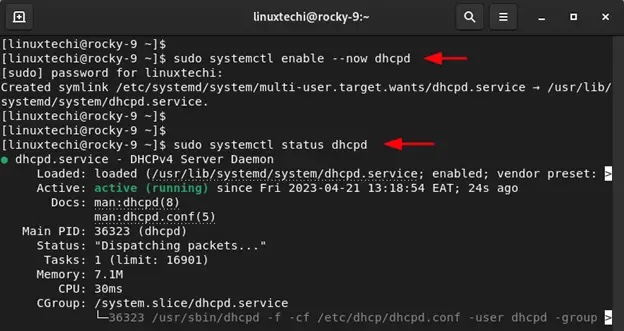
请注意:
此时,DHCP 服务应该分发 IP 地址。如果存在其他 DHCP 服务器或路由器,关闭它以避免 IP 地址分配冲突是一个聪明的选择。这将导致一些客户端从 RHEL 或 Rocky Linux 服务器上的 DHCP 服务器获得 IP 分配,而其余的则从路由器获得 IP 分配,这当然不是你想要发生的事情。请牢记,在关闭局域网设置中的其他 DHCP 服务器。
在我们模拟的 LAN 设置中,你可以看到 Ubuntu 系统已经从 RHEL 或 Rocky Linux DHCP 服务器中选择了一个 IP。
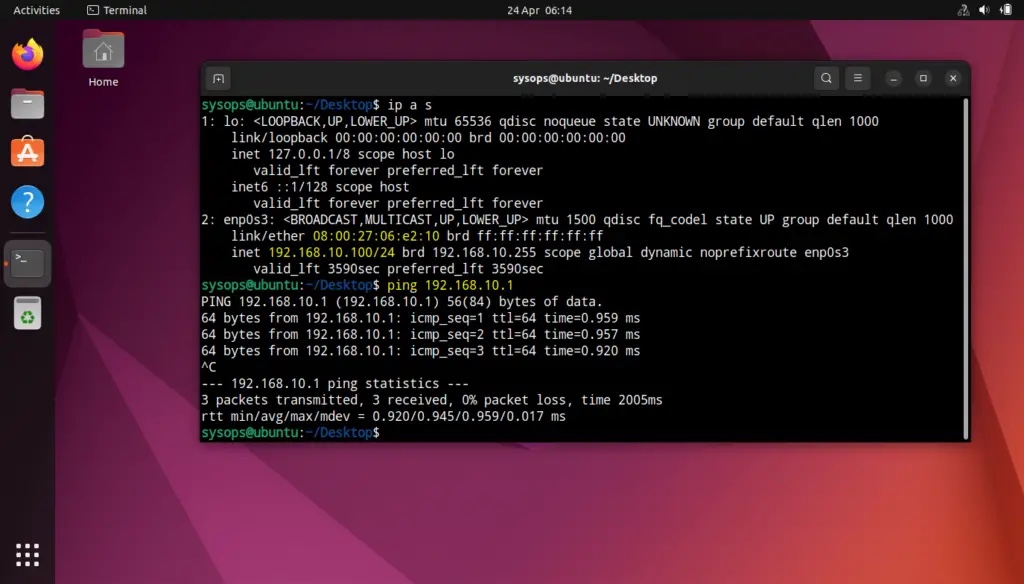
回到我们的 DHCP 服务器并在/var/log/message文件中搜索 Ubuntu 机器的 IP 地址:
$ sudo tail -50 /var/log/messages | grep -i 192.168.10.100

完美,上面的输出确认 Ubuntu 机器从我们的 DHCP 服务器获得了 IP 服务器。
这篇文章到此结束。在本指南中,你学习了如何在 RHEL 9 / Rocky Linux 9 上安装和配置 DHCP 服务器。请在下面的评论部分发表你的疑问和反馈。
The above is the detailed content of How to configure DHCP server on RHEL 9. For more information, please follow other related articles on the PHP Chinese website!




