
TranslucentTB, a widely used tool for Windows 11 enthusiasts looking for a sleek and minimalist desktop look, has hit a snag. Since the release of Windows 11 Build 22621.1344 (22H2) on March 28, 2023, TranslucentTB has not worked for most users. This bug leaves users struggling with limited customization options for their taskbar. The frustration among users is palpable as they seek solutions to overcome this frustration.
Following the recent Windows 11 update, issues with TranslucentTB not working have been widely reported on multiple online platforms, including forums and social media. Users have been sharing their experiences, desperately searching for potential fixes to restore the tool's much-loved functionality. The inability to customize the appearance of the desktop leaves many users without the option of getting a transparent version of their taskbar.
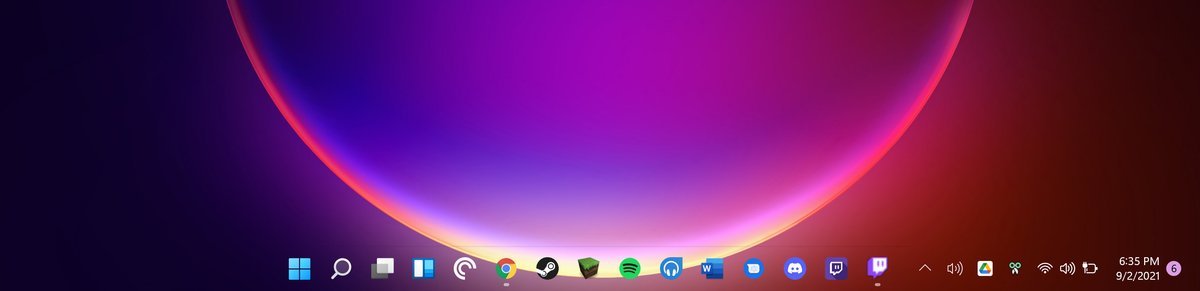
Meanwhile, for those still grappling with Translucent TB glitches, a potential workaround has emerged. The solution to this TranslucentTB not working error involves a series of steps:
This ensures that TranslucentTB starts automatically in Windows.
It is important to note that this workaround is not an official fix and may not resolve the issue for all users. However, given the reported success and the limited options currently available, it's worth trying if you're still having trouble with Translucent TB.
In response to this widespread problem, the Translucent TB development team has become aware of the problem and is actively working to find a solution. Interestingly, even Microsoft itself has urged developers to speed up the fix, considering the tech giant's update broke the tool's functionality in the first place.
This urgency and collaboration between the Translucent TB team and Microsoft demonstrates the seriousness of the problem and the determination to quickly correct it.
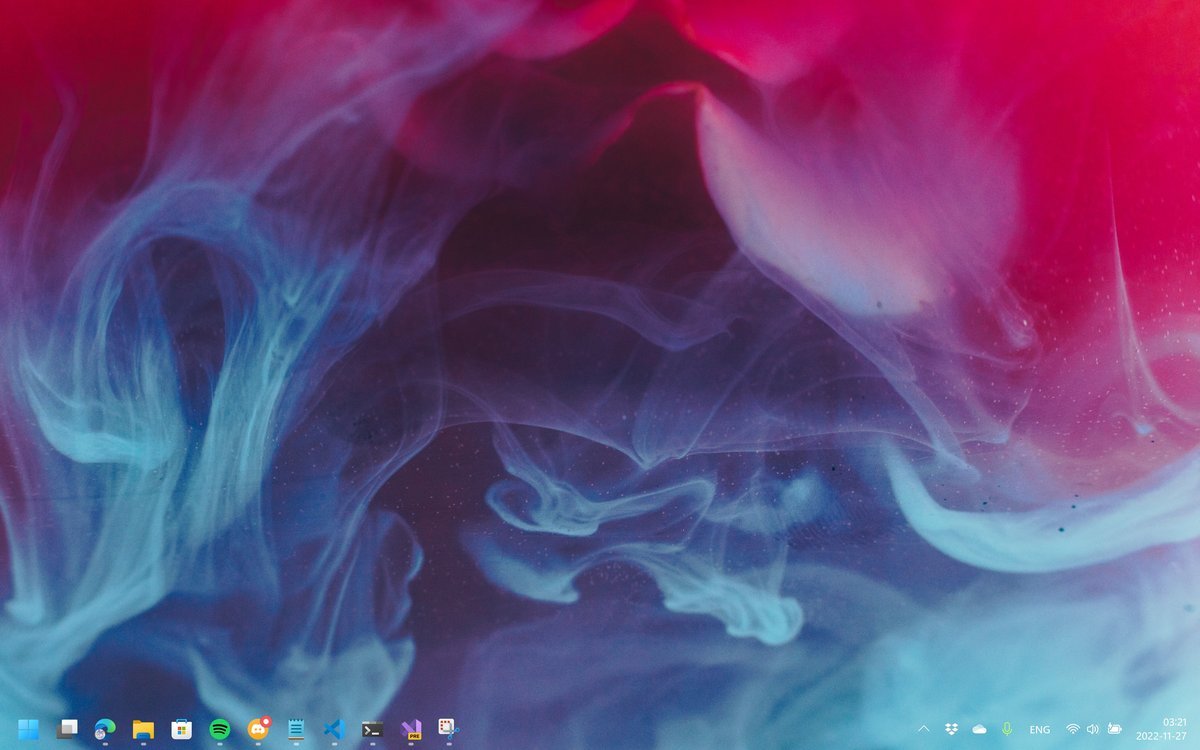
While the developers work hard to provide an official fix, users must remain patient while waiting for a solution . The TranslucentTB team is working hard to comprehensively resolve this issue, aiming to restore the tool's full functionality and ensure an uninterrupted and seamless experience for users.
Given Translucent TB in Windows 11 users, this fix is eagerly awaited.
A member of the development team said regarding Translucent TB not working:
"I'm working on it and MS is pressuring me to fix it (this It's funny that they broke it and then forced me to fix it without offering any help).
But I was caught up in school and work, so progress wasn't as fast as I'd hoped.
It is not uncommon to encounter issues such as Translucent TB not working properly. Errors and glitches are part of the process and often require time and effort to correct.
We expect a quick resolution solution to ensure that Windows 11 users can once again enjoy the seamless and personalized experience provided by TranslucentTB.
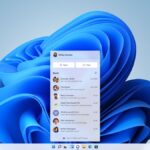
Click to enter: Where can I download the latest version of Windows 11 Pro ISO file of ChatGPT tool plug-in navigation? How to download the original pure version of Win11? Click to enter and continue to update! Microsoft recently disclosed a new one in Windows A remote code execution vulnerability using Windows Prin...
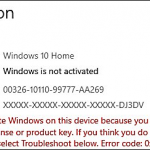
Where can I download the latest version of Windows 11 Pro ISO file? How to download the original pure version of Win11? Click to enter Continuous updates! Microsoft has shared a workaround for a known issue that affects Windows 10 devices with the Conexant ISST audio driver and causes update errors and...
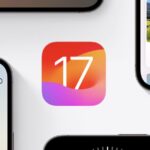
SCCM (System Center Configuration Manager), now called Microsoft Configuration Manager, is an administrator-managed Active Domain Directory software on the device. But some people encountered 0x87d01107 error when deploying updates or installing applications. This issue is complex, and given that it's not yet widely covered...

The above is the detailed content of TranslucentTB not working: How to fix it. For more information, please follow other related articles on the PHP Chinese website!
 What is user stickiness
What is user stickiness
 The role of applet tag in html
The role of applet tag in html
 How to refund Douyin recharged Doucoin
How to refund Douyin recharged Doucoin
 What are the tips for using dezender?
What are the tips for using dezender?
 How to solve the WerFault.exe application error
How to solve the WerFault.exe application error
 CSS scroll bar style
CSS scroll bar style
 Why do all the icons in the lower right corner of win10 show up?
Why do all the icons in the lower right corner of win10 show up?
 Introduction to the difference between javascript and java
Introduction to the difference between javascript and java




