How to modify the path of mysql
1. Back up MySQL data
To avoid data loss or damage, you must back up the original data before changing the MySQL path. The specific method to back up the MySQL database is to use the mysqldump command that comes with MySQL
Open the command prompt or terminal window;
Switch to MySQL In the bin directory under the installation directory;
-
Run the following command to back up MySQL data, where username and password are the MySQL username and password respectively:
mysqldump -u username -p password --all-databases > backup.sql
When prompted for a password, enter the MySQL password and wait for the command to complete the backup operation.
After the backup is completed, you can save the backup file to another directory to avoid being overwritten when the MySQL path is modified.
2. Modify the MySQL path
After backing up the MySQL data, you can start modifying the MySQL path. The specific steps are as follows:
-
Close the MySQL service and process. You can find the MySQL service in the services of the Windows system and stop it, or use the following command to end the MySQL process in the terminal:
taskkill /f /pid mysql process ID
Copy the MySQL installation directory to the new path location. You can use commands such as folder copy or xcopy to perform copy operations.
-
Modify the MySQL configuration file my.ini file. Follow the steps below to create a my.ini file under the new path and set the new path for MySQL: 1. Go to the new path, right-click on the blank space, and select "New" -> "Text Document". 2. Rename the new text document to "my.ini". 3. Right-click the my.ini file and select "Edit". 4. In a text editor, add the following, replacing the new path to MySQL: [mysqld] basedir=
datadir= \data 5. Save and close the my.ini file. Now, you have successfully created the my.ini file under the new path and set the new path for MySQL [mysqld]
basedir=C:
ewpathmysql
datadir=C :
ewpathdata
The installation path of MySQL is represented by basedir, and the path to store data is represented by datadir. The new path should be set to the superior directory of the MySQL installation directory.
-
Modify environment variables. In Windows systems, the new MySQL path needs to be added to the system environment variables so that other programs can call MySQL. The specific method is as follows:
Right-click "My Computer" or "This Computer" and select "Properties";
Click the "Advanced System Settings" tab;
Click "Environment Variables" button;
Find the "Path" variable in "System Variables" and double-click to open the editing window;
Add a new MySQL path at the end of the variable value, be careful to use points Separated by a sign (;);
Click "OK" to close the window and save the changes.
3. Restart the MySQL service
After completing the above steps, the MySQL service or process must be restarted to ensure the normal operation of MySQL. MySQL can be started through the service control manager of the Windows operating system or directly in the command line terminal.
Start MySQL in the service control manager:
Open the "Service" controller and find the MySQL service;
Right-click the service and select "Start".
Start MySQL in the terminal:
Open a command prompt or terminal window;
Switch to the bin directory of the MySQL installation directory;
-
Run the following command to start MySQL:
mysqld --console
When the MySQL process outputs "ready for connections" in the terminal, it means that MySQL has been started successfully and you can proceed to the next step.
4. Restore MySQL data
After completing the above steps, you can use the backup file to restore the data to the new MySQL path. The specific method of recovering data is as follows:
Open the command prompt or terminal window;
Switch to the bin directory of the MySQL installation directory;
-
Run the following command to restore the backup file back to MySQL:
mysql -u username -p password < backup.sql
-
When prompted for a password, enter the MySQL password and wait for the command to complete the data recovery operation.
The above is the detailed content of How to modify the path of mysql. For more information, please follow other related articles on the PHP Chinese website!

Hot AI Tools

Undress AI Tool
Undress images for free

Undresser.AI Undress
AI-powered app for creating realistic nude photos

AI Clothes Remover
Online AI tool for removing clothes from photos.

Clothoff.io
AI clothes remover

Video Face Swap
Swap faces in any video effortlessly with our completely free AI face swap tool!

Hot Article

Hot Tools

Notepad++7.3.1
Easy-to-use and free code editor

SublimeText3 Chinese version
Chinese version, very easy to use

Zend Studio 13.0.1
Powerful PHP integrated development environment

Dreamweaver CS6
Visual web development tools

SublimeText3 Mac version
God-level code editing software (SublimeText3)
 Securing MySQL with Object-Level Privileges
Jul 29, 2025 am 01:34 AM
Securing MySQL with Object-Level Privileges
Jul 29, 2025 am 01:34 AM
TosecureMySQLeffectively,useobject-levelprivilegestolimituseraccessbasedontheirspecificneeds.Beginbyunderstandingthatobject-levelprivilegesapplytodatabases,tables,orcolumns,offeringfinercontrolthanglobalprivileges.Next,applytheprincipleofleastprivile
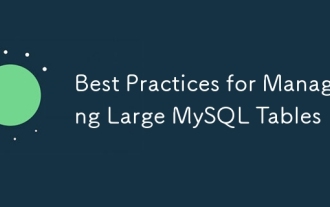 Best Practices for Managing Large MySQL Tables
Aug 05, 2025 am 03:55 AM
Best Practices for Managing Large MySQL Tables
Aug 05, 2025 am 03:55 AM
When dealing with large tables, MySQL performance and maintainability face challenges, and it is necessary to start from structural design, index optimization, table sub-table strategy, etc. 1. Reasonably design primary keys and indexes: It is recommended to use self-increment integers as primary keys to reduce page splits; use overlay indexes to improve query efficiency; regularly analyze slow query logs and delete invalid indexes. 2. Rational use of partition tables: partition according to time range and other strategies to improve query and maintenance efficiency, but attention should be paid to partitioning and cutting issues. 3. Consider reading and writing separation and library separation: Read and writing separation alleviates the pressure on the main library. The library separation and table separation are suitable for scenarios with a large amount of data. It is recommended to use middleware and evaluate transaction and cross-store query problems. Early planning and continuous optimization are the key.
 Optimizing MySQL for Content Management Systems (CMS)
Jul 28, 2025 am 03:19 AM
Optimizing MySQL for Content Management Systems (CMS)
Jul 28, 2025 am 03:19 AM
ToimproveMySQLperformanceforCMSplatformslikeWordPress,firstimplementacachinglayerusingpluginslikeRedisorMemcached,enableMySQLquerycaching(ifapplicable),andusepagecachingpluginstoservestaticfiles.Second,optimizeMySQLconfigurationbyincreasinginnodb_buf
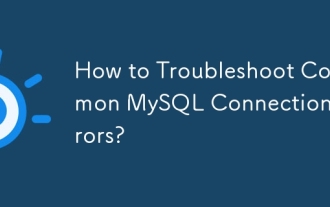 How to Troubleshoot Common MySQL Connection Errors?
Aug 08, 2025 am 06:44 AM
How to Troubleshoot Common MySQL Connection Errors?
Aug 08, 2025 am 06:44 AM
Check whether the MySQL service is running, use sudosystemctlstatusmysql to confirm and start; 2. Make sure that bind-address is set to 0.0.0.0 to allow remote connections and restart the service; 3. Verify whether the 3306 port is open, check and configure the firewall rules to allow the port; 4. For the "Accessdenied" error, you need to check the user name, password and host name, and then log in to MySQL and query the mysql.user table to confirm permissions. If necessary, create or update the user and authorize it, such as using 'your_user'@'%'; 5. If authentication is lost due to caching_sha2_password
 What is the difference between TRUNCATE, DELETE, and DROP in MySQL?
Aug 05, 2025 am 09:39 AM
What is the difference between TRUNCATE, DELETE, and DROP in MySQL?
Aug 05, 2025 am 09:39 AM
DELETEremovesspecificorallrows,keepstablestructure,allowsrollbackandtriggers,anddoesnotresetauto-increment;2.TRUNCATEquicklyremovesallrows,resetsauto-increment,cannotberolledbackinmostcases,doesnotfiretriggers,andkeepstablestructure;3.DROPremovesthee
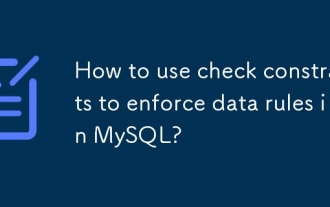 How to use check constraints to enforce data rules in MySQL?
Aug 06, 2025 pm 04:49 PM
How to use check constraints to enforce data rules in MySQL?
Aug 06, 2025 pm 04:49 PM
MySQL supports CHECK constraints to force domain integrity, effective from version 8.0.16; 1. Add constraints when creating a table: Use CREATETABLE to define CHECK conditions, such as age ≥18, salary > 0, department limit values; 2. Modify the table to add constraints: Use ALTERTABLEADDCONSTRAINT to limit field values, such as name non-empty; 3. Use complex conditions: support multi-column logic and expressions, such as end date ≥start date and completion status must have an end date; 4. Delete constraints: use ALTERTABLEDROPCONSTRAINT to specify the name to delete; 5. Notes: MySQL8.0.16, InnoDB or MyISAM needs to be quoted
 Implementing MySQL Data Lineage Tracking
Aug 02, 2025 pm 12:37 PM
Implementing MySQL Data Lineage Tracking
Aug 02, 2025 pm 12:37 PM
The core methods for realizing MySQL data blood ties tracking include: 1. Use Binlog to record the data change source, enable and analyze binlog, and trace specific business actions in combination with the application layer context; 2. Inject blood ties tags into the ETL process, and record the mapping relationship between the source and the target when synchronizing the tool; 3. Add comments and metadata tags to the data, explain the field source when building the table, and connect to the metadata management system to form a visual map; 4. Pay attention to primary key consistency, avoid excessive dependence on SQL analysis, version control data model changes, and regularly check blood ties data to ensure accurate and reliable blood ties tracking.
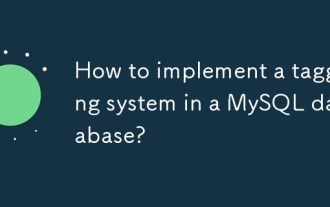 How to implement a tagging system in a MySQL database?
Aug 05, 2025 am 05:41 AM
How to implement a tagging system in a MySQL database?
Aug 05, 2025 am 05:41 AM
Useamany-to-manyrelationshipwithajunctiontabletolinkitemsandtagsviathreetables:items,tags,anditem_tags.2.Whenaddingtags,checkforexistingtagsinthetagstable,insertifnecessary,thencreatemappingsinitem_tagsusingtransactionsforconsistency.3.Queryitemsbyta







