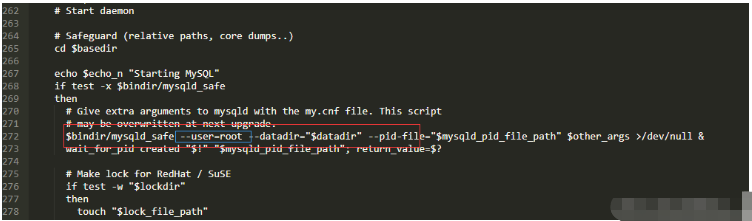The problem and solution of the Pagoda panel not being able to start
If mysql in your Pagoda cannot be started, please first check if there are any following configuration issues
1 . Is your 3306 port being occupied, causing mysql to fail to start?
2. Is it due to insufficient disk space? If none of these problems occur, continue reading.
Frequently Asked Questions:
1. Mysql cannot be started after it is installed or files are migrated.
2. Mysql cannot be started after abnormal shutdown.
3. Mysql cannot be started after it is stopped. Startup
1. Mysql cannot be started after it is installed or after migrating files
When Mysql has just been installed or cannot be started after migrating files, we generally first check whether the owner of the Mysql data directory is the mysql user.
For example, our pagoda environment is:
Mysql data directory: /www/server/data
Mysql program directory: /www/server/mysql
Mysql main configuration file:/etc/my.cnf
## First check the hard disk partition usage Is it full? Execute the following command to check the partition capacity usage
Execute the following command to check the partition inode usage
Use the ll command to check the directory details
[root@test server]# ll /www/server/
total 24
drwxr-x--- 6 root root 4096 Oct 30 17:51 data
drwx--x--x 14 root root 182 Oct 16 18:01 docker
drwxrwxr-x 12 root root 326 Oct 24 18:06 mysql
drw-------. 14 root root 4096 Oct 24 18:06 panel
Copy after login
You can see that the owner of the data directory is root. At this time, the error message when starting mysql is as follows
[root@test server]# /etc/init.d/mysqld start
Starting MySQL. ERROR! The server quit without updating PID file (/www/server/data/test.com.pid).
Copy after login
We first modify the owner of the directory to mysql
chown -R mysql.mysql data
Copy after login
Start the database
/etc/init.d/mysqld start
Copy after login
You can see that it has been started successfully
[root@test server]# /etc/init.d/mysqld startStarting MySQL... SUCCESS!
Copy after login
If it is not working yet check your selinux status
getenforce
Copy after login
If the return value is not valid disable
Run the command to temporarily stop selinux
setenforce 0
Copy after login
Try to start again
2. Mysql cannot be started after abnormal shutdown
Mysql is shut down abnormally, which is a situation we often encounter. When restarting the server, mysql is not shut down in advance, and the server is powered off. Using the kill command to kill the mysql process is an abnormal shutdown, and abnormal shutdown often brings some unpredictable consequences.
Under normal circumstances, abnormal shutdown will cause the binary log file to be damaged
Execution
rm -f /www/server/data/ib_logfile0
rm -f /www/server/data/ib_logfile1
Copy after login
Delete the log and try to start again
Encountered an errorAnother MySQL daemon already When running with the same unix socket
You can try to delete the sock file and then start again
rm -f /tmp/mysql.sock*
rm -f /tmp/mysqlx.sock*
Copy after login
When you encounter an error [ERROR] InnoDB: Cannot allocate memory for the buffer pool
Indicates that the current memory required for mysql startup is not enough. We need to adjust the memory of
innodb_buffer_pool_size
key_buffer_size
Copy after login
3. Mysql cannot be started after it is stopped
The reason why Mysql cannot be started after it is stopped normally
1. It shows that the stop is successful but the actual stop fails. There are residual processes. We can use ps to check
ps -ef|grep mysql
Copy after login
2. The disk space is full and mysql cannot be started.
3. Sometimes manually Deleting the binlog log and restarting mysql will also cause the failure to start. You can find the words
File ‘./mysql-bin.000001’ not found in the error log. Solution:
Comment the configuration of the main configuration file
Find
log-bin=mysql-bin
Change to
#log-bin=mysql-bin
Or clear
mysql-bin.index
The following two solutions are: You can choose to try 1 according to your own situation. Solve it by changing etc/init.d/mysqld
Then there is another way that I personally solve this problem by checking posts. First
1. The first step First find the file etc/init.d/mysqld and then open it and find the start part
Just open the string of codes without the blue box, add it and save it Close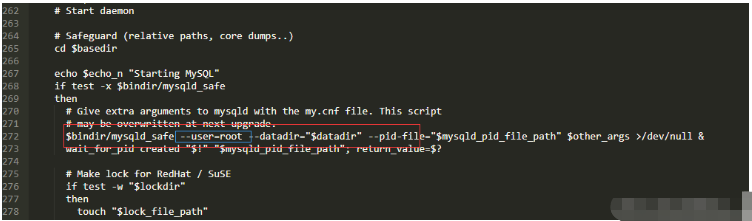
2. Open the pagoda terminal and directly enter the line of code service mysqld start to let mysql run
3. Then look at mysql and it has started running
2 Solved by deleting a file
Some mysql that cannot be started may be that the master-slave replication has not been started, but there is an extra mysql-bin.index file inexplicably under /www/server/data. At this time, Deleting this file and then starting it again can also start successfully, but mine does not work with this. You can choose a solution according to your own situation
Finally, I have to say not to restart or shut down mysql when adjusting its performance. It’s easy to make mistakes
The above is the detailed content of How to solve the problem that mysql cannot start in Pagoda Panel. For more information, please follow other related articles on the PHP Chinese website!