
Microsoft Word has many features designed to help you type. The most useful one is Automatic formatting. If you type certain words or phrases, Word automatically corrects them so they are correct.
When you type fractions using specific symbols, automatic formatting helps you correct errors. This makes typing fractions in Word very easy. If the fraction you need to use isn't on the list, you can add it to the Word automatic formatting list.
To do this, open a Word document, type the fraction using forward slashes, and then press Spacebar. For example, if you type 1/2 in Word, it will automatically be converted to the matching special characters.
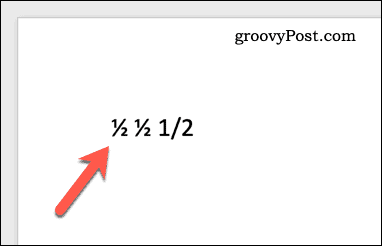
If the fraction does not change automatically, you will need to customize the auto-formatting (auto-correct) dictionary to match the fraction you type (e.g. 1/2 ) and the fraction it represents.
If you can't use Word's automatic formatting feature to convert fractions to special characters, you can insert them directly. This will allow you to enter fractions into Word without worry.
Insert special characters in Microsoft Word:
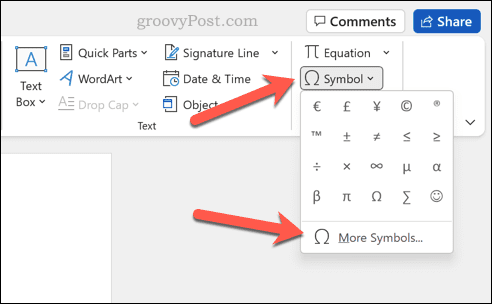
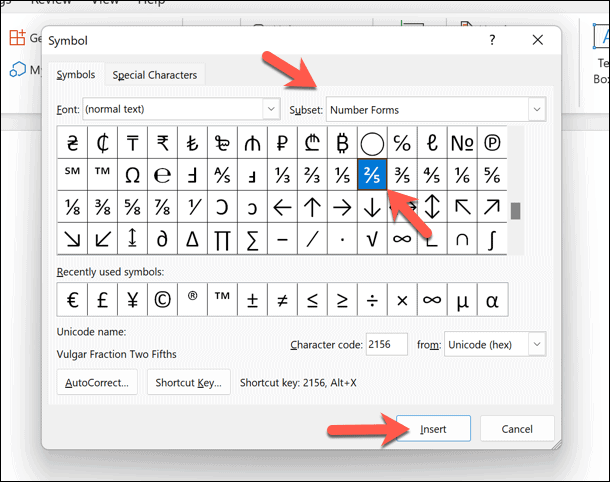
Repeat this process for the other fraction symbols and move the blinking cursor to the new position before starting to ensure correct editing. You can type and copy special characters in Windows 11 and insert them directly into documents, if you choose to do so.
The above is the detailed content of How to type fractions in Word. For more information, please follow other related articles on the PHP Chinese website!




