How to edit git
In software development, Git is a widely adopted version control system. By using Git, developers can collaboratively develop and maintain code among multiple team members, and can also record the history of code changes to facilitate backtracking and management. When using Git, we often need to perform some editing operations to handle version control-related tasks. This article will introduce some basic Git editing instructions and operations to help readers better understand how to use Git to manage code projects.
1. What are the basic editing instructions of Git
Git provides a set of basic editing instructions for managing the submission and rollback of code versions. The following are some commonly used instructions:
- git add: Add files or folders to the staging area. You can use the command 'git add .' or 'git add
' to add single or multiple files to the staging area. - git commit: Submit the changes in the current staging area to the local Git repository. Commit messages can be added using the command 'git commit -m "commit message"'.
- git push: Push the code in the local Git repository to the remote Git repository. You can use the command 'git push
' to specify the remote Git repository and branch. - git pull: Pull the latest code from the remote Git repository and merge it into the local branch. You can use the command 'git pull
' to specify the remote Git repository and branch. - git checkout: Switch branches or undo changes. You can use the command 'git checkout
' to switch to a specified branch, or use the command 'git checkout ' to undo modifications to a file.
2. How to manage Git code branches
When using Git to manage code, branch management is a very common task. Branches allow us to switch between multiple code versions, try out new features, and isolate different code changes. The following are some commonly used branch management instructions:
- git branch: List all branches. A new branch can be created using the command 'git branch
'. - git checkout: Switch to the specified branch. You can use the command 'git checkout
' to switch to a specific branch. - git merge: Merge the current branch to the specified branch. You can use the command 'git merge
' to merge the code of the current branch into the specified branch. - git stash: Save changes to the current branch and switch to another branch. You can use the command 'git stash' to save changes to the current branch, and the command 'git stash pop' to restore changes.
- git rebase: Rebase the code of the current branch to the specified branch. You can use the command 'git rebase
' to separate the modifications of the current branch from the specified branch and rebuild the commits based on the specified branch.
3. How to undo changes to the code
When using Git to manage code, we may make some mistakes, such as submitting incorrect code or accidentally deleting some files. . Git provides several methods to undo these bad modifications. Here are some commonly used undo commands:
- git reset: Go back to a commit and reset the code base to the state of that commit. You can use the command 'git reset
' to backtrack to a specific commit. - git revert: Create a new submission, undo the previously submitted changes, and submit the new changes to the code base. You can use the command 'git revert
' to undo a specified commit. - git rm: Delete files from the working directory and repository. You can use the command 'git rm
' to delete the specified file. - git checkout: Undo modifications to the specified file. You can use the command 'git checkout
' to undo changes to the specified file.
4. How to resolve Git conflicts
When multiple people collaborate or merge branches, code conflicts may occur, for example, two developers modify the same file at the same time. Git provides conflict resolution tools to help us resolve these conflicts. The following are some commonly used instructions for resolving conflicts:
- git pull: Merge the remote branch and mark the conflict file as pending resolution.
- git diff: View the differences of conflicting files. You can use the command 'git diff
' to view detailed differences of files. - git mergetool: Open the merge tool for conflicting files and manually resolve conflicts. You can use the command 'git mergetool
' to open the merge tool for the specified file. - git add: Add conflict-resolving files to the staging area.
- git commit: Submit files that resolve conflicts.
Summary:
This article introduces how to use Git to edit code, manage branches, undo modifications, and resolve conflicts. By learning these basic instructions and operations, we can better use Git for code management and development. Of course, Git also has many advanced functions and instructions, which require continuous learning and practice.
The above is the detailed content of How to edit git. For more information, please follow other related articles on the PHP Chinese website!

Hot AI Tools

Undress AI Tool
Undress images for free

Undresser.AI Undress
AI-powered app for creating realistic nude photos

AI Clothes Remover
Online AI tool for removing clothes from photos.

Clothoff.io
AI clothes remover

Video Face Swap
Swap faces in any video effortlessly with our completely free AI face swap tool!

Hot Article

Hot Tools

Notepad++7.3.1
Easy-to-use and free code editor

SublimeText3 Chinese version
Chinese version, very easy to use

Zend Studio 13.0.1
Powerful PHP integrated development environment

Dreamweaver CS6
Visual web development tools

SublimeText3 Mac version
God-level code editing software (SublimeText3)
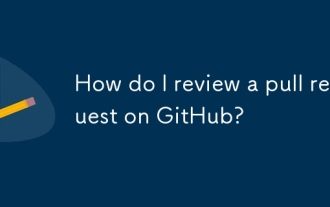 How do I review a pull request on GitHub?
Aug 05, 2025 am 08:37 AM
How do I review a pull request on GitHub?
Aug 05, 2025 am 08:37 AM
How to effectively review pull requests on GitHub? First of all, we must clarify the purpose of the PR, check the title, description and whether the task is related to it, and ensure that we understand the change intention. 1. Check for correctness, consistency, performance and security when reviewing the code and use inline comments to ask questions or suggestions. 2. Test the code locally if necessary, verify the function and find potential errors. 3. Decide to approve or require modification based on the review and test results, and communicate and feedback clearly. Following these steps improves code quality and facilitates collaboration.
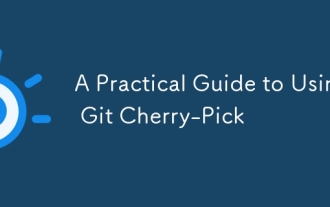 A Practical Guide to Using Git Cherry-Pick
Aug 07, 2025 am 05:54 AM
A Practical Guide to Using Git Cherry-Pick
Aug 07, 2025 am 05:54 AM
gitcherry-pick is used to accurately apply a single commit. Applicable scenarios: quickly merge the bug fix of the feature branch into main, correct the commit movement of the wrong branch, and cross-version branch transplant hot fix; 2. The basic usage is gitcherry-pick, which will copy the changes of the commit and generate a new hash commit; 3. You can preview the changes through --no-commit, batch picking with A^..B, --ff to avoid repeated commits, and gitshow pre-checking content; 4. Pay attention to avoid abuse in shared branches, handle conflicts carefully, and do not pick and merge commits by default to prevent historical confusion. Use properly can improve efficiency and keep the commit history clean.
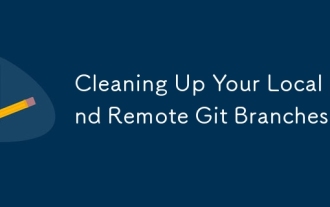 Cleaning Up Your Local and Remote Git Branches
Aug 16, 2025 am 05:12 AM
Cleaning Up Your Local and Remote Git Branches
Aug 16, 2025 am 05:12 AM
Switchtomainandlistmergedbrancheswithgitbranch--merged,thendeletethemexceptmainanddevelopusinggitbranch--merged|grep-v"main\\|develop"|xargsgitbranch-d.2.Deletestaleremotebrancheswithgitpushorigin--deleteandsynclocaltrackingwithgitfetch--pr
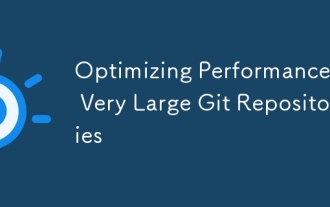 Optimizing Performance in Very Large Git Repositories
Aug 17, 2025 am 08:36 AM
Optimizing Performance in Very Large Git Repositories
Aug 17, 2025 am 08:36 AM
TooptimizelargeGitrepositories,startbyusingshallowclonesandsparsecheckoutstoreducedataload:1.Usegitclone--depth1forminimalhistoryandgitsparse-checkouttofetchonlyneededdirectories.2.Enablebuilt-inoptimizationslikecore.commitGraph,core.indexVersion4,co
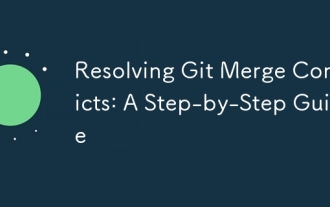 Resolving Git Merge Conflicts: A Step-by-Step Guide
Aug 18, 2025 am 08:50 AM
Resolving Git Merge Conflicts: A Step-by-Step Guide
Aug 18, 2025 am 08:50 AM
Identifytheconflictusinggitstatusafterafailedmerge;2.OpentheconflictedfiletoseeGit’smarkersshowingthecompetingchanges;3.Editthefiletokeep,combine,orrewritethecontent,removingthemarkers;4.Stagetheresolvedfilewithgitadd;5.Completethemergewithgitcommit;
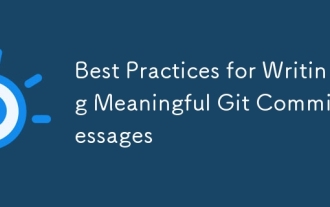 Best Practices for Writing Meaningful Git Commit Messages
Aug 22, 2025 pm 04:51 PM
Best Practices for Writing Meaningful Git Commit Messages
Aug 22, 2025 pm 04:51 PM
Useimperativemoodtomakemessagesconsistentandclear,e.g.,"Fixbug"insteadof"Fixedbug".2.Writeasubjectlineunder50charactersthatsummarizesthechangewithoutaperiod.3.Addabodywhenneededtoexplainthereasonforthechange,notjustwhatchanged,inc
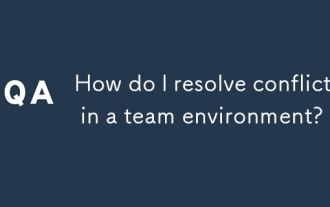 How do I resolve conflicts in a team environment?
Aug 08, 2025 am 07:29 AM
How do I resolve conflicts in a team environment?
Aug 08, 2025 am 07:29 AM
Conflicts arise in teamwork should be resolved through effective communication, clearing problems, establishing common goals and formulating rules. First, we must face up to the existence of conflicts and actively discuss them to avoid burying hidden dangers; second, we must not rush to judge right or wrong, but listen to the positions and starting points of all parties, and solve problems with facts rather than emotions; second, establish common goals, such as evaluating design plans from the user's perspective and introducing a third-party perspective to assist decision-making; then, formulate clear rules, such as the division of labor of meeting roles, the use of collaborative tools, and regular review and adjustment mechanisms; finally, pay attention to emotional management to avoid escalating conflicts due to expression methods, and ask third parties to coordinate if necessary. As long as you face it in time and adopt reasonable methods, conflicts can be transformed into opportunities to promote team progress.
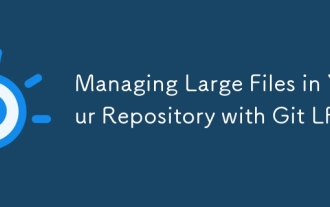 Managing Large Files in Your Repository with Git LFS
Aug 14, 2025 pm 01:56 PM
Managing Large Files in Your Repository with Git LFS
Aug 14, 2025 pm 01:56 PM
GitLFS solves the problem of large file storage, replaces large files with pointers, and store the actual contents in remote servers; 2. Install gitlfsinstall, use gitlfstrack "*. extension" to track file types and submit .gitattributes; 3. When cloning, you must run gitlfsinstall first, otherwise you can only get pointers and cannot use files; 4. Avoid tracking all files, forgetting to submit .gitattributes, and test whether to obtain the real file after cloning.







