How to install GitHub Desktop on Windows 11 or 10?
Step 1: Download GitHub Desktop
If you don’t want to use the command line to install GitHub Desktop, you can go to the official website to download it manually. Visit the link and use the "Download for Windows 64-bit" button to obtain the executable installation file on your system. When you click on it, a popup will appear to save the GitHubDesktopSetup-x64 .exe file.
Step 2: Install GitHub Desktop on Windows 11 or 10
After completing the download process, the installation file will be on your system. Double-click on it to start the GitHub Desktop installation process. Wait a few seconds and the system will automatically start the software soon, just like the setup operation.
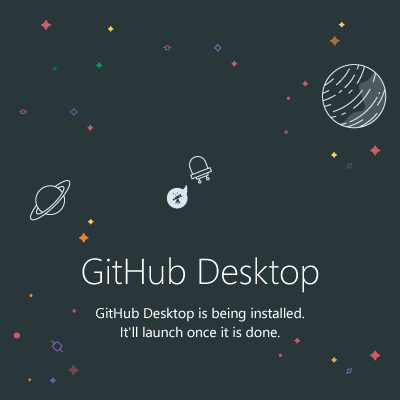
#2nd Method using Command Prompt or PowerShell
Step 3: Using Command Prompt or PowerShell
If you are not interested in the GUI approach, install as shown in Step 2 of this tutorial, which involves manually accessing the website to obtain a copy of the software. Then, install the GitHub Desktop app using the easy-to-use and straightforward Command Prompt (CMD) or Powershell. To do this, here we use Windows 10 or 11’s built-in PackageManagerWinget.
The commands to follow are:
For stable version:
winget install GitHub.GitHubDesktop
For beta version:
winget install GitHub.GitHubDesktop.Beta
Step 4: Launch GitHub Desktop
We can run the GitHub Desktop application just like any other Windows 10 or 11 application, regardless of which method you used to install it. You can launch an application by searching for it in the Start menu and clicking its icon.
However, we need to take a few further steps to integrate our GitHub account into its desktop application. Here are those.
- After the installation is complete, click the "Login to Github.com" button or the Enterprise Edition according to your plan. If you are not interested in connecting a GitHub hosting account and want to use the app to manage your local repository, you can use the Skip this step option.
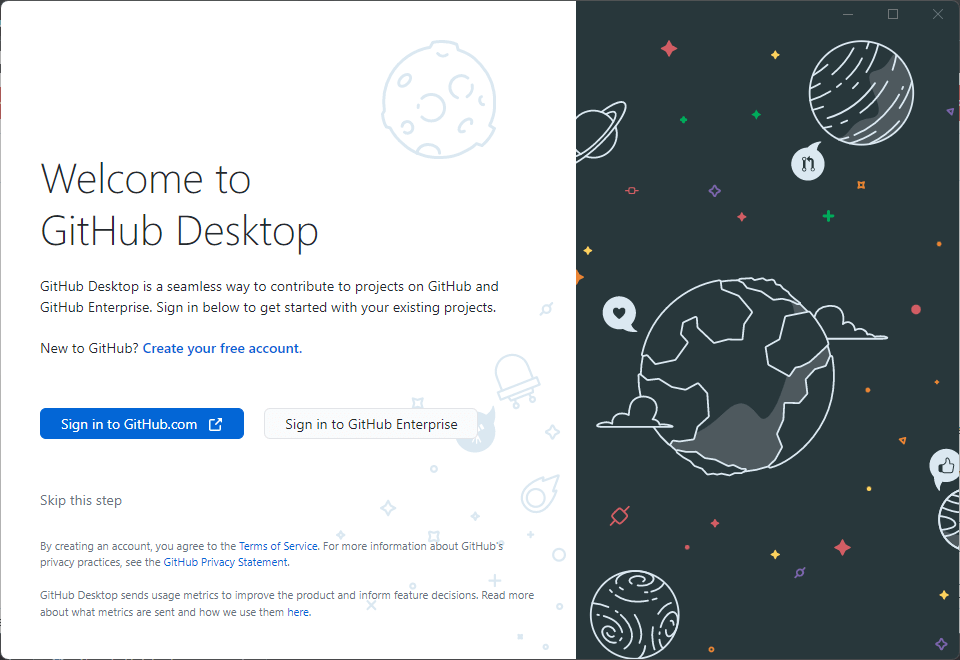
- ##Enter your
- GitHub.com account Username and password to log in
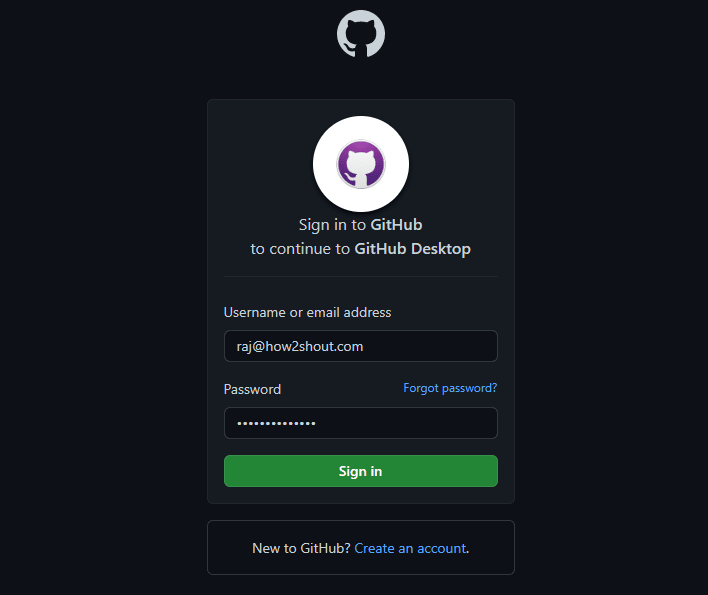 Add username and password
Add username and password- View the access the application will have and click
- "Authorize Desktop" button.
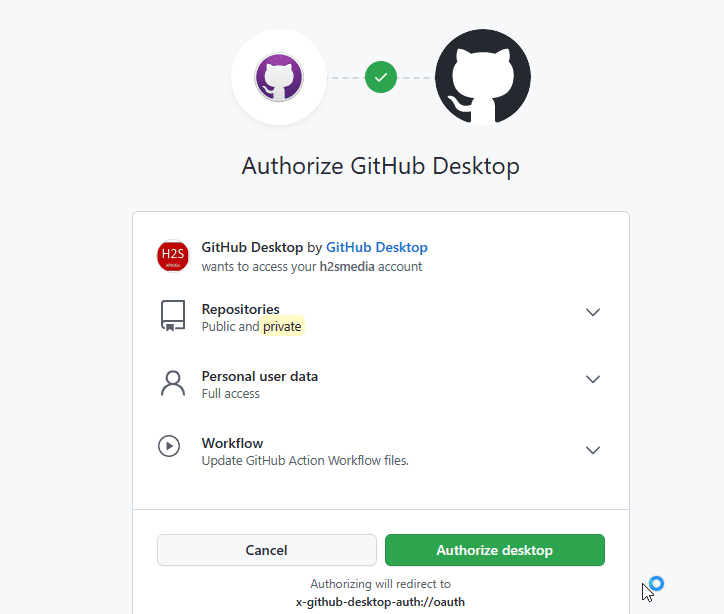 Authorize GitHub Desktop on Windows 10/11
Authorize GitHub Desktop on Windows 10/11- Check the box and when Run appears# When the pop-up window of ##GitHub-Desktop.exe, click the "Open" button.
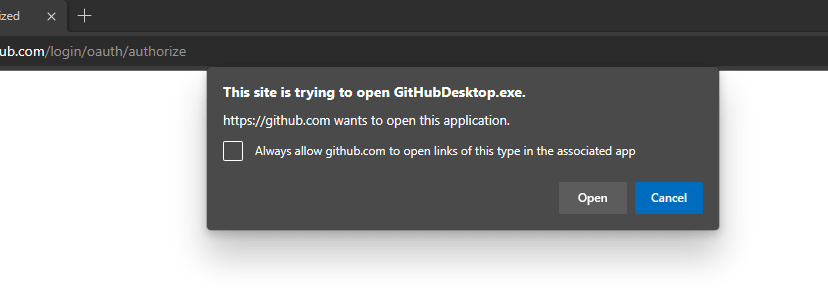
- Finish
- button and start Clone the available repository.
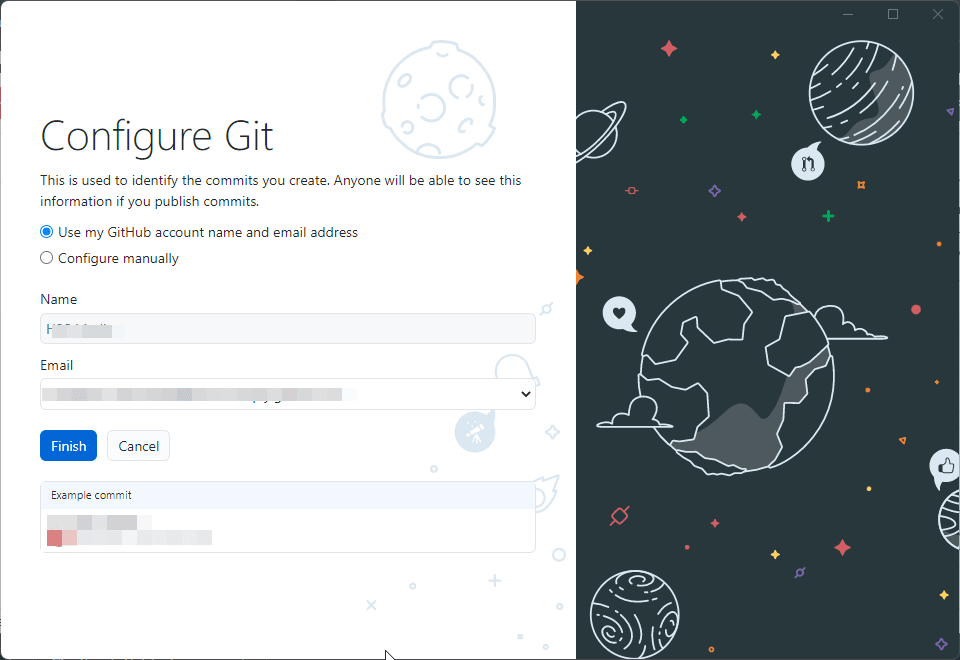
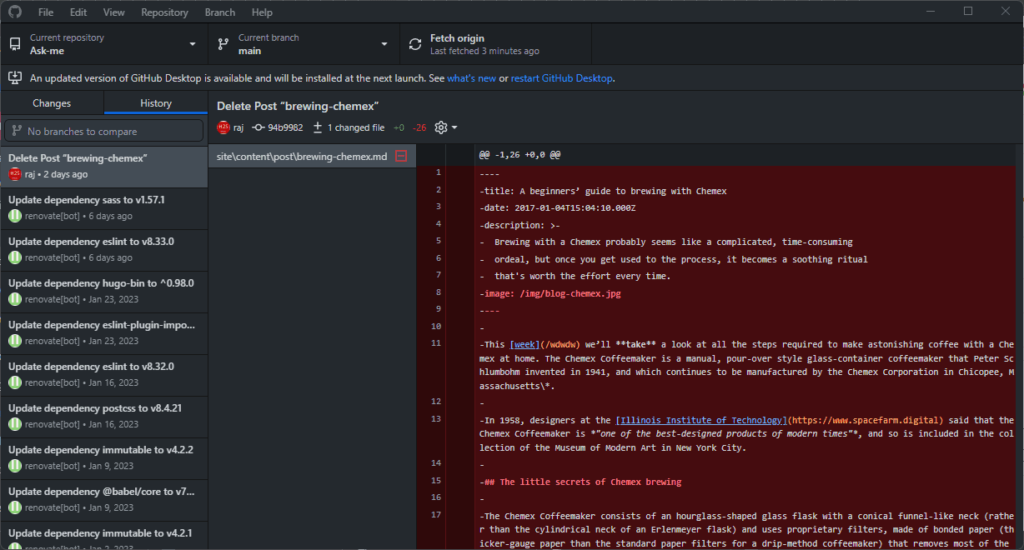 Step 6: Create a new repository
Step 6: Create a new repositoryStarting with the application, let’s create a new repository. To do this, click on the "
File" menu and select "New Repository" or use the keyboard shortcut - Ctrl N. We have to give the repository we want to create a name so that we can easily identify it. The desktop application will prompt for this. To save the Repos file, the application will choose its configured default location, however, you can choose a different location if needed. Additionally, you can configure Git to ignore certain languages, you can initialize it as a README file, and you can even choose a license for your repository. Once done, just click the Create button. To create a new repository from the GitHub Desktop app Starting with an existing repository, we can clone it. Click on the File menu and select Clone Repository or use the keyboard shortcut – Ctrl Shift O. The software will prompt you to enter the name of the Repo that needs to be cloned. Alternatively, we can also use the GitHub URL of another available code repository. Existing users of the GitHub web platform are using its You will not encounter any difficulties with desktop applications. They can start their projects immediately after setting up the application. Users can create new files, edit existing files, push or pull origins, and more with just a few clicks. Additionally, as a Git version control platform, GitHub Desktop will track changes and allow you to revert to a previous version if necessary. 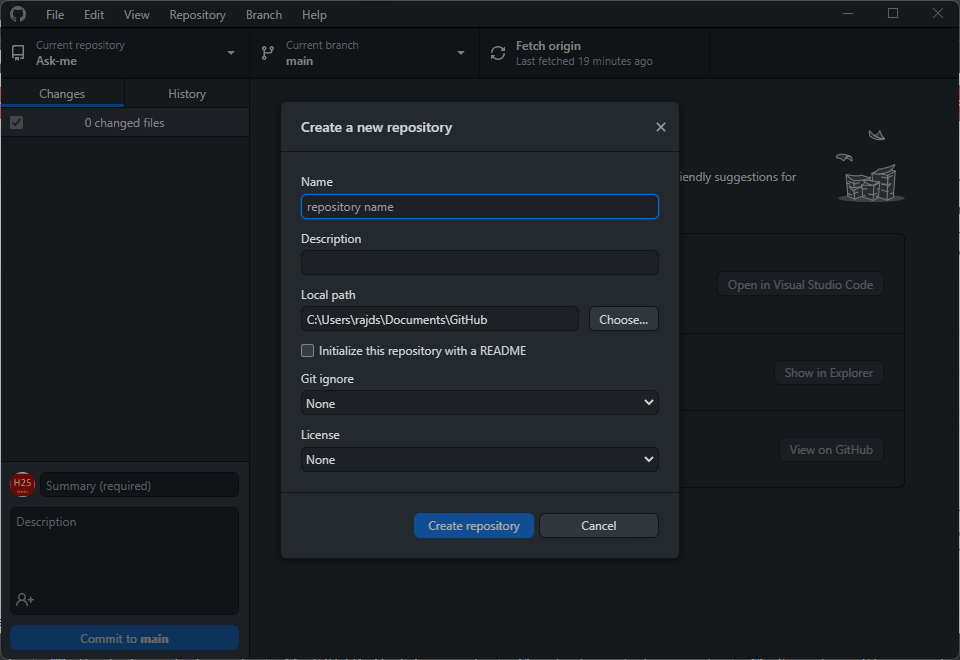
Step 6: Clone an existing repository
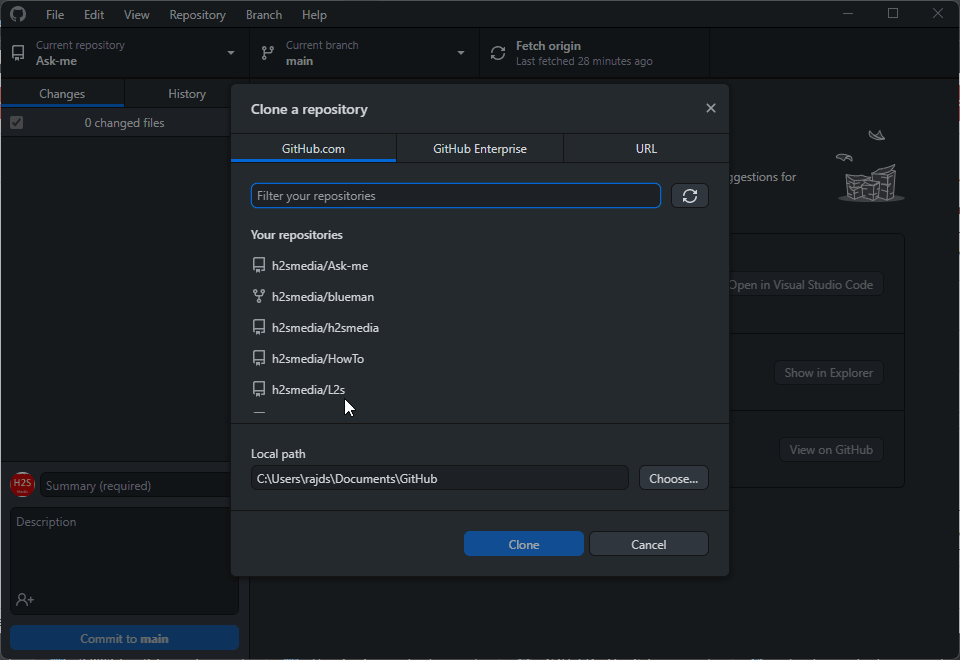
Step 7: Start working on your project
The above is the detailed content of How to install GitHub Desktop on Windows 11 or 10?. For more information, please follow other related articles on the PHP Chinese website!

Hot AI Tools

Undress AI Tool
Undress images for free

Undresser.AI Undress
AI-powered app for creating realistic nude photos

AI Clothes Remover
Online AI tool for removing clothes from photos.

Clothoff.io
AI clothes remover

Video Face Swap
Swap faces in any video effortlessly with our completely free AI face swap tool!

Hot Article

Hot Tools

Notepad++7.3.1
Easy-to-use and free code editor

SublimeText3 Chinese version
Chinese version, very easy to use

Zend Studio 13.0.1
Powerful PHP integrated development environment

Dreamweaver CS6
Visual web development tools

SublimeText3 Mac version
God-level code editing software (SublimeText3)

Hot Topics
 How to disable driver signature enforcement in Windows 11
May 20, 2023 pm 02:17 PM
How to disable driver signature enforcement in Windows 11
May 20, 2023 pm 02:17 PM
Microsoft has built several security features into Windows to ensure your PC remains secure. One of them is driver signature enforcement in Windows 11. When this feature is enabled, it ensures that only drivers digitally signed by Microsoft can be installed on the system. This helps most of the users to a great extent as it protects them. But there is a downside to enabling driver signature enforcement. Suppose you find a driver that works for your device, but it is not signed by Microsoft, although it is completely safe. But you won't be able to install it. Therefore, you must know how to disable driver signing in Windows 11
 How to fix Windows 11 activation error 0xc004c060
May 17, 2023 pm 08:47 PM
How to fix Windows 11 activation error 0xc004c060
May 17, 2023 pm 08:47 PM
Why am I encountering Windows 11 activation error 0xc004c060? First make sure you are using genuine Windows and that the license key is valid. Also, check if it was obtained from an official source and if the key is suitable for the installed OS version. If there is an issue with any of these, you may encounter Windows 11 activation error 0xc004c060. So be sure to verify these and if you find everything is in order, move on to the next section. If you obtained the key through unreliable means or believe that the installed copy is a pirated version, you will need to purchase a valid key from Microsoft. In addition to this, misconfigured settings, missing
 0x80010105: How to fix this Windows update error
May 17, 2023 pm 05:44 PM
0x80010105: How to fix this Windows update error
May 17, 2023 pm 05:44 PM
Microsoft regularly releases Windows updates to improve functionality or increase the security of the operating system. You can ignore some of these updates, but it's important to always install security updates. While installing these updates, you may encounter error code; 0x80010105. An unstable connection usually causes most update errors, and once the connection is reestablished you're good to go. However, some require more technical troubleshooting, such as the 0x80010105 error, which is what we will see in this article. What causes WindowsUpdate error 0x80010105? This error may occur if your computer has not been updated in a while. Some users may have permanently disabled W for their reasons
 How to disable core parking on Windows 10
May 16, 2023 pm 01:07 PM
How to disable core parking on Windows 10
May 16, 2023 pm 01:07 PM
If you are a Windows user and want to disable the core parking functionality in your system, this article will guide you through the process. What is core parking? The core parking function is a power saving mechanism. It puts some of your processors into a sleep mode that doesn't perform any tasks and consumes very little or no power. This helps reduce energy consumption and therefore heat in the system. These cores are unparked when needed. Few users need to disable this feature, especially gamers. Disabling this feature will improve your system performance. Disable Windows Core Parking using Windows Registry Editor Step 1: Use Windows + R keys simultaneously to open the run prompt. Step 2: At the run prompt
 How to Fix Error Code 1132 in Zoom on Windows PC
May 30, 2023 am 11:08 AM
How to Fix Error Code 1132 in Zoom on Windows PC
May 30, 2023 am 11:08 AM
Zoom's video conferencing capabilities have made it popular among users while working from home. Many Zoom desktop client users have reported seeing error code 1132 along with an “Unknown error has occurred” message on their Windows PCs. Usually, this error code pops up when users try to log into their account and join any meeting in Zoom. In the error window, the user has the option to open a browser and join the meeting. However, some users reported that they were unable to open the meeting even on the browser. Windows firewall settings, outdated Zoom installation, or Zoom blacklisting your account could be some of the possible reasons for this error. Are you encountering an error code while using the Zoom app
 NET HELPMSG 3774: How to fix this error in 5 steps
May 17, 2023 pm 09:27 PM
NET HELPMSG 3774: How to fix this error in 5 steps
May 17, 2023 pm 09:27 PM
Many of our readers have encountered error code NETHELPMSG3774 when trying to create a new user account through the command prompt. The error states that the user was successfully created but could not be added to the USERS local group. Why do I receive the NETHELPMSG3774 error code? If you receive error code NETHELPMSG3774 when trying to create a user account on your Windows PC, it may be due to one or more of the following reasons. Incomplete Windows Installation – If Windows was not installed correctly, or the installation process was interrupted, the NETHELPMSG3774 error may occur during user account creation. Corrupted user profile – if
 5 Ways to Disable Delivery Optimization Service in Windows
May 17, 2023 am 09:31 AM
5 Ways to Disable Delivery Optimization Service in Windows
May 17, 2023 am 09:31 AM
There are many reasons why you might want to disable the Delivery Optimization service on your Windows computer. However, our readers complained about not knowing the correct steps to follow. This guide discusses how to disable the Delivery Optimization service in a few steps. To learn more about services, you may want to check out our How to open services.msc guide for more information. What does Delivery Optimization Service do? Delivery Optimization Service is an HTTP downloader with cloud hosting solution. It allows Windows devices to download Windows updates, upgrades, applications and other large package files from alternative sources. Additionally, it helps reduce bandwidth consumption by allowing multiple devices in a deployment to download these packages. In addition, Windo
 How to disable display scaling for high DPI settings in Windows 11 or 10
May 22, 2023 pm 10:11 PM
How to disable display scaling for high DPI settings in Windows 11 or 10
May 22, 2023 pm 10:11 PM
The default display scaling feature on Windows 10 or later is a core component of the Windows operating system. But sometimes, this feature of certain apps can cause compatibility issues, unreadable text, blurry logos, and ultimately, app crashes. This can be a huge headache if you're dealing with 2160p or higher resolutions. There are many ways to disable the default display scaling feature on high DPI settings. We've selected the best ones and detailed step-by-step instructions for each process. How to Disable Display Scaling on High DPI Settings There is a way, all you have to do is disable high DPI scaling for a single application, and there is a way to do it for the entire Window






