
Although Windows 11 is an excellent operating system, sometimes it can run slowly and work abnormally. If you are experiencing performance issues, it may be the number of running processes.
One of the simplest ways to optimize your system is to adjust the number of processes running on your computer at any given time. This article is for those of you who have ever had your computer freeze or crash due to running too many programs at the same time.
Background tasks run in the background of your device and are very important because they help keep the system stable. They include updates, synchronization and other services.
While some background tasks can be useful, others take up space on your computer without providing any real benefit.
The background tasks that can be turned off vary from user to user. Taking our PCs at the time as an example, CTF Loader was one of our culprits.
This service supports alternative input methods such as speech recognition and text translation. This task is unnecessary and needs to be disabled since we only need to use the keyboard and mouse.
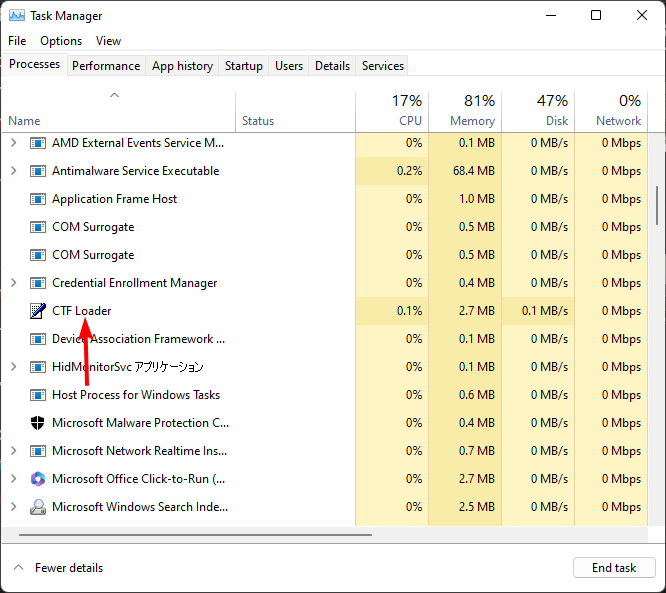
#If you have a lot of apps running in the background, you should check what they are doing. This will make it clearer which ones you should disable. So, how to determine which programs should be closed?
The goal is to find the right balance between keeping your computer running smoothly and keeping your computer secure.
You can determine which programs to close by viewing each program's CPU and memory usage. Programs that need to be closed are those that have been running for a long time and have no recent history of use.
If a program is running and you are not using it, it will take up memory and processor resources for no reason.
Although you can pick and choose as many tasks as you like, be careful not to turn off critical tasks that are relevant to the proper functioning of Windows. In some cases, your CPU usage may reach 100% even when no programs are running, so these issues need to be addressed first.
The number of processes running on your computer will vary based on the applications used, configuration, and hardware. Typically, there should be no more than 50 or 60 processes running at any given time.
Other factors that affect the number of running processes include:
Of course, this will depend on how much RAM you have. The more RAM your computer has, the more processes it can run simultaneously. RAM is fast and temporary storage.
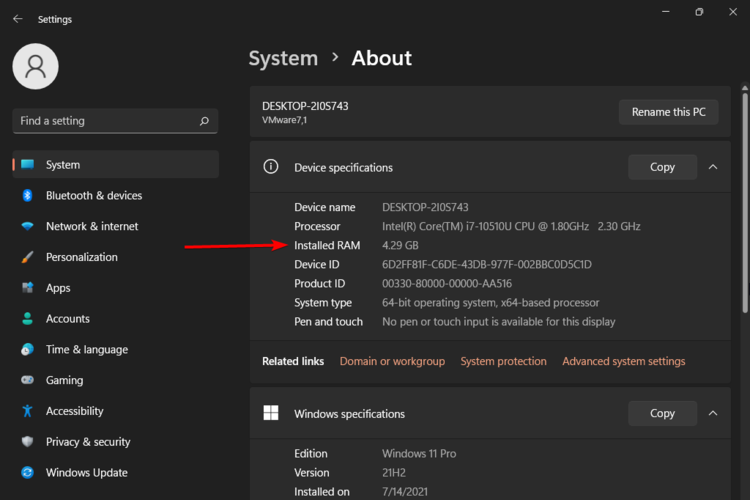
This is where the program stores data that needs to be processed at runtime. The more RAM you have, the more programs you can open at once without slowing down your computer.
The number of processes a CPU can run depends on the type. Typically, a faster processor can handle more processes at once than a slower processor. However, the number of cores in the processor also plays an important role.
For example, if you have a single-core processor, you can only run one process at a time. If you have a dual-core processor, you can run two processes at the same time, and so on.
Expert Tip:
Certain PC problems are difficult to solve, especially when Windows’ system files and repositories are missing or corrupted.
Be sure to use a specialized tool, such as Fortect, which will scan for corrupted files and replace them with new versions from their repository.
Some CPUs may be able to handle the additional stress, while others cannot. It's up to you to decide how much is normal.
The speed of the CPU determines how quickly it processes instructions and performs tasks. If you have a slower CPU, each instruction will take longer to complete.
This means that if two PCs are running the same program at different speeds, the slower computer will take longer to complete each instruction because the CPU takes longer to process each instruction. time.
The more user activity there is on a computer, the greater the likelihood that there are multiple processes running at any given time.
For example, an average user performing lightweight tasks on the Internet typically has at least a dozen different processes running in the background at the same time.
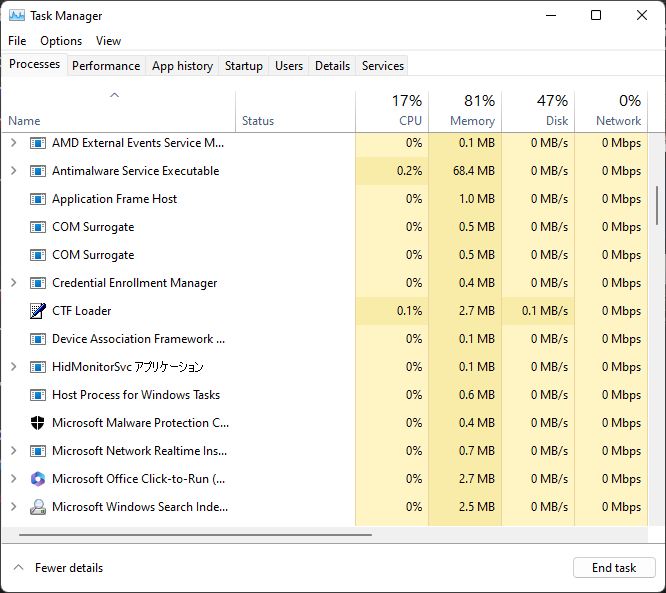
On the other hand, heavy users who frequently play games, edit videos, and use different applications may see more than 100.
Having said that, there is no right or wrong number of processes. Check how your system behaves when you keep opening programs. This should serve as your guide. If you notice some lag or difficulty opening more tabs, your CPU is communicating that it's reaching capacity.
The number of processes running on your computer can be a useful indicator of system performance. It also indicates how much processing power they require.
You can end a task or limit the CPU usage of a process. This will free up some memory and increase the speed of your PC.
To keep the number of open processes on your computer to a minimum, follow these steps:
The more programs you have open at one time , the more resources each program takes up, especially when running in the background.
So instead of having 20 browser tabs open at the same time, limit yourself to five or six. Once done, close and open more.
When your hard drive does not have enough free space, Windows uses more memory to temporarily store files until they can be written to the hard drive. This makes it slow down and use more power than necessary.
Defragmenting your hard drive will make it faster but will not reduce the number of processes running in Windows.
You may have installed some useless applications, or installed multiple applications that implement the same function. Try uninstalling these applications to free up some hard drive space.
Unnecessary applications can drain CPU resources and drain battery power. Try using the web version of an application you don't use frequently, if possible.
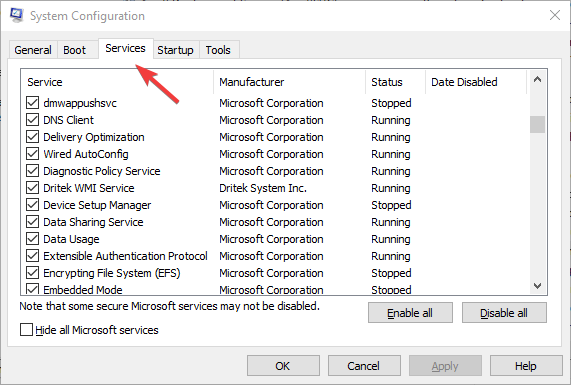
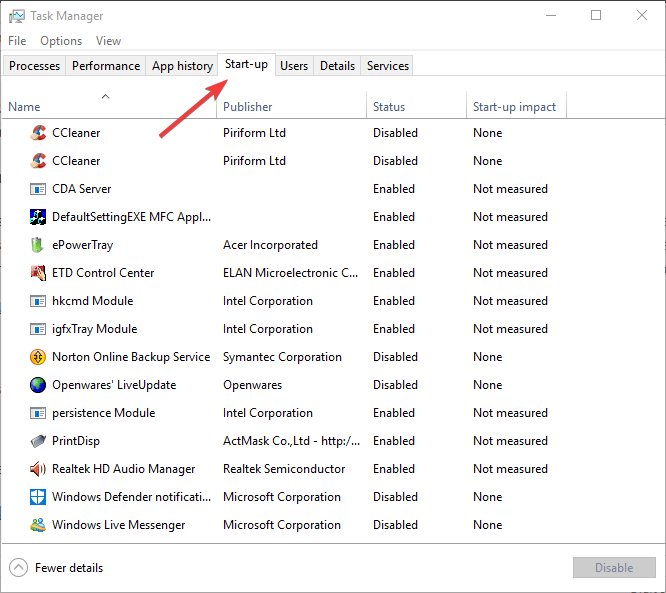
The fewer startup programs, the faster the startup time. Hopefully you now know how many processes you should run on Windows 11.
The above is the detailed content of How many processes should be running on Windows 11?. For more information, please follow other related articles on the PHP Chinese website!




