
Windows 10 is optimized for touchscreen displays, but like any new operating system, there may be some incompatibilities between various operating system settings.
For example, users reported that they were unable to calibrate their touchscreens. So, in this article, we will guide you to solve this problem.
We are addressing this for users of any Windows 10 device, but we do have a separate article specifically addressing screen calibration issues for laptops. Feel free to check it out too.
Obviously, you first want to take advantage of native Windows tools. So, the first thing you need to try is to run the built-in troubleshooter.
Here's how to do it:
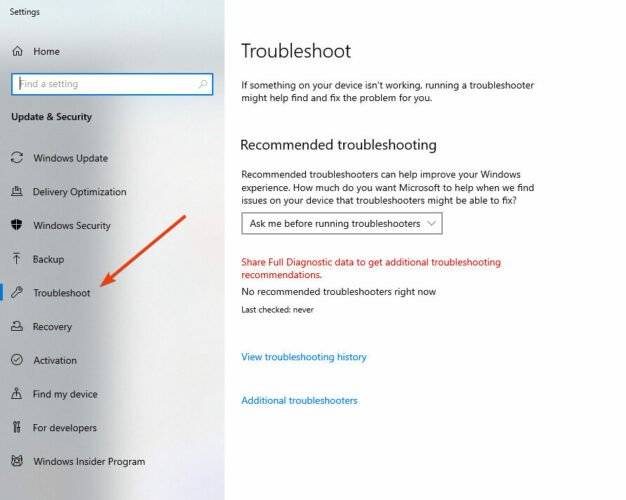

While this is the classic method of updating drivers, it can sometimes fail as it involves you selecting the correct driver.
That's why we recommend using DriverFix - a third-party dedicated tool that helps you quickly update all your drivers, not just your touchscreen drivers.
You just need to install the tool, launch it and run a full system scan. Recommending new software from a vast online database, DriverFix detects and finds outdated software.
From this point on, you can choose whether to update all drivers at once, or update each driver in sequence.
Touch screens are very sensitive devices, and sometimes grease and dirt can cause them to not work properly.
To prevent this, you should clean your touch screen monitor regularly.


This will keep your device powered, but your computer will use more power as a result. However, it can solve the calibration problem.
A very easy way to calibrate your touch screen on Windows 10 is to do it manually through Control Panel.
From the Hardware and Sound menu, you can manually calibrate the touch screen to your liking.
1. Type Control Panel in the home screen search bar and open the program.

2. Go to Hardware and Sound and find Tablet Settings.
3. Click the Calibrate screen for pen or touch input option.

4. Follow the instructions to complete the calibration.
5. Your touch screen is now calibrated.
This solution was suggested by a reader using a 2016 Dell Inspiron touchscreen laptop with a 1080p screen.
That’s all. We hope this article helped with the calibration issues and that you are now able to use your touch screen correctly.
The above is the detailed content of Calibrating your missing Windows 10 touch screen: 6 quick and easy tips. For more information, please follow other related articles on the PHP Chinese website!
 Computer is infected and cannot be turned on
Computer is infected and cannot be turned on
 How to prevent the computer from automatically installing software
How to prevent the computer from automatically installing software
 Summary of commonly used computer shortcut keys
Summary of commonly used computer shortcut keys
 Computer freeze screen stuck
Computer freeze screen stuck
 How to measure internet speed on computer
How to measure internet speed on computer
 How to set the computer to automatically connect to WiFi
How to set the computer to automatically connect to WiFi
 Computer 404 error page
Computer 404 error page
 How to set up computer virtual memory
How to set up computer virtual memory




