
Nano is a free and easy-to-use small editor. Its purpose is to replace the default editor Pico in the non-free Pine software package. Nano not only replicates the look and feel of Pico, but also implements some features that are missing (or disabled by default) in Pico, such as "Search and Replace" and "Go to Line and Column Numbers". Nano is a character terminal text editor similar to the editor program under DOS. It is much simpler than vi/vim and is more suitable for Linux beginners. For example, in Ubuntu system, nano is a default editor.
[root@s142 ~]# yum install -y nano
[root@s142 ~]# nano -V
GNU nano version 2.3.1 (compiled 04:47:52, Jun 10 2014)
[root@s142 ~]# nano --help
[wuhs@s142 ~]$ nano hi.txt
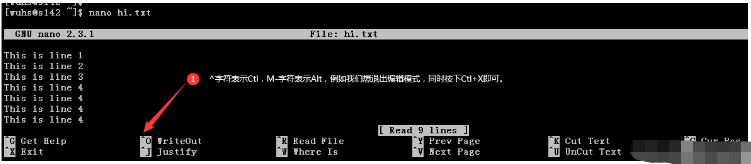
The nano command can open the specified file for editing, by default It will automatically break lines, that is, when you enter too long content in one line, it will automatically split it into several lines. However, processing certain files in this way may cause problems, such as the /etc/fstab file of the Linux system, so It is recommended not to use the automatic line wrapping function unless necessary, and use -w to enable editing mode.

[wuhs@s142 ~]$ nano -w hi.txt
If we want to search for a string from the open file, enter Ctl W to open the search box, enter the string and press Enter, the cursor will automatically locate the first result found.
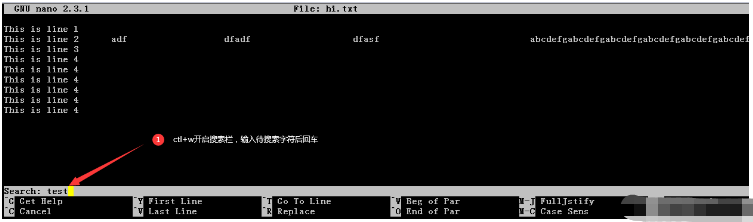
nano supports inserting a file into the edited file. Use Ctl R and enter in the input box. The path and file name of the file, the default is the current path.

The shortcut keys of the nano editor are Ctl or Alt key combinations. The following are commonly used shortcuts. key. If you need to know more, you can use Ctl G to get help on the shortcut keys.
| Shortcut keys | Use |
|---|---|
| Cut a line | |
| Copy a line | |
| Paste a line | |
| Turn one page forward | |
| Turn one page backward | |
| Save updates | |
| Exit edit mode | |
| Start the mark, move the cursor, and press the end mark again. During this period, you can use it in conjunction with shortcut keys such as cut and copy. | |
| Insert a file | |
| Get help | |
| Move the cursor one line up | |
| Move the cursor one line down |
| Parameter | Parameter Description |
|---|---|
| -h, -? , --help | Display help information |
| lines , Column | Start from the indicated column number and row number |
| -A , --smarthome | Enable smart HOME key |
| -B , --backup | Save backup of existing files |
| Directory to store unique backup files | |
| Use bold text instead of color inversion | |
| Convert the entered tab characters to blanks | |
| Enable multiple file buffer function | |
| Record and read the search/replace history string | |
| Do not refer to nanorc files | |
| Fix the numeric keypad key confusion problem | |
| Do not add line breaks to the end of the file | |
| Do not convert from DOS/Mac format | |
| Use one more line when editing | |
| Quote represents string | |
| Restricted mode | |
| Scroll by row instead of half screen | |
| Set the tab width to #number of columns | |
| Status line flashes quickly | |
| Display version information and leave | |
| more accurately detect word boundaries | |
| Syntax definition for highlighting | |
| Continuously display the cursor position | |
| Fix the backspace/delete key confusion issue | |
| Automatically indent new lines | |
| Cut from the cursor to the end of the line | |
| Do not follow symbolic links, but overwrite | |
| Enable mouse function | |
| Set the operating directory | |
| Preserve XON (^Q) and XOFF (^S) keys | |
| Silently ignore startup problems, such as rc file errors | Set the wrap width to #number of columns | -s |
| Enable alternative spell checker | |
| Auto-save on exit, do not prompt | |
| Allow universal undo [Experimental feature] | |
| View (read-only) mode | |
| Do not wrap automatically | |
| Do not display the auxiliary area | |
| Enable the suspension function | |
| Enable soft line breaks |
The above is the detailed content of How to use Linux nano command. For more information, please follow other related articles on the PHP Chinese website!




