eclisegithub plug-in usage
Eclipse is a very popular development tool, and GitHub is currently one of the most popular code hosting platforms. In order to better manage GitHub operations in Eclipse, GitHub launched a plug-in called eclipsegithub. This article will introduce how to use this plug-in, hoping to be helpful to the majority of Eclipse and GitHub users.
1. Install the eclipsegithub plug-in
To use the eclipsegithub plug-in, you first need to install the plug-in in Eclipse. The specific installation steps are as follows:
- Open Eclipse, select the "Help" menu, and click "Install New Software".
- In the pop-up "Install" window, click the "Add" button.
- In the newly popped-up "Add Repository" window, enter "http://download.eclipse.org/egit/github/updates/" as "Location", and then click "OK".
- In the "Available Software" window, select "GitHub Integration for Eclipse" and click the "Next" button.
- Next, in the “Install Details” window, click the “Next” button.
- Read and accept the license agreement, and then click the "Finish" button.
- Wait for the plug-in installation to complete.
2. Use the eclipsegithub plug-in
After the installation is completed, you can use the eclipsegithub plug-in. The specific usage is as follows:
- Log in to your GitHub account
Open Eclipse, select the "Window" menu, and click "Other" under "Show View".
In the pop-up "Show View" window, select "Git Perspective". Then select "Window"->"Show View"->"Git Staging" in the window menu.
In the opened "Git Staging" window, click the "Clone a Git repository" button.
In the newly popped-up "Clone Git Repository" window, enter the GitHub account username and password, select the library to be cloned, and finally click the "Finish" button.
- Submit code
After modifying the code in Eclipse, you can use the eclipsegithub plug-in to submit the code. The specific steps are as follows:
First, right-click the project and select "Team"->"Commit".
In the "Git Staging" window that opens, enter the description information for this submission, and then click the "Commit" button.
Next, select "Team"->"Push to Upstream" in the window menu.
In the new pop-up window, select the branch to be pushed, and then click the "Push" button.
- Update code
If there are new submissions in the GitHub library, you can use the eclipsegithub plug-in to update the code. The specific steps are as follows:
Right-click the project and select "Team"->"Pull".
In the new pop-up window, select the branch you want to pull, and then click the "Finish" button.
- Other operations
In addition to the above common operations, the eclipsegithub plug-in also supports other operations, such as creating new branches, merging branches, etc. These operations can be completed in the Git Staging window.
Summary
Through the introduction of this article, I believe readers have understood the basic usage of the eclipsegithub plug-in. Using this plug-in can make code management between Eclipse and GitHub more convenient. Whether in personal projects or team collaboration, the eclipsegithub plug-in is a very practical tool.
The above is the detailed content of eclisegithub plug-in usage. For more information, please follow other related articles on the PHP Chinese website!

Hot AI Tools

Undress AI Tool
Undress images for free

Undresser.AI Undress
AI-powered app for creating realistic nude photos

AI Clothes Remover
Online AI tool for removing clothes from photos.

Clothoff.io
AI clothes remover

Video Face Swap
Swap faces in any video effortlessly with our completely free AI face swap tool!

Hot Article

Hot Tools

Notepad++7.3.1
Easy-to-use and free code editor

SublimeText3 Chinese version
Chinese version, very easy to use

Zend Studio 13.0.1
Powerful PHP integrated development environment

Dreamweaver CS6
Visual web development tools

SublimeText3 Mac version
God-level code editing software (SublimeText3)
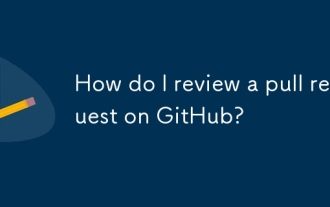 How do I review a pull request on GitHub?
Aug 05, 2025 am 08:37 AM
How do I review a pull request on GitHub?
Aug 05, 2025 am 08:37 AM
How to effectively review pull requests on GitHub? First of all, we must clarify the purpose of the PR, check the title, description and whether the task is related to it, and ensure that we understand the change intention. 1. Check for correctness, consistency, performance and security when reviewing the code and use inline comments to ask questions or suggestions. 2. Test the code locally if necessary, verify the function and find potential errors. 3. Decide to approve or require modification based on the review and test results, and communicate and feedback clearly. Following these steps improves code quality and facilitates collaboration.
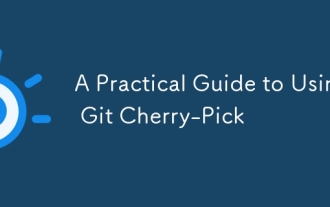 A Practical Guide to Using Git Cherry-Pick
Aug 07, 2025 am 05:54 AM
A Practical Guide to Using Git Cherry-Pick
Aug 07, 2025 am 05:54 AM
gitcherry-pick is used to accurately apply a single commit. Applicable scenarios: quickly merge the bug fix of the feature branch into main, correct the commit movement of the wrong branch, and cross-version branch transplant hot fix; 2. The basic usage is gitcherry-pick, which will copy the changes of the commit and generate a new hash commit; 3. You can preview the changes through --no-commit, batch picking with A^..B, --ff to avoid repeated commits, and gitshow pre-checking content; 4. Pay attention to avoid abuse in shared branches, handle conflicts carefully, and do not pick and merge commits by default to prevent historical confusion. Use properly can improve efficiency and keep the commit history clean.
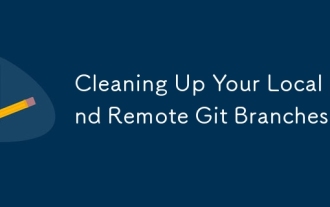 Cleaning Up Your Local and Remote Git Branches
Aug 16, 2025 am 05:12 AM
Cleaning Up Your Local and Remote Git Branches
Aug 16, 2025 am 05:12 AM
Switchtomainandlistmergedbrancheswithgitbranch--merged,thendeletethemexceptmainanddevelopusinggitbranch--merged|grep-v"main\\|develop"|xargsgitbranch-d.2.Deletestaleremotebrancheswithgitpushorigin--deleteandsynclocaltrackingwithgitfetch--pr
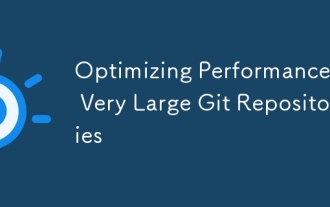 Optimizing Performance in Very Large Git Repositories
Aug 17, 2025 am 08:36 AM
Optimizing Performance in Very Large Git Repositories
Aug 17, 2025 am 08:36 AM
TooptimizelargeGitrepositories,startbyusingshallowclonesandsparsecheckoutstoreducedataload:1.Usegitclone--depth1forminimalhistoryandgitsparse-checkouttofetchonlyneededdirectories.2.Enablebuilt-inoptimizationslikecore.commitGraph,core.indexVersion4,co
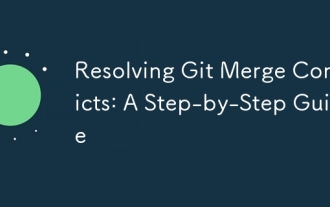 Resolving Git Merge Conflicts: A Step-by-Step Guide
Aug 18, 2025 am 08:50 AM
Resolving Git Merge Conflicts: A Step-by-Step Guide
Aug 18, 2025 am 08:50 AM
Identifytheconflictusinggitstatusafterafailedmerge;2.OpentheconflictedfiletoseeGit’smarkersshowingthecompetingchanges;3.Editthefiletokeep,combine,orrewritethecontent,removingthemarkers;4.Stagetheresolvedfilewithgitadd;5.Completethemergewithgitcommit;
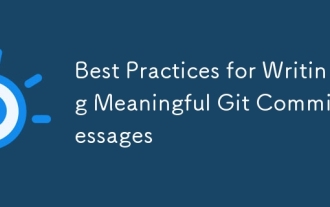 Best Practices for Writing Meaningful Git Commit Messages
Aug 22, 2025 pm 04:51 PM
Best Practices for Writing Meaningful Git Commit Messages
Aug 22, 2025 pm 04:51 PM
Useimperativemoodtomakemessagesconsistentandclear,e.g.,"Fixbug"insteadof"Fixedbug".2.Writeasubjectlineunder50charactersthatsummarizesthechangewithoutaperiod.3.Addabodywhenneededtoexplainthereasonforthechange,notjustwhatchanged,inc
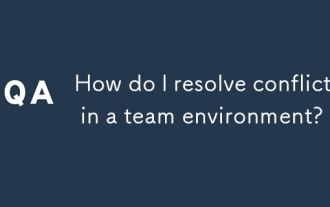 How do I resolve conflicts in a team environment?
Aug 08, 2025 am 07:29 AM
How do I resolve conflicts in a team environment?
Aug 08, 2025 am 07:29 AM
Conflicts arise in teamwork should be resolved through effective communication, clearing problems, establishing common goals and formulating rules. First, we must face up to the existence of conflicts and actively discuss them to avoid burying hidden dangers; second, we must not rush to judge right or wrong, but listen to the positions and starting points of all parties, and solve problems with facts rather than emotions; second, establish common goals, such as evaluating design plans from the user's perspective and introducing a third-party perspective to assist decision-making; then, formulate clear rules, such as the division of labor of meeting roles, the use of collaborative tools, and regular review and adjustment mechanisms; finally, pay attention to emotional management to avoid escalating conflicts due to expression methods, and ask third parties to coordinate if necessary. As long as you face it in time and adopt reasonable methods, conflicts can be transformed into opportunities to promote team progress.
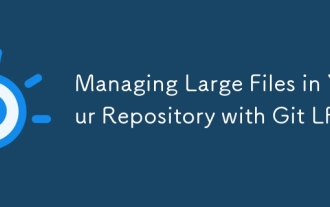 Managing Large Files in Your Repository with Git LFS
Aug 14, 2025 pm 01:56 PM
Managing Large Files in Your Repository with Git LFS
Aug 14, 2025 pm 01:56 PM
GitLFS solves the problem of large file storage, replaces large files with pointers, and store the actual contents in remote servers; 2. Install gitlfsinstall, use gitlfstrack "*. extension" to track file types and submit .gitattributes; 3. When cloning, you must run gitlfsinstall first, otherwise you can only get pointers and cannot use files; 4. Avoid tracking all files, forgetting to submit .gitattributes, and test whether to obtain the real file after cloning.







