How to add a theme to github
GitHub is one of the world's largest open source software development websites, containing millions of open source projects and code libraries. GitHub allows users to create their own code libraries and share and communicate with other users, making software development more convenient and efficient. To make the code base more personalized, GitHub allows users to add themes to beautify the page. This article will introduce how to add topics on GitHub.
1. Choose a theme that suits you
Before adding a theme, you need to choose a theme that suits you. There are many free themes to choose from on GitHub, you can find them from:
- https://github.com/topics
- https://github.com/ showcases
- https://github.com/explore
These themes can be filtered based on programming language, theme color, page layout, etc. Once you've chosen a theme that works for you, you can start adding themes. .
2. Open the theme configuration file
- On your GitHub code repository page, click the "Settings" button in the upper right corner of the page.
- Go to the next page and select the "Options" tab.
- Select the "GitHub Pages" tab among the tabs.
- Change the "source" drop-down menu from "None" to "master branch".
- Click the "Choose a theme" button to select the theme you like. This will automatically create a file called "_config.yml" and add your selected theme to it.
3. Edit the theme configuration file
In the second step, we created a file called "_config.yml". By editing this file, you can change the colors, fonts, etc. of your theme. You can use any text editor to edit this file, such as Sublime text, Visual Studio Code, etc. Before editing a file, you need to understand its format and syntax.
This is an example of a typical _config.yml file
Name of your site (displayed in the header)
name: Jonathan Doe
Short bio or description (displayed in the header)
description: >- # this means to ignore newlines until the next >
A Human Being
URL of your avatar or profile pic (you could use your GitHub profile pic)
avatar: /assets/images/avatar.jpg
Banner image (optional)
header:
image: /assets/images/banner.jpg
height: 50vh
Customize the theme
main_color: "#3cba54"
secondary_color: "#2c3e50"
font_family: "Helvetica, sans-serif"
google_analytics: UA-xxxxxxxx-x
In addition to the theme color, font and other options mentioned above, the file also includes website name, website description, avatar and options like Google Analytics. When you've finished editing the file, save the file and commit it to your GitHub repository. After doing this, your GitHub page will display your own cool theme!
Summary:
Adding a topic on GitHub is very simple, just follow the steps above. However, before adding a theme, you need to choose a theme that suits you, and then understand the theme's configuration file format and syntax before you can edit it. By adding a theme, you can add a personalized touch to your GitHub repository, making it more eye-catching and attractive.
The above is the detailed content of How to add a theme to github. For more information, please follow other related articles on the PHP Chinese website!

Hot AI Tools

Undress AI Tool
Undress images for free

Undresser.AI Undress
AI-powered app for creating realistic nude photos

AI Clothes Remover
Online AI tool for removing clothes from photos.

Clothoff.io
AI clothes remover

Video Face Swap
Swap faces in any video effortlessly with our completely free AI face swap tool!

Hot Article

Hot Tools

Notepad++7.3.1
Easy-to-use and free code editor

SublimeText3 Chinese version
Chinese version, very easy to use

Zend Studio 13.0.1
Powerful PHP integrated development environment

Dreamweaver CS6
Visual web development tools

SublimeText3 Mac version
God-level code editing software (SublimeText3)
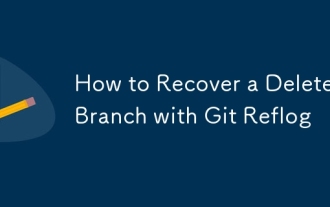 How to Recover a Deleted Branch with Git Reflog
Jul 25, 2025 am 12:46 AM
How to Recover a Deleted Branch with Git Reflog
Jul 25, 2025 am 12:46 AM
Rungitreflog--date=localtoviewrecentreferencechangesandlocatethedeletedbranchbyitsnameorcommithash.2.Identifythecommithashjustbeforethe"Deletedbranch"messageinthereflogoutput.3.Recreatethebranchusinggitcheckout-bbranch-namecommit-hash,oruse
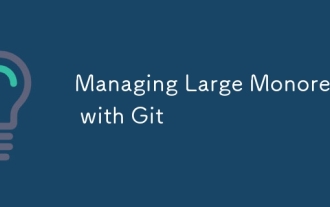 Managing Large Monorepos with Git
Jul 25, 2025 am 12:39 AM
Managing Large Monorepos with Git
Jul 25, 2025 am 12:39 AM
Useshallowclonesandsparsecheckoutstoreduceclonetimeanddiskusagebyfetchingonlynecessaryhistoryandfiles.2.Structurethemonorepologicallybyserviceorteam,useCODEOWNERSforownership,andkeepbuildsmodularwithtoolslikeBazelorTurborepo.3.Employmonorepo-awaretoo
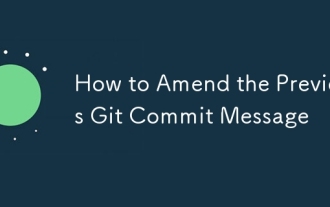 How to Amend the Previous Git Commit Message
Aug 01, 2025 am 03:34 AM
How to Amend the Previous Git Commit Message
Aug 01, 2025 am 03:34 AM
Toamendthemostrecentcommitmessage,usegitcommit--amend-m"Yournewcommitmessage"ifthecommithasn’tbeenpushed;thisrewritesthelocalcommithistorywiththenewmessage.2.Toeditthemessageinyourdefaulteditor,rungitcommit--amendwithoutthe-mflag,allowingyo
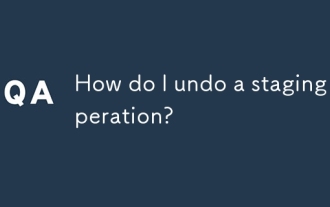 How do I undo a staging operation?
Aug 02, 2025 am 01:26 AM
How do I undo a staging operation?
Aug 02, 2025 am 01:26 AM
If you mistakenly add files to the temporary storage area in Git, you can use the gitrestore--staged or gitreset command to undo the operation. 1. To cancel the temporary storage of a single file, you can run gitrestore-staged file name or gitresetHEAD file name; 2. To cancel the temporary storage of all files at once, you can run gitrestore-staged. or gitreset; 3. If you have already submitted, you need to use gitreset-mixedHEAD~1 to undo the submission and keep the changes; 4. If you want to discard changes in the temporary storage and working directory at the same time, you can run gitrestore-staged-work
 How can I improve my Git skills and knowledge?
Aug 02, 2025 am 02:12 AM
How can I improve my Git skills and knowledge?
Aug 02, 2025 am 02:12 AM
To improve Git skills, you must first understand the basic concepts in depth and practice them hands-on. 1. Master the core commands such as gitadd, commit, push and branch management principles. 2. Through real project practice, simulate errors and resolve conflicts to accumulate experience. 3. Combine tools such as VSCode, diff tools and GUI client optimization process. 4. Learn resources in a targeted manner and focus on practical problems and new features. Continuous application and reflection make Git use gradually become an instinct.
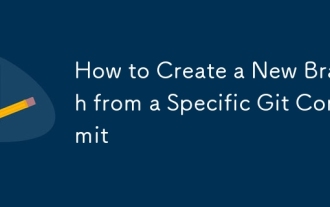 How to Create a New Branch from a Specific Git Commit
Jul 25, 2025 am 12:45 AM
How to Create a New Branch from a Specific Git Commit
Jul 25, 2025 am 12:45 AM
Use gitlog--oneline to get the target commit hash; 2. Execute gitswitch-c to create and switch directly from the commit to the new branch, without switching the current branch first - this method accurately creates a branch based on the specified commit, suitable for fixing old version bugs or stable point-based experiments, without affecting the original branch, and ending in full.
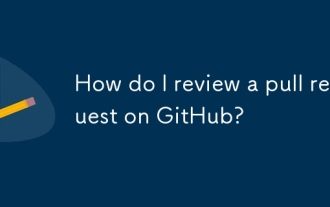 How do I review a pull request on GitHub?
Aug 05, 2025 am 08:37 AM
How do I review a pull request on GitHub?
Aug 05, 2025 am 08:37 AM
How to effectively review pull requests on GitHub? First of all, we must clarify the purpose of the PR, check the title, description and whether the task is related to it, and ensure that we understand the change intention. 1. Check for correctness, consistency, performance and security when reviewing the code and use inline comments to ask questions or suggestions. 2. Test the code locally if necessary, verify the function and find potential errors. 3. Decide to approve or require modification based on the review and test results, and communicate and feedback clearly. Following these steps improves code quality and facilitates collaboration.
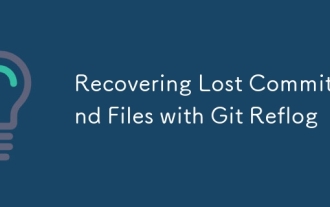 Recovering Lost Commits and Files with Git Reflog
Jul 27, 2025 am 01:44 AM
Recovering Lost Commits and Files with Git Reflog
Jul 27, 2025 am 01:44 AM
Run gitreflog to view the HEAD history; 2. Find the commithash before missing; 3. Create a recovery branch based on the hash; 4. Merge the branches or check out the recovery content of a specific file.







