
If you need to log out of iCloud but don’t know the password, or you just forgot your iCloud ID password and failed to log out of iCloud, then you have come to the right place; in this article, we will provide you with information on how to log out of iCloud without a password Below is the complete tutorial on signing out of iCloud. If you need to sign out of iCloud but don't know your password, click here.
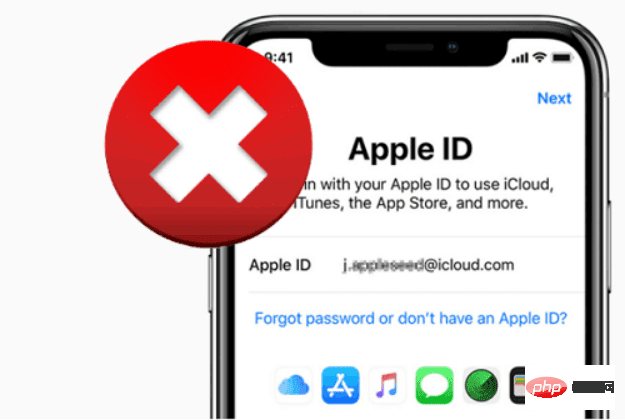
A valid "Apple ID" is required to use any Apple product or service. Your Apple ID is your primary way to use Find My to access iCloud, make purchases, get help, and monitor lost gadgets and other items. Every time you sign in to any Apple product, you need an Apple ID to verify your identity, access your account information, and ensure your data is synced across all your devices.
With an Apple ID, you can perform various operations on your Apple devices, such as accessing iCloud, tracking and protecting your iPhone using Find My, syncing settings between multiple Apple devices, and downloading and downloading files from the App Store. Purchase the app. The Apple ID associated with your lost or stolen Apple device means you can find it using the Find My app.
If you need to remove an iCloud account from your iPhone but have forgotten the associated password, follow these basic steps.
step 1. Open Settings and find iCloud. Choose to open it by clicking on it. When prompted for your password, you must enter any old random number and then select "Done."
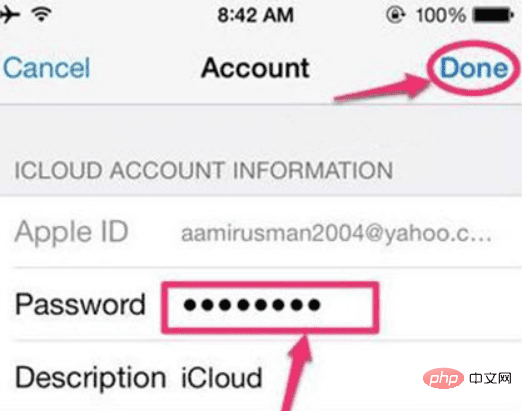
#Step 2. The page will show that your username and password are incorrect. Click the "OK" button and tap "Cancel" to open the iCloud page.
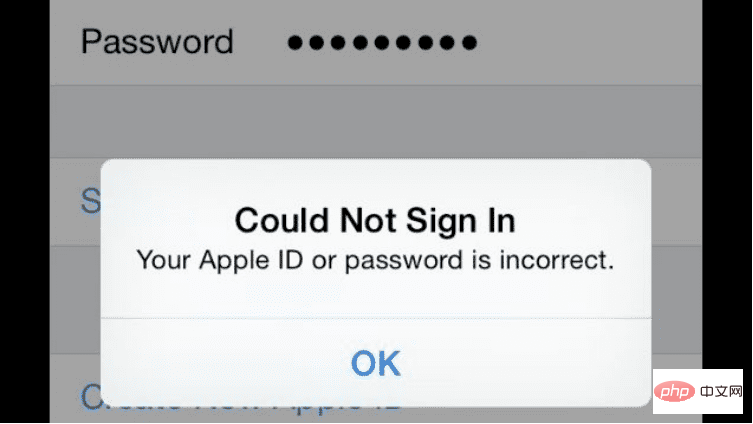
Step 3. Once you're done, touch your account again, this time, delete the description, and click "Done."
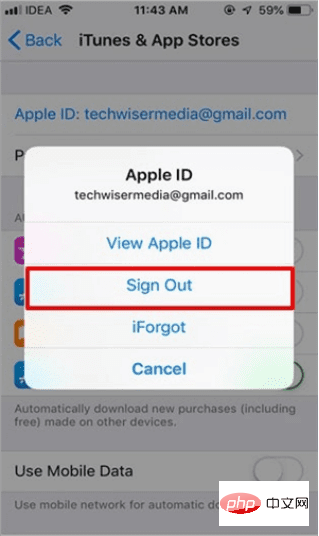
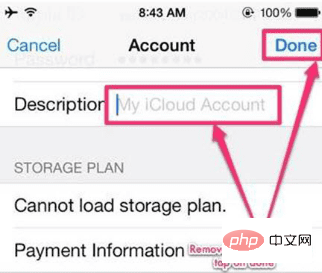
Step 4. This time you will be directed to the main iCloud page without a password! You will notice that the Find My iPhone option has automatically turned off. Scroll down and press the "Delete" button. You need to click "Delete" again to confirm that you want to delete your account.
There are several ways to sign out of your Apple ID through iTunes; however, using iTunes has significant advantages that are unique to that platform. For this to be successful, you first need to turn off the Find My Mobile feature on your smartphone.
Step 1: Navigate to the menu labeled "Settings" on any device that has iTunes installed.
Step 2: Next, select iTunes & App Store from the Settings menu and tap the Apple ID button on the resulting screen that appears. After completing this step, a dialog box will appear where you can choose to log out of your account.
Step 3: If you select the "Sign Out" option from the menu, you can successfully sign out of your Apple ID without entering your password. This will allow you to log out of your Apple ID.
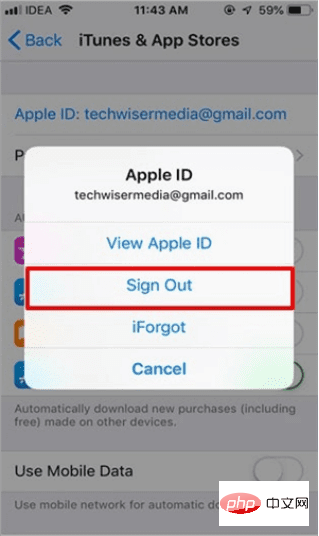
# However, the disadvantage of this method is that you need to repeat the process for each online program you want to use. Depending on the circumstances, this can be a time-consuming task.
AnyUnlock can help you erase passcode quickly and easily with a few clicks, even if your Face ID or Touch ID is not working properly and you forgot your iOS device passcode Or your iPhone is disabled due to multiple unsuccessful attempts. If you have an iPhone or iPad with iOS 13 or later, AnyUnlock may disable the Screen Time passcode.
You might have forgotten your Apple ID password or have a used Apple device—worry no more! AnyUnlock has an amazing unlock Apple ID feature that allows you to get into your phone that is locked due to Apple ID issues. Following these instructions, you will unlock your Apple ID on your iOS device and set it up with your new device.
Step 1: Download and install AnyUnlock on your computer. Launch AnyUnlock software on your PC and select Unlock Apple ID.
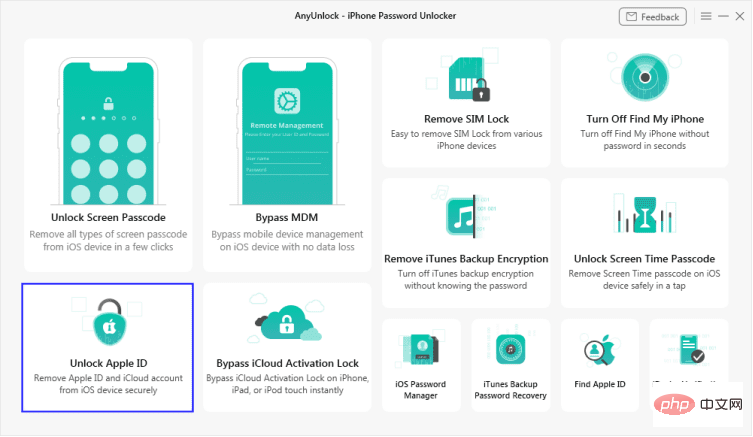
Step 2: On the next screen, click Start Now.
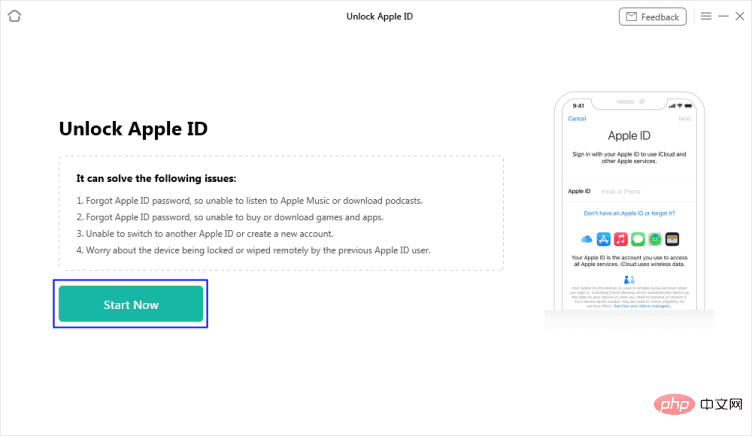
Step 3: Connect your iOS device to your PC.
Note: If you've never trusted a computer on your iPhone or iPad before, touch Trust when prompted.
After your iOS device is recognized, the following user interface will appear. When you're ready, select the Unlock Now button.
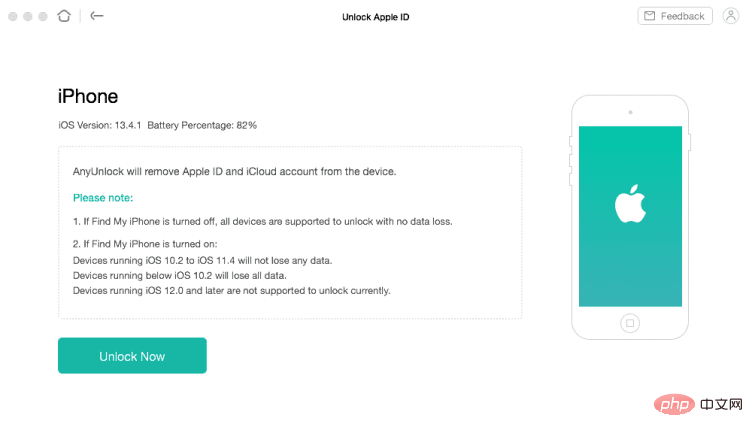
Step 3: AnyUnlock will start the process of disabling your Apple ID as soon as you click the Unlock Now button. Wait until it completes restarting the device before removing it from the PC.
The above is the detailed content of How to sign out of Apple ID without password?. For more information, please follow other related articles on the PHP Chinese website!




