Clipboard on iPhone: How to access it?
Where is the clipboard on iPhone?
Since iOS is a closed ecosystem, the clipboard is an internal feature stored in virtual memory. By default, users cannot view the clipboard contents or edit them in any way. However, there are some ways to access the clipboard on iPhone. You can paste the clipboard into a Notes application (or any other text editor) and keep multiple copies of the clipboard there, editing them as needed. Alternatively, you can use the Shortcuts app to create a shortcut that displays the clipboard. Finally, you can use a third-party application such as Paste.
How to access the clipboard on iPhone?
Whether you prefer to use the built-in Notes app, Shortcuts, or a third-party app like Paste, there are options to help you manage the clipboard on your iPhone more effectively. By following the steps mentioned below, you can easily access iPhone clipboard and improve its functionality.
Check the Clipboard on iPhone with Notes
The easiest way to access and manage your clipboard on iPhone is to use a text editing or note-taking app, such as Notes. To edit clipboard contents in Notes:
- Startup instructions
- Create a new note
- Click and select Paste to insert clipboard contents
The benefit of using Notes to manage your clipboard is that it is simple, allowing you to paste large numbers of clips and manage them individually. However, keeping up with everything in Notes seems like too much work, especially since there are better options available.
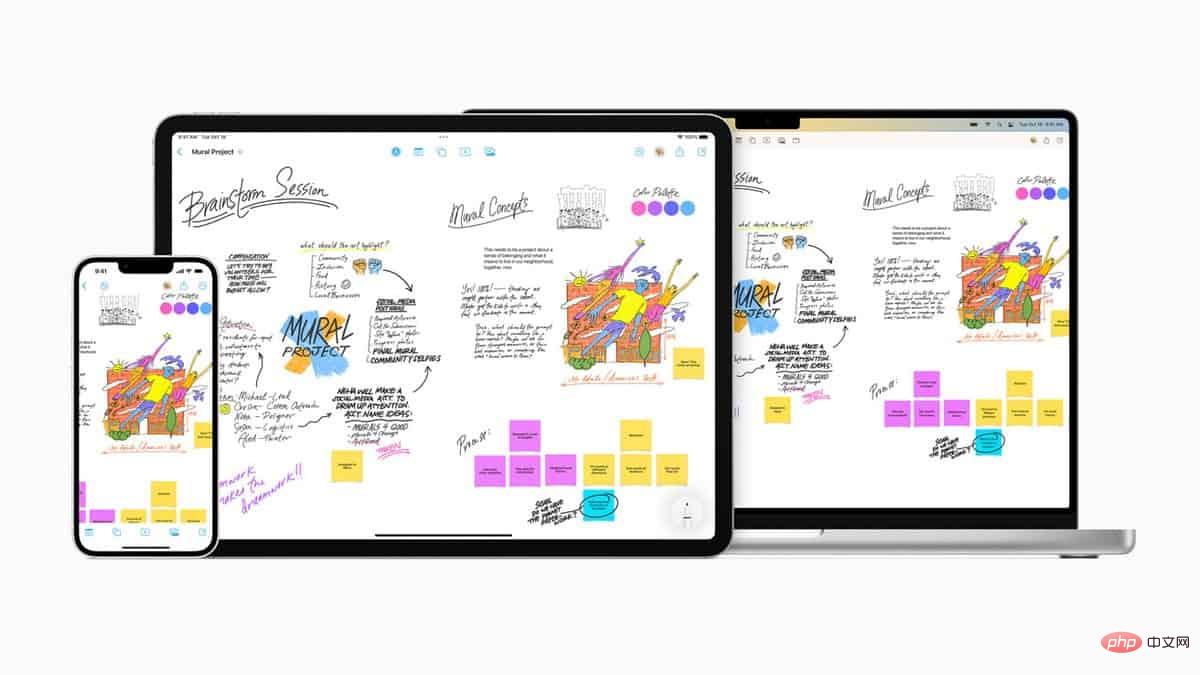
Open Clipboard on iPhone with Shortcuts
Surprisingly, Apple did include an option to adjust the clipboard, but it's hidden within its default Shortcuts app. Here's how to find the Clipboard on iPhone using shortcuts:
- Launch Shortcut
- Navigate to Gallery
- Search Adjust Clipboard
- Add Shortcuts
Now every time you tap Adjust Clipboard from the My Shortcuts tab, you'll see a pop-up menu with options to edit your clipboard . You can even automate this shortcut further by calling Siri to adjust the clipboard.
However, while this method solves the problem of how to view the clipboard on iPhone, it does not allow you to view the complete clipboard history.
Access Clipboard on iPhone using Paste
The best way to solve how to view clipboard history on iPhone is to use a third-party app. iPhone is very useful in allowing extended keyboard and access to non-Apple Apps have come a long way when it comes to clipboard functionality.
Paste lets you copy and paste multiple items on your iPhone, regardless of where the clipboard is on your iPhone. The entire clipboard history is in the paste, whether it's text, links, images, screenshots, or any other file type. You can edit the clipboard directly in the app and quickly copy it again to use elsewhere.
With Paste, you can also sync your clipboard with your Mac, create multiple pinboards for bookmarks, and search for anything in seconds. As you can see, "Where is the clipboard on your iPhone?" is rarely a question once you have the right tools in hand.
The above is the detailed content of Clipboard on iPhone: How to access it?. For more information, please follow other related articles on the PHP Chinese website!

Hot AI Tools

Undress AI Tool
Undress images for free

Undresser.AI Undress
AI-powered app for creating realistic nude photos

AI Clothes Remover
Online AI tool for removing clothes from photos.

Clothoff.io
AI clothes remover

Video Face Swap
Swap faces in any video effortlessly with our completely free AI face swap tool!

Hot Article

Hot Tools

Notepad++7.3.1
Easy-to-use and free code editor

SublimeText3 Chinese version
Chinese version, very easy to use

Zend Studio 13.0.1
Powerful PHP integrated development environment

Dreamweaver CS6
Visual web development tools

SublimeText3 Mac version
God-level code editing software (SublimeText3)
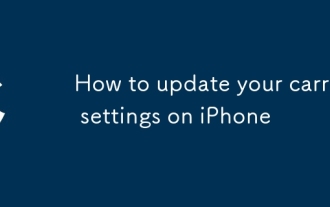 How to update your carrier settings on iPhone
Aug 21, 2025 am 01:48 AM
How to update your carrier settings on iPhone
Aug 21, 2025 am 01:48 AM
ToupdatecarriersettingsonaniPhone,gotoSettings>General>AboutwhileconnectedtoWi-Fiorcellulardata;ifanupdateisavailable,tapUpdatewhenprompted.2.Carriersettingsupdatesareautomaticanddependonyourcarrierreleasingthem,sonopromptmeansyoursettingsarecu
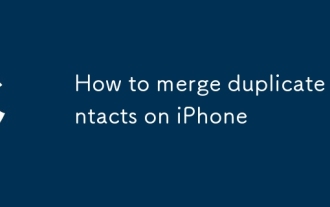 How to merge duplicate contacts on iPhone
Aug 22, 2025 pm 01:40 PM
How to merge duplicate contacts on iPhone
Aug 22, 2025 pm 01:40 PM
First,useiCloud’sduplicatefindertomergemostduplicatesautomatically,thenmanuallylinkanyremainingduplicatesonyouriPhone.EnableContactssyncinSettings>[yourname]>iCloud,gotoiCloud.com,signin,openContacts,clickthegearicon,andselect“LookforDuplicates
 What is a pass key? How to create it? OEE Exchange's pass key tutorial ((APP/Web)
Aug 29, 2025 pm 03:54 PM
What is a pass key? How to create it? OEE Exchange's pass key tutorial ((APP/Web)
Aug 29, 2025 pm 03:54 PM
What is Pass Key Pass Key is a new type of authentication technology that allows users to access their accounts without manually entering their password when logging into a website or application. Through the pass key, users can complete identity authentication using fingerprint recognition, facial scanning or device unlocking methods (such as PIN code). This technology is based on the encryption key pair mechanism, providing efficient and secure protection capabilities, and effectively resisting cyber threats such as phishing attacks. Advantages of Pass Key 1. Password-free login, which is more convenient to operate: use fingerprints, faces and other biometric methods to log in directly to the account, so as to save the hassle of repeatedly entering passwords and avoid login failures caused by entering the wrong password. 2. Stronger security: Pass keys follow technical standards formulated by the FIDO Alliance and W3C, and use asymmetric encryption algorithms to replace traditional secrets.
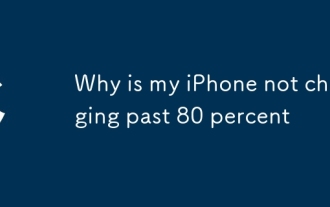 Why is my iPhone not charging past 80 percent
Aug 21, 2025 am 08:59 AM
Why is my iPhone not charging past 80 percent
Aug 21, 2025 am 08:59 AM
IfyouriPhonestopschargingat80%,checkOptimizedBatteryCharginginSettings>Battery>BatteryHealth&Charging.Disableittemporarilywith"ChargeNow."TurnoffLowPowerMode,restartthedevice,andinspectchargingaccessoriesandportfordamageordebris.U
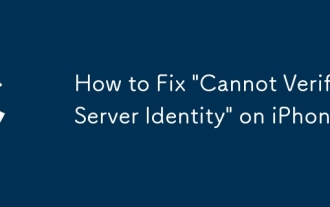 How to Fix 'Cannot Verify Server Identity' on iPhone
Aug 30, 2025 am 07:58 AM
How to Fix 'Cannot Verify Server Identity' on iPhone
Aug 30, 2025 am 07:58 AM
Ifyouseea"CannotVerifyServerIdentity"erroronyouriPhone,checktheserver’sSSLcertificate,ensuredateandtimearesetautomatically,reconfigureemailaccountsettings,orinstalltrustedrootcertificatesifneeded.
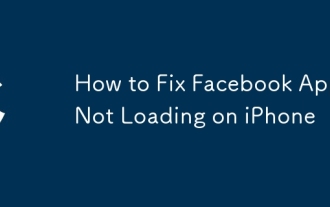 How to Fix Facebook App Not Loading on iPhone
Aug 27, 2025 am 08:15 AM
How to Fix Facebook App Not Loading on iPhone
Aug 27, 2025 am 08:15 AM
IfFacebookwon’tloadonyouriPhone,trythesesteps:1.Checkinternetconnection.2.Restarttheapp.3.UpdateFacebookviaAppStore.4.Reinstalltheapp.5.DisableOffloadUnusedApps.6.Resetnetworksettings.
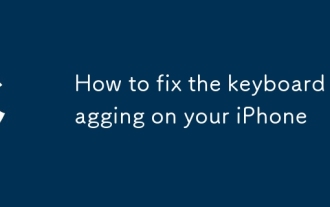 How to fix the keyboard lagging on your iPhone
Aug 19, 2025 pm 06:55 PM
How to fix the keyboard lagging on your iPhone
Aug 19, 2025 pm 06:55 PM
IfyouriPhonekeyboardislagging,trythesesteps:1.Restartthedevice.2.Disablepredictiveorthird-partykeyboards.3.Resetkeyboarddictionary.4.UpdateiOS.5.Reducemotionandtransparencyeffects.6.Reinstallappswithkeyboardissues.
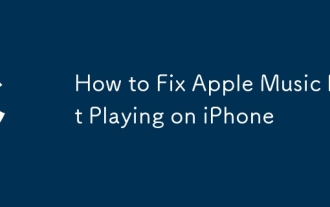 How to Fix Apple Music Not Playing on iPhone
Aug 28, 2025 am 01:02 AM
How to Fix Apple Music Not Playing on iPhone
Aug 28, 2025 am 01:02 AM
IfAppleMusicisn'tplayingonyouriPhone,trythesesteps:1.CheckWi-Fiorcellularconnection.2.Restarttheappanddevice.3.VerifysubscriptionandenableSyncLibrary.4.ToggleAirplaneMode.5.ReinstalltheAppleMusicapp.6.UpdateiOStothelatestversion.






