
IDEA is currently the most used development tool among Java developers. It has a simple design style, powerful integration tools, and convenience shortcut keys.
In the entire development and operation and maintenance cycle of the project, our projects often need to use different file configurations according to different environments.
For example, the following part:
Default: application.properties/yml
application-common.properties/yml
application-dev.properties/yml
application-prod.properties/yml
application-test.properties/yml
application.yml file:
spring:
profiles:
active: devapplication.properties file:
spring.profiles.active=dev
Spring Boot will activate the configuration file of application-${active}.properties/yml.
Git. This is acceptable for a single project, but for Spring CloudFor microservice projects, the operation is very troublesome.
IDEA’s built-in maven plug-in to achieve switching between different configurations. Just check the box each time you switch environments. .
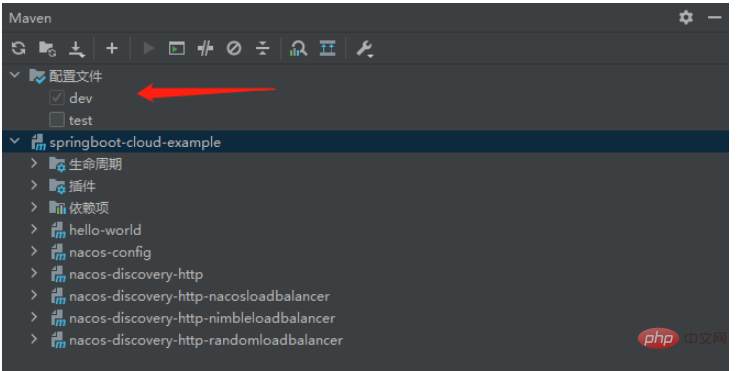
<build>
<resources>
<resource>
<directory>src/main/resources</directory>
<!-- 指定目录下的文件通过maven过滤器 -->
<filtering>true</filtering>
</resource>
</resources>
</build>
<profiles>
<profile>
<id>dev</id>
<properties>
<!-- 环境标识,需要与配置文件的名称相对应 -->
<profile.active>dev</profile.active>
<nacos.username>nacos</nacos.username>
<nacos.password>nacos</nacos.password>
</properties>
<activation>
<!-- 默认环境 -->
<activeByDefault>true</activeByDefault>
</activation>
</profile>
<profile>
<id>test</id>
<properties>
<!-- 环境标识,需要与配置文件的名称相对应 -->
<profile.active>test</profile.active>
<nacos.username>nacos</nacos.username>
<nacos.password>nacos</nacos.password>
</properties>
</profile>
</profiles>2.2 Modification of bootstrap.yml/application.ymlMaven
Filter The placeholder@variable name@in the file will be replaced. You can view the compiled file and the original placeholder will be replaced by the variable value.
spring:
profiles:
active: @profile.active@Note: The placeholder ‘@variable name configured in maven@’, my name isprofile.active
The above is the detailed content of How to quickly switch profiles using Spring Boot combined with IDEA's own Maven plug-in. For more information, please follow other related articles on the PHP Chinese website!
 A complete list of idea shortcut keys
A complete list of idea shortcut keys
 SpringBoot project building steps
SpringBoot project building steps
 How to integrate idea with Tomcat
How to integrate idea with Tomcat
 How to configure maven in idea
How to configure maven in idea
 What is the difference between eclipse and idea?
What is the difference between eclipse and idea?
 What is the difference between webstorm and idea?
What is the difference between webstorm and idea?
 What is the difference between j2ee and springboot
What is the difference between j2ee and springboot
 How to use Find function
How to use Find function




