
1. First, prepare a USB flash drive larger than 8G, because the current images are basically more than 3G, and a 4G USB flash drive may not have enough space. At the same time, download the CentOS 7.4 installation image and the software UltraISO that burns the image to a USB flash drive in advance. As shown in the figure below:
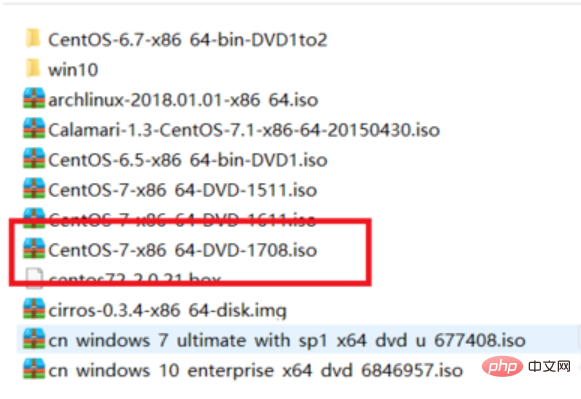
linux system computer diagram-1
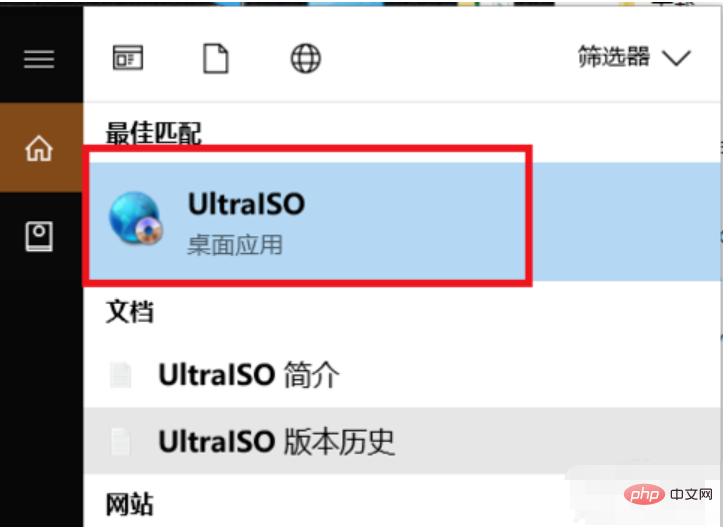
Installation steps computer Illustration-2
2. After opening UltraISO, its operation interface is as shown below. Click on the file in the upper left corner, and then click Open. Select the CentOS 7.4 installation image we just showed. Then click Open.
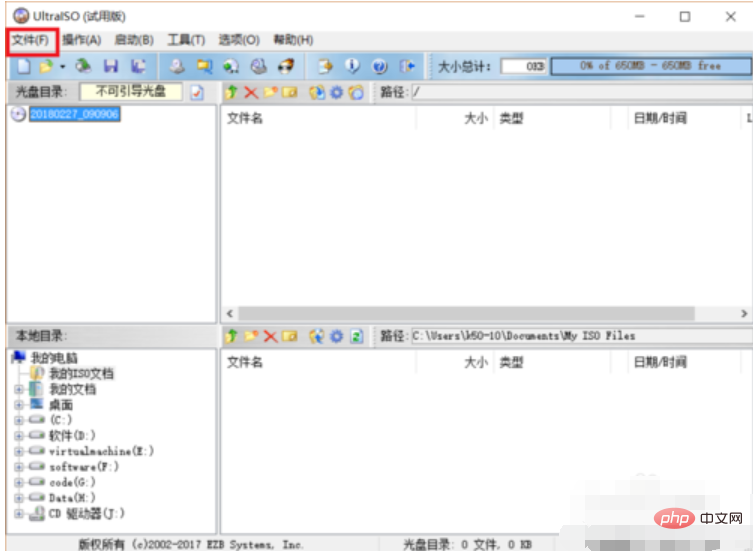
How to install linux system computer diagram-3
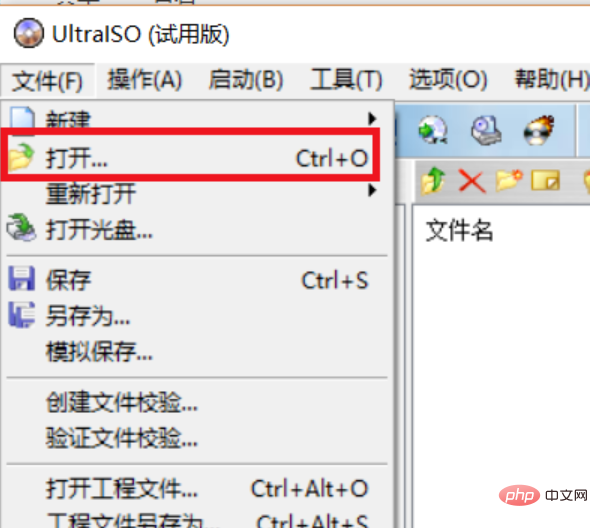
U disk computer Illustration-4
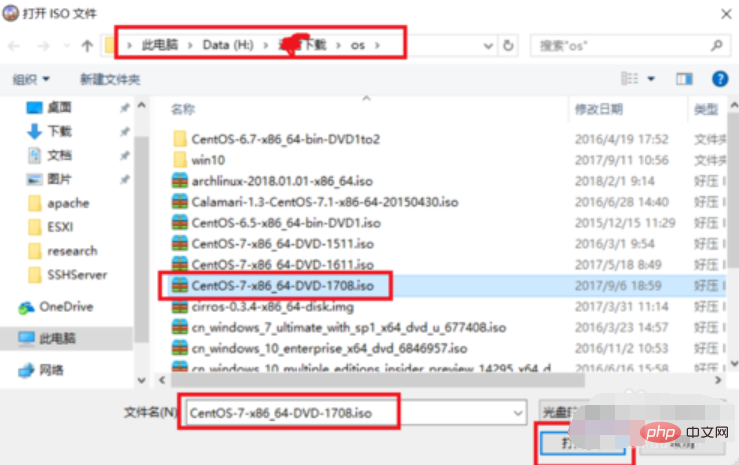
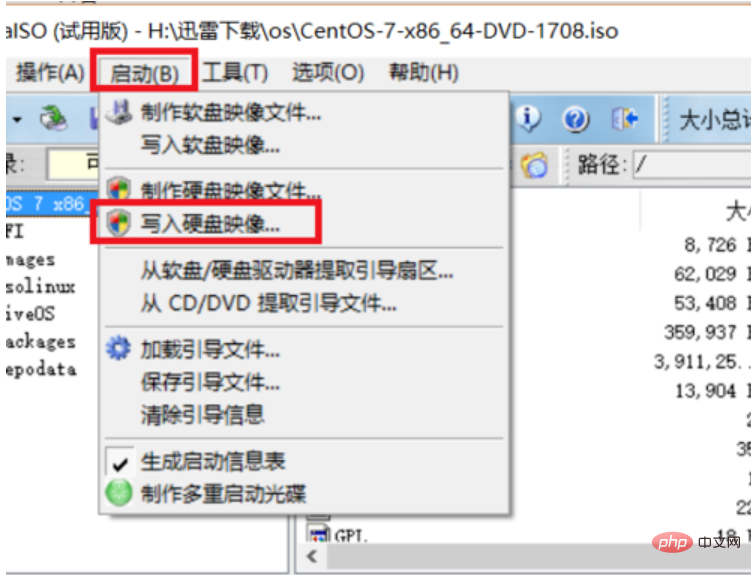
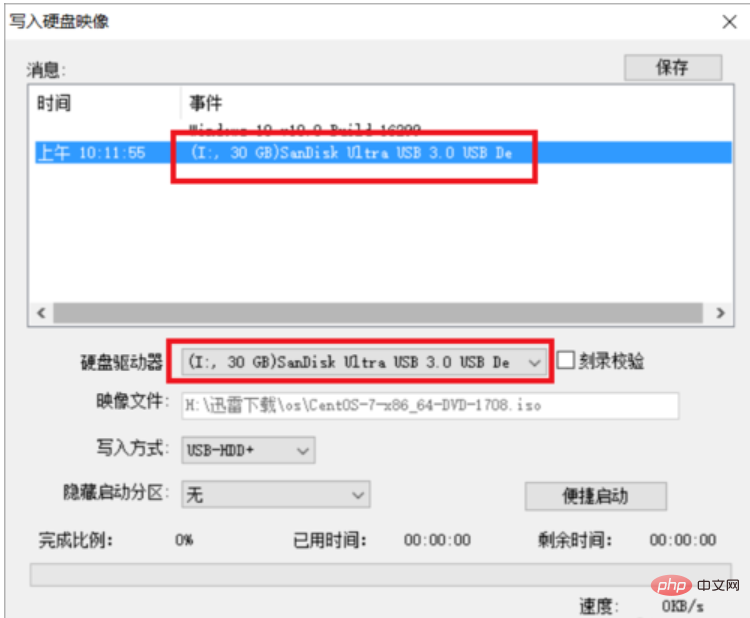

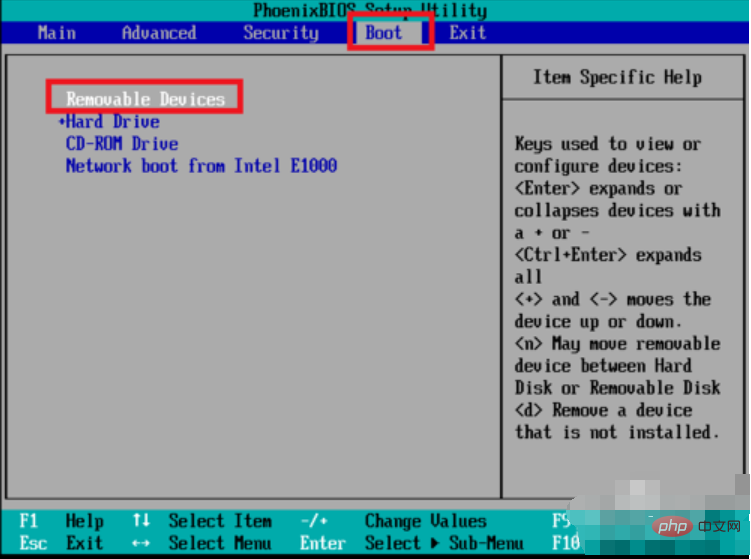

##U disk computer illustration-10
2. After restarting, it will automatically boot from the U disk, and then the installation options for the Linux system will be displayed. Move the mouse to the first Install CentOS 7, and then hit Enter. Press Enter again to start the installation. In the first step, the default language is English, click continue to continue to the next step.
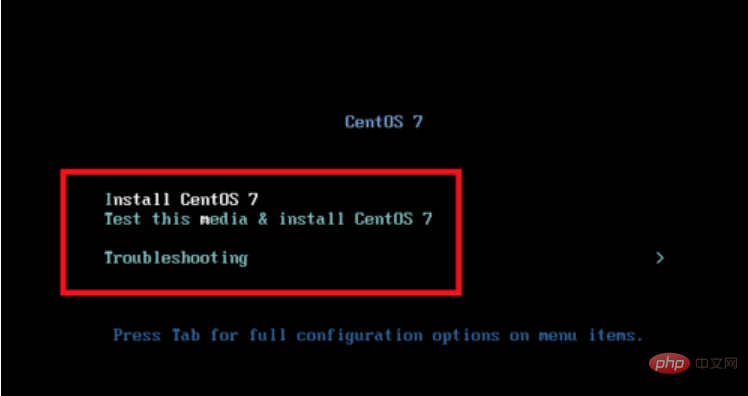
How to install linux system computer illustration-11
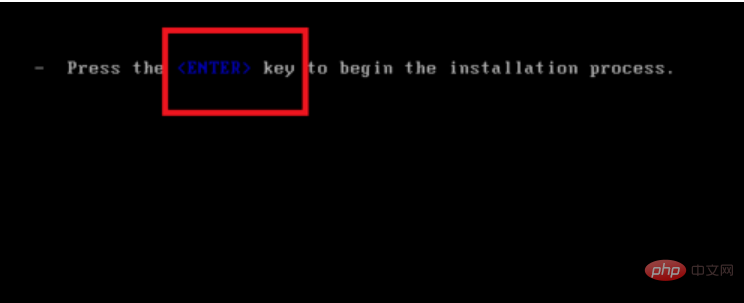
U disk computer illustration-12
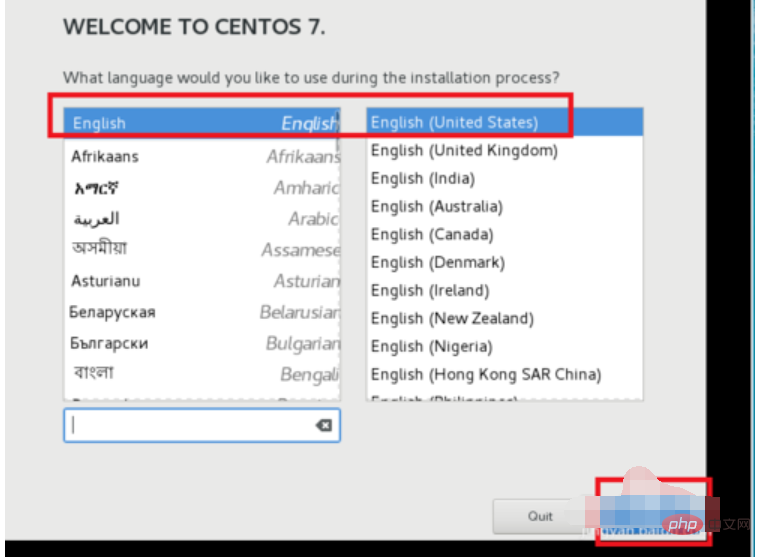
Installation steps computer illustration-13
3. The second step is to set the correct time zone. Because the time zone is incorrect, many software configurations The time may be wrong. First click the Date icon, then click the Shanghai location on the map, change the time zone to Aisa/Shanghai, and then change the time to the current time and date. When finished, click the done button in the upper right corner to save the settings.
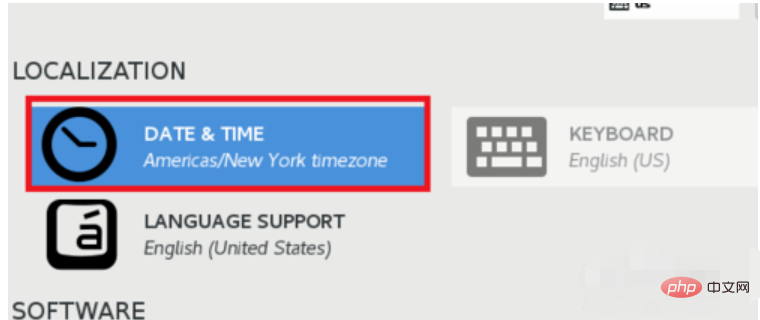
How to install linux system computer illustration-14

linux system computer illustration-15
4. The third step is to modify the default language settings. Because the default language set in the first step is English, this will provide better support for the software, but we also need to add Chinese support, so that when executing the script, the chance of garbled characters will be smaller. After saving the time and date, click language support. Then scroll to the bottom, click Chinese, and then check Simplified Chinese. After selecting, click done to save the settings.
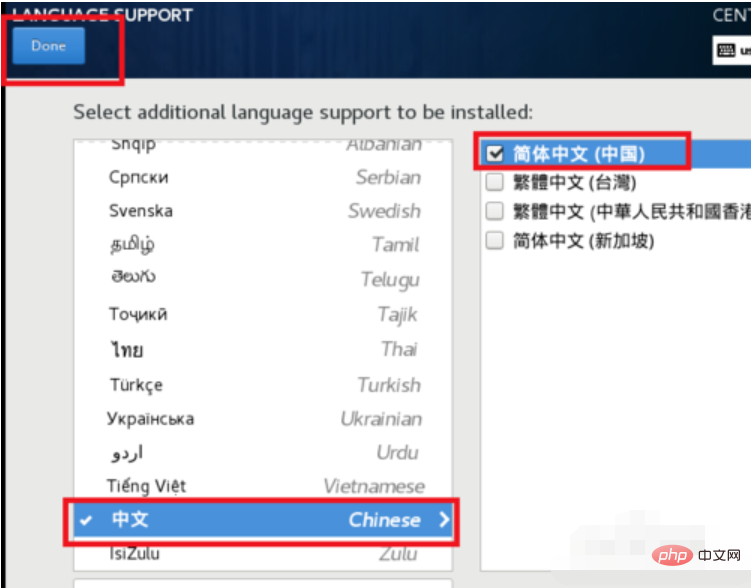
How to install linux system computer diagram-16
5, the fourth step, click INSTALLATION DESTINATION, select the installation location, you will be selected here Installed hard drive. My hard drive is relatively small, only 100g, so I choose this, and it will be automatically partitioned by default. Newbies are advised to use the default settings. After selecting, click done to save the settings. At this point, all settings have been saved and preparations for installation have begun. Click begin install in the lower right corner to start the formal installation of Linux.
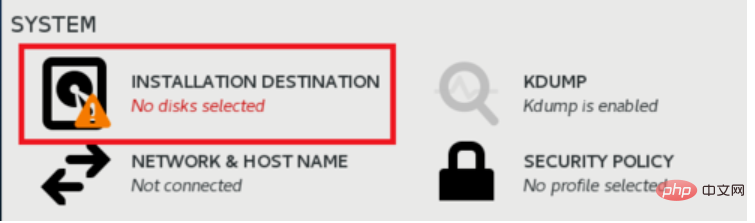
U Disk Computer Illustration-17
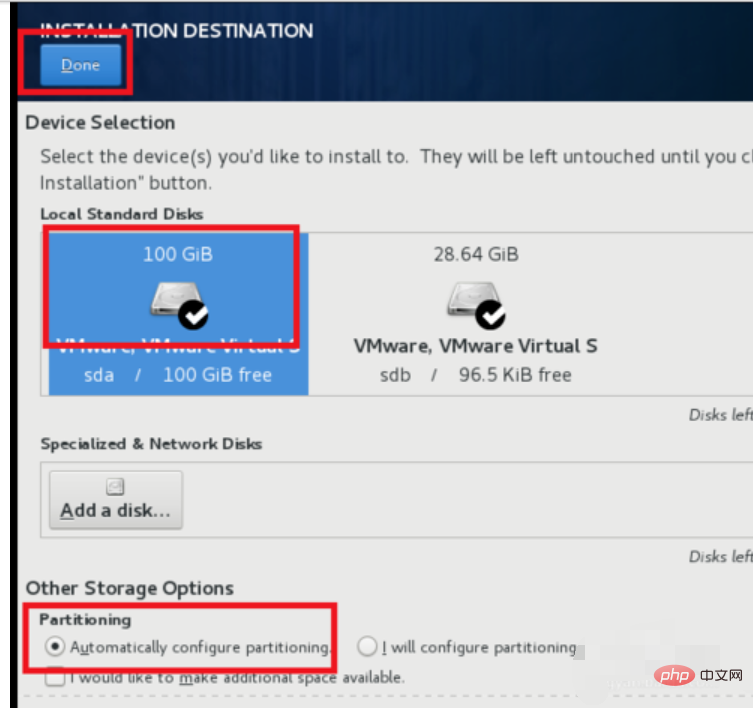
U Disk Computer Illustration-18
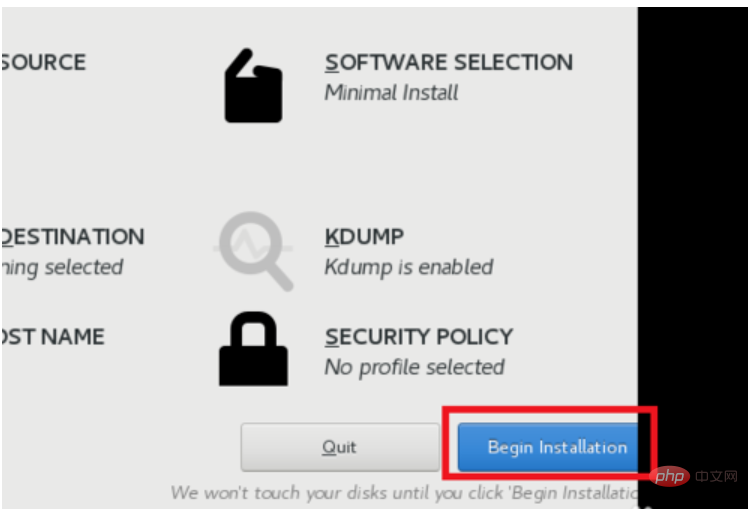
Computer illustration of installation steps-19
6. At this time, the installation program will start to copy files, set hard disk startup items, etc. At this time, we will be reminded that we have not set a root password. We click on that prompt, go in and set the correct root password, and then click done to save. Just wait patiently for it to be installed.
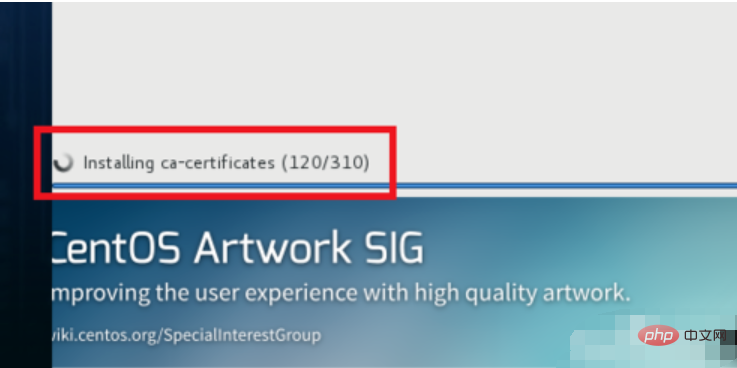
Linux system computer illustration-20
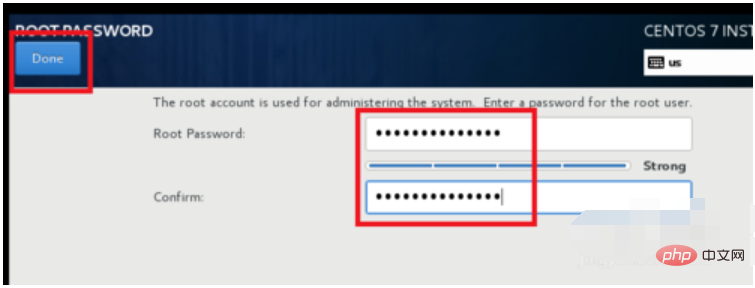
Installation steps computer illustration-21
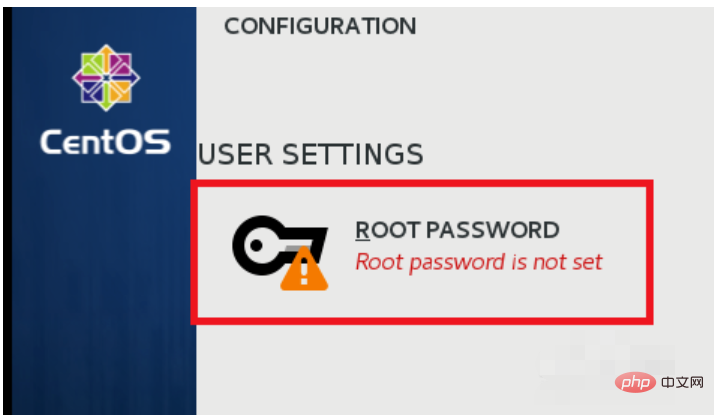
U disk computer illustration-22
#7. After the installation is completed, the reboot button will be displayed and you will be prompted that the installation has been successful. At this point the installation process is basically complete. Click the reboot button to restart the system. You will see the startup items of the Linux system. Then you will jump to the login interface. Enter your account and password, log in, and enter the terminal. The system is ready to use.
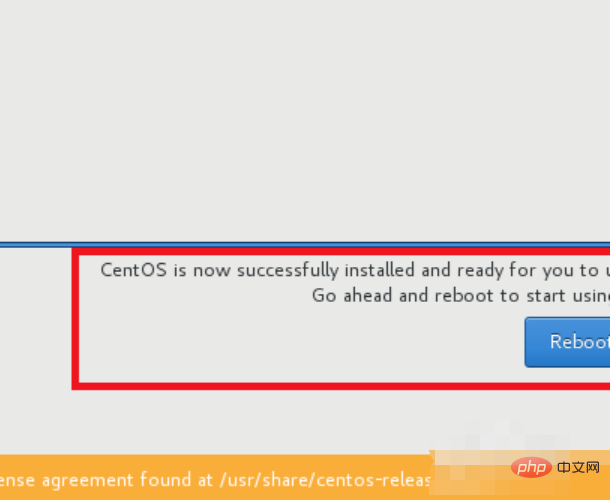
Computer illustration of installation steps-23
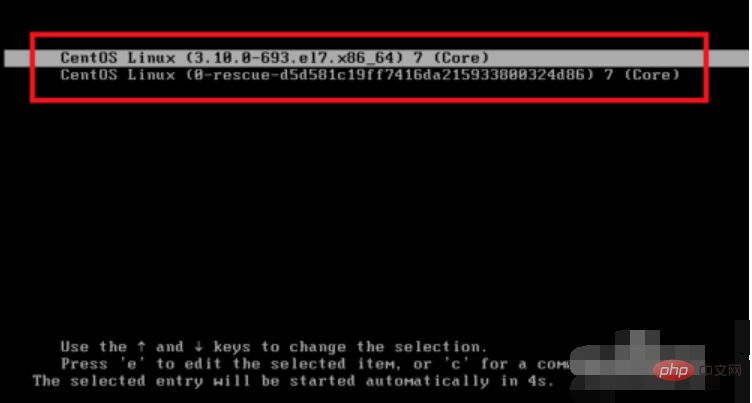
Computer illustration of installation steps-24
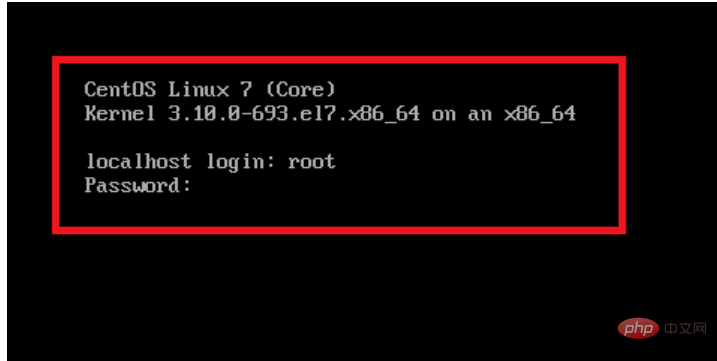
How to install linux system computer diagram-25
The above is the detailed content of How to install linux system under windows. For more information, please follow other related articles on the PHP Chinese website!




